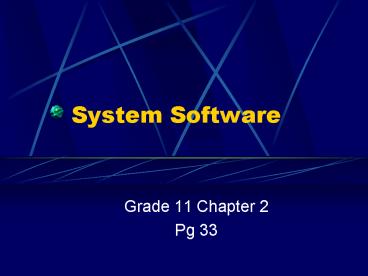System Software - PowerPoint PPT Presentation
1 / 32
Title:
System Software
Description:
Makes it possible for applications software to work on any ... The screen saver. The startup sounds. Starting programs automatically. The font that is displayed ... – PowerPoint PPT presentation
Number of Views:22
Avg rating:3.0/5.0
Title: System Software
1
System Software
- Grade 11 Chapter 2
- Pg 33
2
System Software
- A set of programs that enable everything in your
computer to work together - Makes it possible for applications software to
work on any computer irrespective of hardware
configuration - Must be able to support a wide variety of
application programs
3
Multiple software layers
- This is the key to versatility
- System software includes
- BIOS
- Drivers
- Operating system
- Utilities
- Anti-virus software
- Compilers
- Communication software
4
Multiple software layers
- The levels are
- Application software
- System software
- Operating system
- Drivers / BIOS
- Hardware
5
BIOS
- Typically placed on a ROM chip
- BIOS contains
- Diagnostic routines
- The initializing routine
- The Bootstrap loader
6
CMOS
- Type of memory chip that retains its data when
power is turned off as long as it receives a
trickle of electricity from a battery.
7
CMOS
- Two types of data is stored
- Data read during the diagnostic routine (such as
info about CPU,RAM type, chipset etc) - Data set by the user such as date, time, boot
sequence, how fast your computer reads from
memory,whether or not your cache is enabled or
disabled.
8
Drivers
- Allow the operating system to access and control
hardware not supported by the BIOS
9
Drivers
- Every device must have a driver
- Many drivers such as keyboard drivers come with
the operating system - Other drives are loaded when the device is
connected to the computer
10
Drivers
- In DOS systems drivers are files with a SYS
extension - In Windows environment drivers have a DRV
extension - A driver acts as a translator between the device
and programs that use the device - Each device has its own set of commands that only
its driver knows
11
Configuring a system
- Is the way in which the hardware and software of
a computer is planned and set out.
12
Configuring the environment
- This is setting up and configuring the computer
so that it looks like home - The backgrounds
- The screen saver
- The startup sounds
- Starting programs automatically
- The font that is displayed
- The number of colours
- The screen resolution
- The way files are shown
13
Assigning resources
- Linking and communicating with memory
- IRQs
- I/O Range
14
What is an IRQ
- It enables a peripheral or hardware device to
interrupt whatever the computer is doing so that
it can communicate with the CPU
15
What is the I/O Range
- A range in memory that the peripheral can use to
transfer data
16
Configuring a computer
- Means making sure that these resources (IRQs and
I/O Ranges) are unique for each device and that
there are no conflicts so that all the devices /
peripherals installed all work together in
harmony.
17
Plug and Play
- Plug and Play means that a user should be able
to - Insert and remove devices at will
- Connect to and disconnect from a network at will
by simply attaching/removing a cable.
18
General housekeeping
- Machines need attention and servicing this is
called housekeeping
19
Managing your computer system
- CHKDSK
- Allows you to see basic info / problem on the
hard drive (DOS) - Diskcopy
- Allows you to copy an entire disk (DOS)
- Format
- Cleans a disk getting it ready to be used
20
Managing your computer system
- Recycle Bin
- Allows you to retrieve accidentally deleted files
- The term utility refers to software that solves
narrowly focused problems or those related to
computer system management.
21
Utility programs
- Uninstall utility
- Uninstall a program properly
- Crash guard utility
- To catch program crashes and allow you to save
your data - Utilities that change and improve the way Windows
Explorer works - File Compression Utility
- This shrinks the size of the file so tht it takes
up less space e.g WinZip
22
Looking after data
- Disks are divided into tracks and sectors
- A number of sectors together form a cluster
- A cluster is the minimum addressable unit on your
hard drive - When data is written to a hard drive, it is
written to a group of sectors, i.e cluster
23
Looking after data
- The address of clusters are stored in the File
Allocation Table (FAT) - Operating system uses FAT to gain access to
appropriate areas of the hard disk
24
What is fragmentation
- Files that are not stored in contiguous order
are said to be fragmented - A lost cluster is one that is not actually used
by ant file - File is not marked as unused in the FAT
- Cross-linked files when two files appear to be
claiming the same space - Lost cluster and Cross-linked are often referred
to as Widows and Orphans
25
Using Scandisk
- Scandisk picks up lost clusters and allows the
user the option of deleting them or turning them
into files in order to let you examine them
26
Defragmenting
- Looks at your drive and tells you what percentage
of the hard drive is fragmented - Rearranges files, storing each file in a
continuous block of sectors
27
Backing up
- A means of copying large amounts of information
onto secondary storage - Stiffy
- Disk
- Tape drive
28
Viruses
- A computer virus is a program which was created
deliberately in order to copy itself (without the
users intention, consent or knowledge) and then
do things that are unexpected and unwanted.
29
Viruses
- Boot sector viruses
- Infects the boot sector of the disk
- Executable virus
- This attaches itself to the end of an .exe or
.com file. It changes the startup instruction of
the program and loaded into memory. - Macro virus
- Program specific activated within programs that
run macros.
30
What is a worm?
- Program that copies itself into memory, a disk or
through network connections, and alters data on
the way - Worms sometimes terminate after launching a copy
somewhere else and are then referred to as
rabbits.
31
Other housekeeping tips
- Organize your hard drive
- Ensure that your hard drive is properly
organized. - Empty the recycle bin
- Start up disk
- It is important to have an up-to-date boot disk,
and copies of your drive
32
Other housekeeping tips
- Password / User names
- Store these on paper in a safe place
- Program Serial Number
- Paste a copy of each programs serial number to
its case - remove temporary files
- Windows creates many temporary files that quickly
take up unnecessary space - Uninstalling
- Used to remove application no longer required
including registry entry