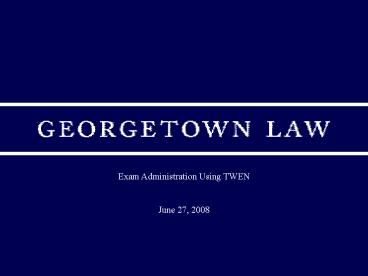Exam Administration Using TWEN - PowerPoint PPT Presentation
Exam Administration Using TWEN
Step 2 Select the desired final exam from your list of courses on TWEN. ... Step 5 Click on the name of the exam (under Course Assignment) ... – PowerPoint PPT presentation
Title: Exam Administration Using TWEN
1
Exam Administration Using TWEN June 27, 2008
2
Step 1 Sign in to TWEN on Westlaw.
(lawschool.westlaw.com/twen)
3
Step 2 Select the desired final exam from your
list of courses on TWEN.
Note You will be automatically added to the
correct final exam course in the weeks prior to
the exam. If you do not see the correct course 1
week prior to the exam contact
lawreg_at_law.georgetown.edu
4
Step 3 Access final exam after agreeing to
Student Disciplinary Code.
5
Step 4 Enter the exam number provided to you by
the Registrars office and click Submit.
6
Step 5 Click on the name of the exam (under
Course Assignment).
7
Step 6 Read exam specific instructions
carefully. Click Continue to start the exam
timer.
-Click on the Attached File and SAVE the exam
questions to your own computer.
-SAVE the exam response template to your own
computer for editing.
8
Step 6 Cont. Save questions and response
template to your own computer. SAVE frequently
and verify you have removed all personal
information from your file.
9
Step 7 To submit your completed exam, 1)
re-access the TWEN course, 2) click Submit and
3) upload file.
1
2
10
Print and save confirmation for your records.
11
Georgetown Exam Submission via TWEN Step by Step
Summary
Step 1 Sign in to TWEN on Westlaw.
(lawschool.westlaw.com/twen) Step 2 Select the
desired final exam from your list of courses on
TWEN. Step 3 Access final exam after agreeing
to Student Disciplinary Conduct. Step 4 Enter
the exam number provided to you by the
Registrars office and click Submit. Step 5
Click on the name of the exam (under Course
Assignment). Step 6 Read exam specific
instructions carefully. Click Continue to
start the exam timer. Save questions and response
template to your own computer. SAVE
frequently and verify you have
removed all personal information from your
file. Step 7 To submit your completed exam, 1)
re-access the TWEN course, 2) click Submit and
3) upload file.
PowerShow.com is a leading presentation sharing website. It has millions of presentations already uploaded and available with 1,000s more being uploaded by its users every day. Whatever your area of interest, here you’ll be able to find and view presentations you’ll love and possibly download. And, best of all, it is completely free and easy to use.
You might even have a presentation you’d like to share with others. If so, just upload it to PowerShow.com. We’ll convert it to an HTML5 slideshow that includes all the media types you’ve already added: audio, video, music, pictures, animations and transition effects. Then you can share it with your target audience as well as PowerShow.com’s millions of monthly visitors. And, again, it’s all free.
About the Developers
PowerShow.com is brought to you by CrystalGraphics, the award-winning developer and market-leading publisher of rich-media enhancement products for presentations. Our product offerings include millions of PowerPoint templates, diagrams, animated 3D characters and more.