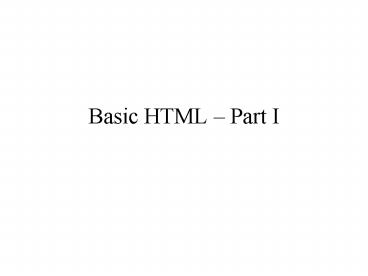Basic HTML Part I - PowerPoint PPT Presentation
1 / 13
Title:
Basic HTML Part I
Description:
... page on your hard disk, or click Browse (IE) or Choose File (Netscape) to find it. If you've clicked Browse or Choose File in the last step, navigate to the folder ... – PowerPoint PPT presentation
Number of Views:11
Avg rating:3.0/5.0
Title: Basic HTML Part I
1
Basic HTML Part I
2
Creating a New Web Page
- Open a text editor (e.g. notepad, which can be
found under the programs and accessories menu
in Windows) - Choose File gt New to create a blank new document
- Create the HTML content as explained on the next
few slides
3
Starting your Web Page
- To start your Web page
- Type ltHTMLgt
- Leave a few spaces for creating the rest of your
page - Type lt/HTMLgt
- ltHTMLgt
- lt/HTMLgt
4
- To create the HEAD section
- Directly after the HTML tag type ltHEADgt
- Leave a few spaces for the contents of the HEAD
section - Type lt/HEADgt
- ltHTMLgt
- ltHEADgt
- lt/HEADgt
- lt/HTMLgt
5
- To create the BODY section
- After the final lt/HEADgt tag, type ltBODYgt
- Leave a few spaces for the contents of your Web
page - Type lt/BODYgt
- ltHTMLgt
- ltHEADgt
- lt/HEADgt
- ltBODYgt
- lt/BODYgt
- lt/HTMLgt
6
- To create the title
- Place the cursor between the opening and closing
HEAD tags - Type ltTITLEgt
- Enter the title of your web page
- Type lt/TITLEgt
- ltHTMLgt
- ltHEADgt
- ltTITLEgt Bareclona a city of many charms
- lt/TITLEgt
- lt/HEADgt
- ltBODYgt
- lt/BODYgt
- lt/HTMLgt
7
- To organize your Web page with headers
- In the BODY section of your HTML document, type
ltHn, where n is a number from 1 to 6 - If desired, to align the header, type
ALIGNdirection, where directions is left, right
or center - Type gt
- Type the contents of the header
- Type lt/Hngt where n is the same number
- ltHTMLgt
- ltHEADgt
- ltTITLEgt Bareclona a city of many charms
- lt/TITLEgt
- lt/HEADgt
- ltBODYgt
- ltH1gtHome of the 1992 Summer Olympicslt/H1gt
- lt/BODYgt
- lt/HTMLgt
8
- To begin a new paragraph
- Type ltPgt
- Type the contents of the new paragraph
- If desired you may type lt/Pgt to end the paragraph
but it is not required - ltHTMLgt
- ltHEADgt
- ltTITLEgt Bareclona a city of many charms
- lt/TITLEgt
- lt/HEADgt
- ltBODYgt
- ltH1gtHome of the 1992 Summer Olympicslt/H1gt
- The city of Barcelona has been transformed by the
1992 Summer Olympics but has maintained its - Charm and enchanted visitors for more than one
thousand years - ltPgtMayor Pasqual Maragaqll gave the inaugural
address of the Opening Cerimonies by offering a
welcome in four official languages
9
- Saving your Web page
- Once youve created your Web page, choose File gt
Save As from your text editor - In the dialog box that appears, choose Text Only
for the format - Give the document the .htm or .html extension
(This is very important) - Choose the folder in which to save the Web page
- Click save
10
- Viewing your page in a Browser
- Open your browser software (Netscape
Communicator, Explorer, etc.) - Choose File gt Open, Open File or Open Page,
depending on the browser - In the dialog box that appears, either type the
location of the page on your hard disk, or click
Browse (IE) or Choose File (Netscape) to find it - If youve clicked Browse or Choose File in the
last step, navigate to the folder on your hard
disk that contains the desired Web page and click
Open - Click Open in the Open Page dialog box. The page
is displayed in the browser just as it will
appear when you actually publish it on a server
11
Some useful HTML tags
- Character Formatting
- Bold ltbgt lt/bgt
- Italics ltigt lt/igt
- Underline ltugt lt/ugt
- Exampe This text contains the word
ltbgtBarcelonalt/bgt in bold format. - Paragraph Formatting
- Paragraph ltpgt
- Newline ltbrgt
- Horizontal line lthrgt
- Block quote ltblockquotegt lt/blockquotegt
- Preformatted text ltpregt lt/pregt
12
Other HTML details
- You can change font size the following way
- ltFONT SIZE 6gt This text will have this size
lt/FONTgt - The default value of 3 is used by the Browser
(usually Times 12) - To create a link to anther page type
- ltA HREF page.htmlgtLabel textlt/Agt
- where page.html is the url of the destination Web
page, and - Label text is the text you click on to get there
- Examples ltA HREF http//www.site.com/director
y/page.htmlgt - Please click herelt/Agt
- or ltA HREF assignments-1010.htmlgtClic
k here to download your assignmentslt/Agt
13
- To add an image on a page type ltIMG
SRCimage.extgt where image.ext indicates the
location of the image file on the server (and the
ext refers to its extension, eg. gif,jpeg. Etc.) - Example ltIMG SRCmoonshot.gifgt
- Adding a link to your email address
- e.g. Email me at ltA HREFmailtoandrek_at_mathstat.yo
rku.ca - gtandrek_at_mathstat.yorku.ca lt/Agt