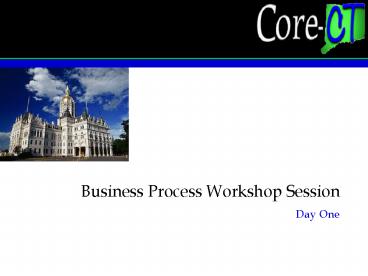Business Process Workshop Session - PowerPoint PPT Presentation
1 / 90
Title:
Business Process Workshop Session
Description:
Business Process Walkthrough - Position Management ... Instructor Guide/Participant Guides: Books for the classroom as guides for training ... – PowerPoint PPT presentation
Number of Views:93
Avg rating:3.0/5.0
Title: Business Process Workshop Session
1
Business Process Workshop Session
- Day One
2
Welcome Agenda
- Project Director - Day One
3
Day One Agenda
- BPW Introduction and Project Update
- High-Level Overview
- Business Process Walkthrough - Position
Management - Business Process Walkthrough - Select Recruit
- Lunch
- Business Process Walkthrough - Hire Workforce
Employee Maintenance - Business Process Walkthrough - Benefits
Administration, Open Enrollment
4
Day Two Agenda
- Business Process Walkthrough - Time Labor
- Lunch
- Business Process Walkthrough Payroll
- Reports/EPM
- Wrap Up and Next Steps
5
BPW Introduction andProject Update
- Project Director - Day One
6
BPW Objectives
- Introduce PeopleSoft terms and concepts
- Understand the new process flows
- Identify largest impacts and changes, not solve
issues - Focus on operations, not the system
- Discuss operational issues that include
- Roles and responsibilities skill impacts
- Workload
- Forms and documentation
- Process and procedure changes
- Scope of impact
- Develop action items to address operational
issues
7
BPW Assumptions
- Statewide policies will be updated by the
responsible agency - Agency specific policies and procedures will be
updated by the individual agency - System retirement decisions are currently in
review - Participants already know how to perform their
job functions and understand the business rules
prior to attending Core-CT training - Pre-requisite training will be offered through
DAS to prepare users to better understand HRMS
business processes - Participants will have basic Internet and Windows
navigation skills before attending Core-CT
training - HRMS data conversion plans will be communicated
later this summer
8
BPW Participant Expectations
- Maintain a positive attitude!
- Process Workshop sessions are not CRP sessions
- Focus on operations such as staffing, procedures
and documentation - Work with other agencies to exchange ideas
- Think creatively - this is an opportunity to
maximize the performance of your agency - Use the Core-CT staff including ARCs and
facilitators as resources during the working
sessions - Dont expect to solve all issues/impacts during
the session - Follow-up work will be done at your agency and
coordinated by your ARC
9
HRMS Project Timeline
Requirements Definition
Application Design
conversion
Application Development/Test
process workshops
training
Change Management
Technical Infrastructure
12/01
3/02
6/02
9/02
12/02
3/03
6/03
9/03
10
Training Overview
- BPW Facilitator - Day One
11
Prerequisite Training
- Computer knowledge
- Keyboard skills
- Windows navigation skills
- Internet navigation skills
- HRMS functional background
- Agencies are responsible for ensuring staff have
prerequisite skills training
12
Prerequisite Training
- Prerequisite training provided by DAS
- In-service programs (present and ongoing)
- Keyboarding, windows and navigating the Internet
- HR and the Web Searchin Safari
- NEW Prerequisite program provided by DAS
- HR 101, Available in late fall, 2002
- Available for all current and new HR staff to
ensure correct usage of PeopleSoft
13
Core-CT Training
- Create training tools and content that will
enable users to learn the new skills required to
perform HRMS tasks - Focus on building critical, system specific
application skills needed by the users prior to
the Core-CT implementation - Provide participants with hands-on opportunities
to perform tasks using a realistic, online
training environment - Minimize the amount of time that users spend at
training, away from their job, by grouping the
training for a specific audience - Provide training materials that can be maintained
and updated on an ongoing basis, providing a
long-term approach to Core-CT training
14
Core-CT Training
- Training will include
- Instructor led-training in a classroom of 12 to
14 students - On-line help (Web Based Learning Assistant or
WLA) - Job aids for quick reference tools
- Instructor Guide/Participant Guides
- Books for the classroom as guides for training
- designed to work with Web-Based Learning
Assistant - The WLA
- Browser based help system/ accessible through the
PeopleSoft help feature - Job Aids
- Reference tools to help users perform specific
tasks while using the system
15
BPW Activities
- BPW Facilitator - Day One
16
BPW Activities
- Each agency will be given
- Agency specific impact list
- Includes information gathered during audience
analysis interviews and conference room pilot
sessions - List includes organizational and process impacts
that are unique to an agency - Includes blank lines to identify additional
agency impacts and action items - Action items can include prerequisite training to
dos, organizational shifts, role to dos,
communication to dos, etc.
17
BPW Activities
- Each agency will be given
- Role assessment handbook
- Descriptions of To-Be roles
- Handbook lists tasks tied to each role
- Role are cross agency or function specific
- Separate handbook for Central Agencies
- ARCs will work to complete role assignments with
their agencies
18
BPW Activities
- Role Assignment Steps
- Identify contact individual for your agency
(today) - Review and understand roles (today)
- Review Agency organizational structure (begin
today) - Determine employee tasks
- Determine employee primary/secondary roles
- Complete HRMS role assignment spreadsheet for
your Agency - Return role assignment spreadsheet to your ARC
19
High-Level Overview - HR
Covered Today
Not Covered Today
Manage Jobs Positions
Administer Salary Plans
Select Recruit
Meet Regulatory Requirements
Hire Workforce
Monitor Health Safety
Maintain Workforce
20
High-Level Overview - BA
Covered Today
Not Covered Today
Maintain Benefits Plans Programs
Event Maintenance
Open Enrollment
Benefits Billing
COBRA Processing
21
High-Level Overview - TL
Covered Today
Not Covered Today
Manage Time Collection
Maintain Reporting Rules
Schedule Employee Time
Manage Time Adjustments
Manage Leave Accruals
Admin Time Reporting
Distribute Labor Expenses
Validation Approval
22
High-Level Overview - PY
Covered Today
Not Covered Today
Calculate Manual Checks
Maintain Payroll Data
Manage Paysheets
Calculate On-Line Checks
On-Cycle Payroll
Payroll Reporting
Financials Interface
Commitment Accounting
Manage Employee Garnishments
Post Confirm Process
Manage Adjustment Processing
23
Human Resources
- Human Resources Team
24
Manage Positions
- Human Resources Team
25
Manage Positions
Yes
Determine Need to Create or Change Position
Create/ Change Position
Position Approved?
Additional Approval Required?
Yes
No
No
Position Status updated to Rejected
Position Status updated to Approved
State Agency determines a staffing or
organizational need that could lead to changing
an existing position or creating a new position.
26
Manage Positions
Yes
Need to Create/ Change Position
Create/ Change Position
Position Approved?
Additional Approval Required?
Yes
No
No
Position Status updated to Rejected
Position Status updated to Approved
The user creates the new position using the
Position Data pages. Workflow will be triggered
once the user has entered all the necessary
information and saved the transaction, by routing
the newly established position to the work list
of the appropriate approving authority.
27
Manage Positions
Yes
Additional Approval Required?
Need to Create/ Change Position
Position Approved?
Create/ Change Position
Yes
No
No
Position Status updated to Approved
Position Status updated to Rejected
Approving authorities will access their work
lists online in order to view the positions that
have been routed to them and are awaiting their
approval or rejection. If the approving authority
decides to approve the position, workflow will
route the position to the work list of the next
approving authority if any.
28
Manage Positions
Yes
Need to Create/ Change Position
Position Approved?
Create/ Change Position
Additional Approval Required?
Yes
No
No
Position Status updated to Approved
Position Status updated to Rejected
If the approving authority decides to reject the
position, workflow will route the position to the
work list of the user who originated the position
transaction. When the user accesses his/her work
the comments of the approver who denied the
position will be displayed.
29
Manage Positions
Yes
Additional Approval Required?
Need to Create/ Change Position
Position Approved?
Create/Change Position
Yes
No
No
Position Status updated to Approved
Position Status updated to Rejected
Once the final approving authority has approved
the position, the position will be sent to the
work list of the user who originated the position
transaction and the position will now be in
production.
30
Manage Positions - Impacts
- Position approvals will be within the system
- All positions will be temporary or regular
- Agency approval of job positions at two levels
- Position numbers will be system generated
- Position activity summary report
31
Manage Positions Breakout Session
32
Breakout Session
- What questions or issues do you have about the
process flow? - What questions or issues do you have about the
cross agency and agency specific impacts? - What prerequisite training do you think staff
will need? - Are there any specific policies, procedures,
forms or documentation that your agency will need
to review and/or update? - What questions do you have regarding the role
handbook?
33
Select Recruit
- Human Resources Team
34
Select Recruit / eRecruit
Clear Reemployment SEBAC List
Create Job Requisition
Generate Job Posting
View Postings Apply
Receive Review Applications
Attach Applicants to Requisition
Enter Applicant Data
A
- User will execute the Reemployment/SEBAC list in
the legacy ATC system prior to creating a job
requisition. - Select Recruit is following existing practices
and rules.
35
Select Recruit / eRecruit
Create Job Requisition
Generate Job Posting
Clear Reemployment SEBAC List
View Postings Apply
Receive Review Applications
Attach Applicants to Requisition
Enter Applicant Data
A
- User specifies the job requirements information
including - appropriate authorization
- projected fill dates
- minimum job requirements
36
Select Recruit / eRecruit
Create Job Requisition
Generate Job Posting
Clear Reemployment SEBAC List
View Postings Apply
Receive Review Applications
Attach Applicants to Requisition
Enter Applicant Data
A
- User executes the Requisition Posting process.
- Produces a hard copy posting.
- Posted at the appropriate agencies per union
requirement.
37
Select Recruit / eRecruit
Create Job Requisition
Generate Job Posting
Clear Reemployment SEBAC List
View Postings Apply
Receive Review Applications
Attach Applicants to Requisition
Enter Applicant Data
A
- The State accepts paper or emailed applications
and resumes through the Self Service eRecruit
module. - External applicants and State of Connecticut
employees may review external job postings
through the internet. - An external applicant or State employee decides
to apply for a job in their Job Basket by
accessing the online resume pages through the
internet to complete their application.
38
Select Recruit / eRecruit
Create Job Requisition
Generate Job Posting
Clear Reemployment SEBAC List
View Postings Apply
Receive Review Applications
Attach Applicants to Requisition
Enter Applicant Data
A
The user receives applications and resumes from
internal and external applicants who are
interested in the job opening.
39
Select Recruit / eRecruit
Create Job Requisition
Generate Job Posting
Clear Reemployment SEBAC List
View Postings Apply
Receive Review Applications
Attach Applicants to Requisition
Enter Applicant Data
A
The User enters information from each application
or resume (email or paper) received into the
system. If an applicant is hired, the info
entered here becomes part of the applicants new
employee record - it does not have to be
re-entered in the future.
40
Select Recruit / eRecruit
Create Job Requisition
Generate Job Posting
Clear Reemployment SEBAC List
Attach Applicants to Requisition
A
View Postings Apply
Receive Review Applications
Enter Applicant Data
The User may link each applicant on the list to
the job requisition using the Applicant Activity
pages in order to determine which applicants are
qualified.
41
Select Recruit / eRecruit
Generate Reports and Review
Schedule Interviews
Review References Notify Applicant
A
No
- Offer
- Accepted?
Record Offer Information
Generate Recruitment Letter
B
Yes
The User conducts the search for employees,
external applicants, and candidates that meet the
minimum requisition requirements. The User
determines which employees to contact for
interviews based on the Skills Matching reports
and online inquiry pages.
42
Select Recruit / eRecruit
Generate Reports and Review
Schedule Interviews
Review References Notify Applicant
No
- Offer
- Accepted?
Record Offer Information
Generate Recruitment Letter
B
Yes
The User sets up the interviews for each
prospective candidate and notifies each applicant
of the scheduled interview.
43
Select Recruit / eRecruit
Generate Reports and Review
Schedule Interviews
Review References Notify Applicant
No
Record Offer Information
Generate Recruitment Letter
- Offer
- Accepted?
B
Yes
The user reviews the references provided by the
most qualified candidate. Following the
confirmation of references, the applicant is
notified and an offer of employment is made.
44
Select Recruit / eRecruit
Generate Reports and Review
Schedule Interviews
Review References Notify Applicant
No
Record Offer Information
Generate Recruitment Letter
- Offer
- Accepted?
B
Yes
The user enters information about the offer into
the system.
45
Select Recruit / eRecruit
Generate Reports and Review
Schedule Interviews
Review References Notify Applicant
No
Record Offer Information
Generate Recruitment Letter
- Offer
- Accepted?
B
Yes
The user generates an offer letter, and sends it
to the applicant.
46
Select Recruit / eRecruit
Generate Reports and Review
Schedule Interviews
Review References Notify Applicant
No
Record Offer Information
Generate Recruitment Letter
- Offer
- Accepted?
B
Yes
- If the offer is rejected, the Extend Offer
process then starts over. - The User determines another applicant to receive
an offer, the information is recorded in the
system, and the next applicant receives an offer
letter. - This process continues until an applicant accepts
the offer.
47
Select Recruit / eRecruit
Update Applicant Activity Expenses
Hire/Maintain Workforce
Generate Reports Purge
B
- When an applicant accepts the offer, the User
records the response date and an Offer Accepted
status. - The User marks this applicant as Hired.
- This triggers the system to set the disposition
of all other applicants associated with the job
requisition as Rejected with Another applicant
was hired as the reason. - The system also changes the requisition status to
filled, thus closing the job requisition. - The User updates the Expenses associated with the
recruitment effort.
48
Select Recruit / eRecruit
Update Applicant Activity Expenses
Hire/Maintain Workforce
Generate Reports Purge
B
- If the person selected is a current employee, the
employee is transferred or promoted/demoted/reassi
gned using the Maintain Workforce - Job Changes
process. - If the person selected is an applicant (or
otherwise new to the State of Connecticut), the
person is hired using the Applicant Hire
process. - In both cases, the information entered during the
application process (or already maintained for an
existing employee) will not have to be re-entered
into the system.
49
Select Recruit / eRecruit
Generate Reports Purge
Update Applicant Activity Expenses
Hire/Maintain Workforce
B
- Periodically, the User generates a series of
reports that provide analytical information
pertaining to the selection and recruitment
process. The user generates the Applicant Flow
Report. - Central DAS executes the Applicant Purge Process
as needed.
50
Select Recruit - Impacts
- Job Requisitions will be posted using the
eRecruit process. - Central HR will purge all non-hired applicants
with an effective date older than two years. - Applicants who dont attach to job requisition
can be seen by all.
51
Select Recruit Breakout Session
52
Breakout Session
- What questions or issues do you have about the
process flow? - What questions or issues do you have about the
cross agency and agency specific impacts? - What prerequisite training do you think staff
will need? - Are there any specific policies, procedures,
forms or documentation that your agency will need
to review and/or update? - What questions do you have regarding the role
handbook?
53
Hire Workforce
- Human Resources Team
54
Hire Workforce
Determine Need to Hire
Assign EmplID Enter Employee Info
Employee Payroll Info
Employee Time Labor Info
Benefits Administration
General Comments
Generate Reports
Employee Checklist
The Agency determines the need to hire an
employee. There are four sub-processes for
hiring employees
- Applicant Hire - Rehire Former Employee -
Direct Hire - Concurrent Jobs
55
Hire Workforce
Assign EmplID Enter Employee Info
Determine Need to Hire
Employee Payroll Info
Employee Time Labor Info
Benefits Administration
General Comments
Employee Checklist
Generate Reports
The new hire is assigned an Employee ID by the
system. The User enters Employee Job Data based
on the forms provided. Forms are forwarded as
necessary. The following page groups must be
completed in the hire process
- Personal Data
- Job Data
- Employment Data
- -Time Reporter
- Benefits Program Participation
56
Hire Workforce
Employee Payroll Info
Assign EmplID Enter Employee Info
Employee Time Labor Info
Determine Need to Hire
Benefits Administration
General Comments
Employee Checklist
Generate Reports
The User uses the employees W-4 forms to enter
information into the system that is used to
calculate federal and state taxes. General
Deductions, Savings Bonds, Additional Pay and
Direct Deposit are also set up.
57
Hire Workforce
Employee Time Labor Info
Assign EmplID Enter Employee Info
Employee Payroll Info
Determine Need to Hire
Benefits Administration
General Comments
Employee Checklist
Generate Reports
The User verifies the employees leave plan
information for sick, vacation, personal, and/or
family medical leave participation. The User
also enrolls the employee in a compensatory time
plan.
58
Hire Workforce
Assign EmplID Enter Employee Info
Employee Time Labor
Employee Payroll Info
Determine Need to Hire
Benefits Administration
General Comments
Employee Checklist
Generate Reports
If the new hire is eligible and has elected
Health or Life insurance benefits, the Benefits
Administration Event Maintenance process will id
the new employees when they are eligible for
enrollment based on the pre-defined eligibility
criteria. The process is run nightly. Dependent
Data pages may need to be filled out to capture
info pertaining to their dependents and
beneficiaries.
59
Hire Workforce
Assign EmplID Enter Employee Info
Employee Time Labor
Employee Payroll Info
Determine Need to Hire
General Comments
Benefits Administration
Employee Checklist
Generate Reports
The User completes the General Comments page for
more detailed information on the action reason of
the transaction.
60
Hire Workforce
Assign EmplID Enter Employee Info
Employee Time Labor
Employee Payroll Info
Determine Need to Hire
Employee Checklist
Benefits Administration
General Comments
Generate Reports
The User may use the predefined Employee
Checklist page to track required documents
processing when processing employees for
hire. Once the User finishes entering all of the
new hire info, the documents are filed at the
agency for record retention.
61
Hire Workforce
Assign EmplID Enter Employee Info
Employee Time Labor
Employee Payroll Info
Determine Need to Hire
Generate Reports
Benefits Administration
General Comments
Employee Checklist
The User generates the Personnel Actions History
Report to audit the hire transactions made in the
system over a specified date range. DAS Audit
team will use this report to audit transactions.
62
Hire Workforce - Impacts
- Employees who hold concurrent positions will only
have one tax setup and direct deposit. - Employees who hold concurrent jobs will receive
multiple paychecks for multiple jobs. - Personnel Actions History Report will be used to
audit information. - Hiring pages contain information that may be
handled by payroll in current system. - Required data must be completed on HR pages
before being saved.
63
Hire Workforce - Impacts
- (Cont..)
- Employees must be set up in the system before
they can be processed by Payroll. - Employee IDs will be system generated, rather
than assigned by OSC. - An employee must be activated and assigned by DAS
upon rehire to a new agency.
64
Maintain Workforce
- Human Resources Team
65
Maintain Workforce
Transfer?
Create Job Change
General Comments
Payroll Updates
Time Labor Updates
No
Yes
Generate Report
Activate Employee
If the change is a transfer, the gaining Agency
notifies the losing agency of transfer. Losing
agency notifies Central DAS, who activates
employee at new agency. Gaining Agency changes
all info necessary.
66
Maintain Workforce
Transfer?
Create Job Change
General Comments
Payroll Updates
Time Labor Updates
No
Yes
Generate Report
Activate Employee
The User completes the new Action Form and enters
the job change. The User must complete any
additional updates that are necessary to the
Benefit Program Participation page, Employment
Data pages, and the Time Reporter Data page by
adding/changing the necessary information.
67
Maintain Workforce
Transfer?
General Comments
Payroll Updates
Time Labor Updates
Create Job Change
No
Yes
Generate Report
Activate Employee
The User completes the General Comments page for
more detailed information on the action reason of
the transaction.
68
Maintain Workforce
Transfer?
Payroll Updates
General Comments
Time Labor Updates
Create Job Change
No
Yes
Generate Report
Activate Employee
The User forwards the Action Form to Payroll to
process any Additional Pay, General Deductions,
and/or Tax changes. Retroactive pay will be
implemented in Phase 2.
69
Maintain Workforce
Transfer?
Time Labor Updates
General Comments
Payroll Updates
Create Job Change
No
Yes
Generate Report
Activate Employee
The User forwards the Action Form to Agency Time
and Labor for possible schedule changes and
changes to leave plans based on position or Job
Change.
70
Maintain Workforce
Transfer?
General Comments
Payroll Updates
Create Job Change
Time Labor Updates
No
Yes
Generate Report
Activate Employee
The Users generate the Personnel Actions History
Report to verify that the job changes were
processed correctly and to view summary
information about employee job changes. If there
are errors, the User is responsible for
corrections.
71
Maintain Workforce - Impacts
- Communication between HR, Payroll, Time Labor
and Benefits will be more important because of
the integrated system. - Agencies will generate reports.
- Central Payroll and Agency will share
responsibility for different aspects of Longevity
Payment. - Job changes will originate and be processed at
the agencies. The Personnel Actions History
Report will be used by Central HR to audit job
transactions. - An employee is activated and assigned by Central
HR upon transfer to a new agency. - MSA transfers will no longer exist.
72
Hire Maintain Workforce Breakout Session
73
Breakout Session
- What questions or issues do you have about the
process flow? - What questions or issues do you have about the
cross agency and agency specific impacts? - What prerequisite training do you think staff
will need? - Are there any specific policies, procedures,
forms or documentation that your agency will need
to review and/or update? - What questions do you have regarding the role
handbook?
74
Benefits
- Benefits Team
75
Event Maintenance
- Benefits Team
76
Event Maintenance
Benefits Administration
Errors
Initial Event Maintenance
Validate Event Maintenance
Finalize Event Maintenance
No
Yes
Automates eligibility checking and enrollment
management based on the defined eligibility rules.
77
Event Maintenance
Benefits Administration
Dependents/Beneficiaries
BAS Activity Page
Option Election
Errors
Initial Event Maintenance
Validate Event Maintenance
Finalize Event Maintenance
No
Yes
Participants who might be eligible for a change
to benefits are identified along with
eligibility. Then the enrollment forms are
created and delivered to employees. The employees
are responsible for completing and signing the
form. The events that will trigger event
maintenance are - New Hire Process - Family
Status Change - Work Status Process -
Termination Process
78
Event Maintenance
Benefits Administration
Errors
Validate Event Maintenance
Initial Event Maintenance
Finalize Event Maintenance
No
Yes
The User then checks the Error Report and
resolves any issues. If there are errors in the
event maintenance process the User must return to
the Validate Event Maintenance step.
79
Event Maintenance
Benefits Administration
Enrollment Confirmation
Errors
Finalize Event Maintenance
Validate Event Maintenance
Initial Event Maintenance
No
Yes
No errors present, Benefits Admin can load
elections into the database. Confirmation
statements are system generated and may be filed
or distributed to employees. Outbound carrier
files are created and delivered to health plan
carriers on a daily basis. Outbound carrier files
are flat files that contain health insurance
enrollment data for each carrier, such as name,
social security number, benefit plan, coverage
code, etc.
80
Event Maintenance - Impacts
- The Event Maintenance process will be automated
in the Core-CT system. Currently, health
insurance carriers maintain the coverage records
and life insurance information is maintained in a
legacy system at OSC. - Health insurance enrollment forms will not be
sent to the carriers, instead they will be filed
at agencies. - Core-CT HRMS will generate an enrollment form
that includes coverage history and carrier
options the day after an event is entered. - Event maintenance time periods will be more
strict because Core-CT will not allow entry past
the time period defined by the eligibility rules. - State will send payment to carriers monthly
rather than biweekly
81
Benefits Billing
- Benefits Team
82
Benefits Billing
Enroll Participants
Calculate Payment
Send Statement
Process Payment
Reconciliation
Billing Enrollment
Participants are automatically enrolled in the
Benefits Billing System by the Benefits
Administration Process when appropriate.
83
Benefits Billing
Calculate Payment
Enroll Participants
Send Statement
Process Payment
Reconciliation
Proper billing amounts are calculated by the
system or manually entered for each employee.
84
Benefits Billing
Send Statement
Calculate Payment
Enroll Participants
Process Payment
Reconciliation
System generates billing statements and user
distributes to the appropriate employees.
85
Benefits Billing
Process Payment
Calculate Payment
Enroll Participants
Send Statement
Reconciliation
Payment Entry
Employee returns payment to Agency. Agency User
enters all payments into the system using the
Payment Entry page in Benefits Billing.
86
Benefits Billing
Reconciliation
Calculate Payment
Enroll Participants
Send Statement
Process Payment
System generates reconciliation report with
payment discrepancies. Agency reviews report and
corrects any discrepancies in payment.
87
Benefits Billing - Impacts
- Core-CT system will automatically enroll
participants in benefits billing. - Core-CT will generate monthly billing statements
for employees. - Agencies will be responsible for entering health
and life insurance premium payments online. - Agencies will be responsible for reviewing the
discrepancy report and resolving issues. - Today carriers get employers share regardless of
employee payment until the carrier cancels
coverage, results in retroactive adjustments.
88
Benefits Breakout Session
- Benefits Team
89
Breakout Session
- What questions or issues do you have about the
process flow? - What questions or issues do you have about the
cross agency and agency specific impacts? - What prerequisite training do you think staff
will need? - Are there any specific policies, procedures,
forms or documentation that your agency will need
to review and/or update? - What questions do you have regarding the role
handbook?
90
Wrap Up Day One
- Questions?