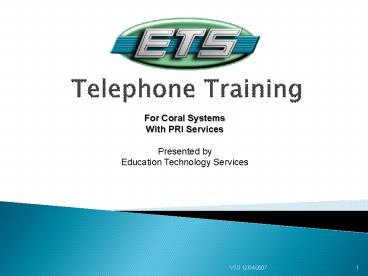Telephone Training - PowerPoint PPT Presentation
1 / 25
Title:
Telephone Training
Description:
This will disconnect the ringing phone and reconnect you with your outside caller ... To change ring volume. Depress the volume up or down button ... – PowerPoint PPT presentation
Number of Views:45
Avg rating:3.0/5.0
Title: Telephone Training
1
Telephone Training
For Coral Systems With PRI Services Presented
by Education Technology Services
2
Table of Contents
Receiving Calls
Conference Calls
Speaker
Internal Calls
Outside Calls
Mute
Hold
Volume Button
Transfer
Programming Speed Dials
Ending Calls
Last Redial
Call Pickup
Further Assistance
3
Receiving Calls
Back to Table of Contents
- To answer a call
- Pick up the handset
- Orpress the spkr button
- Orpress a flashing line button
- To answer a call if you are using a headset
- Press the spkr button
- Or press a flashing line button
4
Internal Calls
Back to Table of Contents
- To place an internal extension call
- Pick up handset and dial the three or four digit
extension number - Or just dial the extension number from your
digital set - you will be on your speakerphone - Orpress a pre-programmed speed dial button
5
Outside Calls
Back to Table of Contents
- To make a call within SBBC system
- Press outdial button
- Dial seven-digit telephone number
- To make a local call outside SBBC system
- Press outdial button
- Dial 9 ten-digit telephone number
6
Outside Calls (cont.)
Back to Table of Contents
- To make a long-distance call
- Press outdial button
- Dial 9 1 area code seven-digit telephone
number - Providing long-distance calls are allowed on
extension
7
Outside Calls (cont.)
Back to Table of Contents
- To make an international call
- Press outdial button
- Dial 9 011(international access code) country
code city code local telephone number - Providing long-distance calls are allowed on
extension
8
Hold
Back to Table of Contents
- To put a call on hold
- Press the Hold button
- To retrieve your held call
- Press the Hold button
- Or press the flashing line button
9
Unannounced Transfer
Back to Table of Contents
- To transfer a call to an extension
- Press the Xfer/Conf button
- Dial the extension number where the call is to be
transferred - Orpress the pre-programmed speed dial button
- Hang up
10
Announced Transfer
Back to Table of Contents
- To transfer a call to an extension
- Press the Xfer/Conf button
- Dial the extension number where the call is to be
transferred - Orpress the pre-programmed speed dial button
- Wait until the call is answered, announce the
call - Hang up
11
Transfer to Outside Line
Back to Table of Contents
- To transfer a call to an outside line
- Press the Xfer/Conf button
- Press Outdial, and the telephone number where the
call is to be transferred - Orpress the pre-programmed speed dial button
- Hang up
12
Transfer (cont.)
Back to Table of Contents
- To retrieve a call that you have attempted to
transfer - Press the Xfer button. This will disconnect the
ringing phone and reconnect you with your outside
caller
13
Ending Calls
Back to Table of Contents
- Replace handset in cradle
- Orpress lighted spkr button (light will go off
and call will be disconnected)
14
Pickup
Back to Table of Contents
- To pick up a call within your call pickup group
- Lift handset or press intercom button
- Press the Pickup button
- To pick up a call outside your pickup group
- Lift handset or press intercom button
- Press 77 (ext. ) of the ringing phone you want
to pick up
15
Three Way Conference Call
Back to Table of Contents
- Establish a call
- Press the Xfer/Conf button
- Dial the extension or outside number you want to
bring into the conference - Wait for an answer
- Press the Xfer button again
16
Using the Speaker
Back to Table of Contents
- For hands-free conversation
- Dial without lifting the handset
- When switching from speaker to handset
- Lift handset (speaker light will go off)
- When switching from handset to speaker
- Put caller on hold
- Replace handset in cradle
- Press flashing hold button or line key (speaker
will activate)
17
Mute (When using speakerphone)
Back to Table of Contents
- When activated, Mute will prevent the other party
from hearing your side of the conversation over
the speaker. - To mute the microphone on your telephone
- Press the mute button (light will go on)
- To return to two-way conversation
- Press the mute button (light will go off)
18
Volume Up/Down Button
Back to Table of Contents
- Speaker volume
- Press spkr button
- Depress the volume up or down button (toggle
above the word Coral on your phone) - Handset volume
- Pick up handset
- Depress the volume up or down button
19
Volume Up/Down Button
Back to Table of Contents
- Ring Volume, Cadence, and Type
- Dial 136
- To change ring volume
- Depress the volume up or down button
- Dial 1 to toggle the choice to ring cadence
- Depress the volume up or down button
- Dial 2 to toggle the choice to ring type
- Depress the volume up or down button
- Press spkr button to set ring
20
Programming Speed Dials
Back to Table of Contents
- Dial the program code 139
- Press the selected button to program
- Dial the extension number or phone number to be
programmed - Press the selected button again
- Hang up by pressing spkr button
- If SBBC number, dial one 9 and then the 7-digit
number - If outside number, dial two 9s and then the
10-digit number
21
Last Number Redial
Back to Table of Contents
- To activate Last Number Redial
- Press the on the dial pad
22
Administrative Specialized Features
Back to Table of Contents
23
Page Queue (Page Q)
Back to Table of Contents
- Page Q allows a call to be picked up at any other
extension without transferring to that particular
extension. - Putting a call into Page Q
- Press Xfer button and then dial an assigned page
Q number (normally 7060-7069) - Orpress a pre-programmed Page Q button
- Contact called party on radio and tell them they
have a call on (page Q )
24
Page Queue (Page Q)
Back to Table of Contents
- Retrieving a call put into Page Q
- From any phone, dial your assigned Page Q number
25
Camp On/Call Back
Back to Table of Contents
- Camp On notifies you when a busy extension
becomes available by ringing back your extension - To Camp On to a busy extension
- Press pre-programmed Camp On button Ordial Camp
On code of 176 - Dial Station
- Hang up