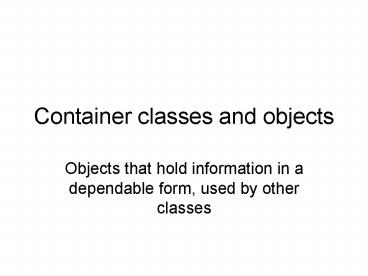Container classes and objects - PowerPoint PPT Presentation
1 / 15
Title:
Container classes and objects
Description:
Container classes and objects ... must be placed in a container, to be of any use. ContentPane is a special container that contains the current state of ... – PowerPoint PPT presentation
Number of Views:30
Avg rating:3.0/5.0
Title: Container classes and objects
1
Container classes and objects
- Objects that hold information in a dependable
form, used by other classes
2
Color
- Defined
- Color boxColor new Color( )
- boxColor Color.black
- Used
- g.setColor( boxColor )
3
Font
- Defined (needs constructor info)
- Font myFont new Font( Arial, Font.PLAIN, 12)
- Used
- g.setFont( myFont )
- g.setColor( Color.red)
- g.drawString( hello" ,160, 220)
Type
Style
Size
4
Polygon
- Defined
- int xValues 20, 40, 50, 30, 20, 15
- int yValues 50, 50, 60, 80, 80, 60
- Polygon shape1
- new Polygon( xValues, yValues, 6 )
- Used
- g.drawPolygon( shape1 )
Number of points
5
A push-button object
- JButton helloButton new JButton( "Hello" )
- Where can we place the pushbutton?
- On anything, really remember that!
6
- import javax.swing.
- import java.awt.
- public class Button extends JFrame
- public Button()
- setSize(400,400)
- JButton myButton new JButton(push")
- add( myButton)
- setVisible(true)
- public static void main(String args )
- Button app new Button()
- // end class
7
JFrame methods summary
- setSize (400, 400)
- setLocation (50, 75)
- add( someObject )
- setDefaultCloseOperation( EXIT_ON_CLOSE )
- setVisible( true )
8
Graphics method summary
- paint (Graphics g)
- g.setColor( boxColor )
- g.fillArc( x, y, width, height, 0, 360 )
- g.fillRect( x, y, width, height )
- g.setFont( myFont )
- g.drawString( hello" ,160, 220 )
- g.drawPolygon( shape1 )
- g.drawLine( x1,y1,x2,y2)
9
the Container class
- Holds a whole window context frames, scroll
bars, buttons, menus, pop-ups, and operator
actions mouse clicks, dragging dropping. - Operator actions are called events.
- JFrame objects must be placed in a container, to
be of any use. - ContentPane is a special container that
contains the current state of your computer.
10
A Container manages all PC resources
- Its brilliant, really
Content current PC state
Layout presentation
Events operator actions
Container
11
Creating a ContentPane container
- // a container to hold your computers info
- Container myPC new Container()
- // current state
- myPC getContentPane( )
- The Container myPC is now a Content
environment, an Event environment, and a
Layout environment - which is an object that holds the current details
of all screen, user, keyboard, mouse events and
conditions, and further... is a place where we
can build a Graphical User Interface (GUI),
compatible with the computers configuration.
12
what does this do?
- Container myPC new Container()
- myPC getContentPane( )
- FlowLayout layout new FlowLayout( )
- myPC.setLayout( layout )
JFrame
Container
13
Computers, it turns out, are just a bunch of
containers
Contaner your PC
ContentPane its current state
JFrame a graphics pane
Layout organizes the graphics
14
more JFrame and Container methods
- setSize( w, h )
- setLocation( x, y )
- setDefaultCloseOperation( EXIT_ON_CLOSE )
- Container myPC new Container()
- myPC getContentPane()
- FlowLayout layout new FlowLayout()
- myPC.setLayout( layout )
- JButton helloButton new JButton( "Hello" )
- myPC.add( helloButton ) // note added to
the Container - setVisible( true )
15
the Container controls everything
We now shift from using JFrame as the Graphics
organizer, to using the Container