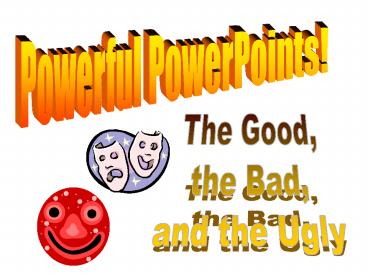Powerful PowerPoints! PowerPoint PPT Presentation
Title: Powerful PowerPoints!
1
Powerful PowerPoints!
The Good, the Bad, and the Ugly
2
PowerPoint The Good, the Bad, and the Ugly
- Text
- Pictures
- Layout
- Transitions
3
Text Issues
- Use fonts no smaller than 28pt
- Avoid sarif fonts when the text is small
- AVOID TYPING IN ALL-CAPS AS IT IS HARD TO READ,
ESPECIALLY FOR YOUNG READERS - ALL-CAPS IN BOLD IS EVEN WORSE!
- Black on white works, but other high-contrast
color combinations may work as well. Test them
before presenting. - Never use yellow for a font color.
4
What Do You See?
Does this color combination work for you?
Does this color combination work for you?
Does this color combination work for you?
Does this color combination work for you?
5
Text Issues continued
- Proorfead and spell-check all yourre text
- Limit the quantity of your text. Make your text
supplement your presentation, not mimic it. - Keep the amount of text on any single slide to a
minimum. Use multiple slides rather than one
text-dense slide.
6
Research into the development of graphical user
interfaces as well as the study of human-computer
interaction has fundamentally changed how users
experience technology. Furthermore, research on
software design has brought about the creation of
basic design guidelines that establish a
framework for predicting technology use.
Problems arise as most computer experiences are
arranged and designed based on a single user
group. Marginalized groups of individuals are
unable to obtain the same benefits with computer
technologies as those for whom the technologies
were specifically designed. This article
explores concepts of basic interface design and
human-computer interaction and suggests
strategies to further revolutionize the users
experience through better consideration of
gender. Research into the development of
graphical user interfaces as well as the study of
human-computer interaction has fundamentally
changed how users experience technology.
Furthermore, research on software design has
brought about the creation of basic design
guidelines that establish a framework for
predicting technology use. Problems arise as
most computer experiences are arranged and
designed based on a single user group.
Marginalized groups of individuals are unable to
obtain the same benefits with computer
technologies as those for whom the technologies
were specifically designed. This article
explores concepts of basic interface design and
human-computer interaction and suggests
strategies to further revolutionize the users
experience through better consideration of
gender. Research into the development of
graphical user interfaces as well as the study of
human-computer interaction has fundamentally
changed how users experience technology.
Furthermore, research on software design has
brought about the creation of basic design
guidelines that establish a framework for
predicting technology use. Problems arise as
most computer experiences are arranged and
designed based on a single user group.
Marginalized groups of individuals are unable to
obtain the same benefits with computer
technologies as those for whom the technologies
were specifically designed. This article
explores concepts of basic interface design and
human-computer interaction and suggests
strategies to further revolutionize the users
experience through better consideration of
gender. Research into the development of
graphical user interfaces as well as the study of
human-computer interaction has fundamentally
changed how users experience technology.
Furthermore, research on software design has
brought about the creation of basic design
guidelines that establish a framework for
predicting technology use. Problems arise as
most computer experiences are arranged and
designed based on a single user group.
Marginalized groups of individuals are unable to
obtain the same benefits with computer
technologies as those for whom the technologies
were ever
7
Just because its there doesnt mean you have to
use it.
Few things are more distracting than watching
letters appear on the screen with typing,
drumming, or machine-gun sound effects. While
this kind of text animation might be interesting
to see and hear the very first time in your life,
it is an effect that, frankly, gets old quickly.
8
Text Alignment Issues
It is easier to read text in short lines that are
aligned flush-left.
Is it easier to read text in short lines that are
aligned flush-left?
Is it easier to read text in short lines that are
aligned flush-left?
9
(No Transcript)
10
Sentence and Line Spacing
- Everyone felt sorry for little Richard because
- of his intense and unrealistic fear of lightening
- bugs, moths and spiders.
11
Issues of Building Text
- Use builds only when there is a reason.
- Deliver the text in readable fashion.
- Keep all text on the screen unless there is a
reason not to. - Remember that each build requires a mouse-click.
- The use of builds may cause you to prematurely
leave the slide.
12
Using Pictures in PowerPoint
13
Pictures in PowerPoint
- Use only pictures that add content to your
presentation. - Scale the pictures within their resolution
limits. - Scale a picture according to its proportions, not
according the space available. - Pictures work best when large.
14
Small pictures in PowerPoint are almost worthless.
15
Adjust the size of pictures according to their
proportions.
16
Large pictures are best.
17
Layout in PowerPoint
- Have eye-catching elements lead into the slide,
not out of it. - Use the space effectively. If you can add
breathing room, do so. - More slides and a faster pace is better than few
content-dense slides. - Design your presentation with the presentation
venue in mind.
18
Useless graphics 101
- Kkjfoviu joelljkitro jmsnbo. Jod ormpdo mor iurc
os oidmfimr. Maovimt msmcieutnv Kkjfoviu
joelljkitro jmsnbo. Jod ormpdo mor iurc os
oidmfimr. Maovimt msmcieutnv jmsnbo. Jod ormpdo
19
Point elements into the slide
- Kkjfoviu joelljkitro jmsnbo. Jod ormpdo mor iurc
os oidmfimr. Maovimt msmcieutnv Kkjfoviu
joelljkitro jmsnbo. Jod ormpdo mor iurc os
oidmfimr. Maovimt msmcieutnv jmsnbo. Jod ormpdo.
20
Ahh, Much Better
- Kkjfoviu joelljkitro jmsnbo. Jod ormpdo mor iurc
os oidmfimr. Maovimt msmcieutnv Kkjfoviu
joelljkitro jmsnbo. Jod ormpdo mor iurc os
oidmfimr. Maovimt msmcieutnv jmsnbo. Jod ormpdo.
21
Transitions in PowerPoint
- Only use transitions when they are necessary or
useful. - Avoid sound effects during transitions.
- Avoid slide templates that contain moving
elements during a transition. - Make sure your transition will work smoothly on
the computer you plan on using for your
presentation.
22
Transition Cover Down
23
Transition Cover Down
24
Transition Dissolve
25
Transition Dissolve
26
Transition Wipe Right Slow
27
Transition Wipe Right Slow
28
Transition Uncover Right Down Medium Speed
29
Transition Uncover Right Down
30
TransitionCut Through Black
31
TransitionCut Through Black
32
Transition Box Out Slow
33
Transition Box Out Slow
34
Transition Fade Through Black Slow
35
Transition Fade Through Black
36
The Best Movie Clip in the World
37
Your turn.