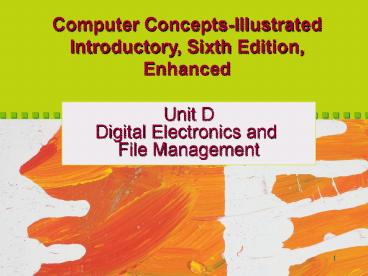Unit D: Digitals Electronics and File Management PowerPoint PPT Presentation
1 / 38
Title: Unit D: Digitals Electronics and File Management
1
Computer Concepts-Illustrated Introductory, Sixth
Edition, Enhanced
Unit D Digital Electronics and File Management
2
Objectives
- Discuss digital data representation
- Introduce integrated circuits
- Explore processors
- Introduce computer memory RAM
- Explore computer memory
3
Objectives
- Introduce computer file basics
- Examine file locations
- Introduce file management
- Explore file management
- Examine file storage
4
Discuss Digital Data Representation
- The form in which information is conceived,
manipulated and recorded on a digital device - Uses discrete digits/electronic signals
- Binary number system
- On/Off Yes/No 1/0
- Byte 8 bits 1 character
5
Discuss Digital Data Representation
- Numeric data
- Represents quantities used in arithmetic
operations. - Character data
- Letters, symbols, and numbers not used in
arithmetic operations. - Computers must digitize pictures and sounds
6
Discuss Digital Data Representation
- Most files have file headers
- Codes that represent character data
- ASCII, EBCDID, Unicode
- Extended ASCII (shown below)
7
Quantifying Bytes and Bits
- Bit b
- Nibble Half of a byte
- Byte B
- Kilobyte (KB) (1024 bytes)
- Megabyte (MB) (Million bytes)
- Gigabyte (GB) (Billion bytes)
- Terabyte (TB) (Trillion bytes)
8
Introduce Integrated Circuits
- A super thin slice of semiconducting material
packed with microscopic circuit elements such as
wires, transistors, capacitors, logic gates, and
resistors. Bits are represented as electrical
pulses that travel over these circuits.
Also called a chip, microchip and computer chip.
9
Integrated Circuits (cont.)
- Chips are classified by number of components they
contain - SSI (small-scale integration), less than 100
components per chip - ULSI (Ultra large-scale) over 1 million
- Semi conducting materials used to make chips
- Silicon and germanium
10
Integrated Circuit Uses
- Processors
- Memory
- Support circuitry
11
Processor Packages
- DIPs (dual in-line packages)
- DIMMs (dual in-line memory modules)
- PGAs (Pin-grid arrays)
- SECs (single-edge contact cartridges)
12
Microprocessor (Processor)
- Designed to process instructions
- Largest chip on motherboard
- Intel worlds largest chipmaker (Pentiums)
- AMD Cheaper chips (Athlons)
13
Motherboard
- Main circuit board
14
Processor Components
ALU (Arithmetic Logic Unit)
Control Unit
15
Processor Performance
- Speed processor clock set clock speed (MHz or
GHz ) - Word Size number of bits the processor can
manipulate at one time (32-bit or 64-bit) - Cache high speed memory (kilobytes)
16
Processor Performance
- Instruction Set Type
- CISC (Complete instruction set computer)
- RISC (Reduced instruction set computer)
- Processing Technique
- Serial
- Pipelining
- Parallel
- Dual-core
- Look at benchmark testing to compare
17
Memory Types
- Random Access Memory (RAM)
- Virtual Memory
- Read-Only Memory (ROM)
- CMOS
18
RAM (Random Access Memory)
- Temporary (volatile) holding area for data,
application software and operating system - Expensive chip set
- Circuitry
- Less storage than disk
- Capacitors hold bits
- Capacity measured in MB
- Speed in nanoseconds
- Makes the most noticeable difference
19
RAM Types
- SDRAM
- Synchronous Dynamic RAM
- fast and cheap
- DIMMS
- Most popular
- RDRAM
- Rambus Dynamic RAM
- faster and more expensive
- RIMMs and SO-RIMMs
20
Virtual Memory
- Disk-based
- Stores parts of programs and data until they are
needed by the processor - Works with RAM, but is slower
21
ROM (Read-Only Memory)
- Permanent on a chip from manufacturer
- Holds computer start up routine, which are
hard-wired instructions - Only way to change is to replace ROM chip
- ROM BIOS (basic input/output system)
22
CMOS (Complementary Metal Oxide Semiconductor)
- Battery powered
- More permanent than RAM less permanent than ROM
- Stores basic computer configuration
- Must be updated via CMOS setup program when
configuration changes
23
Computer Ads
- Includes capacity, speed, and type of RAM
- Also maximum RAM that can be installed
- Example
- 512 MB 400 MHZ SDRAM
24
Computer File Characteristics
- A collection of data on a storage medium
- Filename conventions
- Filename extension indicates native file format
.txt
.jpg
.exe
.doc
25
File Locations
- Device drive letters A C D
- Directory
- Root Directory (C\)
- Subdirectory or folder (C\Documents)
- File specification or path
- File size and date
26
Deleting Files
- Move to Recycle Bin in Windows
- Undelete
- Empty Bin
27
File Management
- Helps you organize your computer files
- File/Save and File/Open
- Save vs. Save As
- Desktop search tools
28
File Management Tools
- Utilities like Windows Explorer or Macintosh
Finder or Spotlight - list, find, move, copy, delete, rename
- Filing cabinet or tree model
- Metaphors to help you visualize files on a
storage device - Folder hierarchy
29
Using Files
- Start application (open Word)
- Create file (type text)
- Save file (File/Save)
- Close file and application (File/Exit)
- Open file again for editing (File/Open)
- Edit file
- Save file (with changes, or rename)
- File/Save
- File/Save As
30
Organizing Files
- On your computer
- Give files and folders descriptive names
- Keep file extensions so files open with correct
software - Group similar files into folders
- Organize folders from top-down to make retrieval
and backup easier
31
Examine File Storage
- Logical storage
- Windows Explorer creates a mental image of how to
create, save, and retrieve files - Physical storage
- How the data is stored on your computer
- File system keeps track of names and file
locations. - Windows uses FAT32 or NTFS
- Backup your index file
32
Examine File Storage
- Clusters a group of sectors that speeds up
storage and retrieval - FAT (File Allocation Table) on each disk keeps
track of where all files are and which clusters
are empty if damaged, you lose everything - Defragmentation Utility rearranges files to be
stored in contiguous clusters
33
Tech Talk How a processor executes instructions
- Complex task broken down into a series of simple
steps or instructions - Instructions are in machine code (0s and 1s) and
consist of - Op code Operation code like Add, Compare, etc
- Operand data address for operation
34
Tech talk How a processor executes instructions
- Instruction Set is built into processor
- Instructional Cycle is the execution of a single
instruction
Interpret Instruction
Fetch Instruction
Execute Instruction
Increment Instruction Pointer
35
Context Banking
- Automated check clearing
- Check fraud
- ATMs
- Internet banking
- Online bill-paying
- Security concerns
36
Issue Online Voting
- Basic requirements for democratic voting systems
- Allow voters to cast votes remotely
- Technical and security issues
37
Unit Summary
- Computers digitize information
- Processors interpret instructions
- RAM, Virtual, ROM, and CMOS are memory types
- Computers store files logically (Windows
Explorer) and physically (in clusters on disks)
38
Digital Electronics and File Management
- End