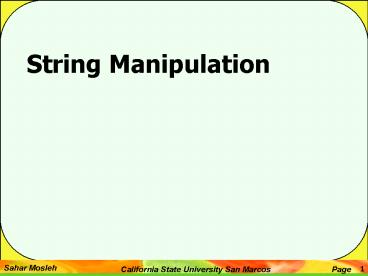String Manipulation - PowerPoint PPT Presentation
1 / 73
Title:
String Manipulation
Description:
In Chapter 4 we looked at the String object, which is one of the native objects ... around speech, not when acting as an apostrophe, such as in the word that s, or ... – PowerPoint PPT presentation
Number of Views:34
Avg rating:3.0/5.0
Title: String Manipulation
1
String Manipulation
2
- String Manipulation
- In Chapter 4 we looked at the String object,
which is one of the native objects that
JavaScript makes available to us. We saw a number
of its properties and methods, including the
following - lengththe length of the string in characters.
- charAt () and charCodeAt ()the methods for
returning the character or character code at a
certain position in the string - indexOf () and lastlndexof ( ) the methods that
allow the searching of a string for the existence
of another string and return the character
position of the string if found. - substr () and substring ( ) the methods that
return just a portion of a string - toUpperCase () and toLowerCase ( ) the methods
that return a string converted to upper- or
lowercase
3
- in this chapter well look at four new methods of
the string object, namely split ( ) , match (),
replace ( ), and search () . The last three, in
particular, give us some very powerful text
manipulation functionality. However, to make full
use of this functionality, we need to learn about
a slightly more complex subject. - The methods split ( ) ,match ( ) , replace ( ) ,
and search () can all make use of regular
expressions, something JavaScript wraps up in an
object called the RegExp object. Regular
expressions allow you to define a pattern of
characters, which can be used for text searching
or replacement. Say, for example, that you had a
string in which you wanted to replace all text
enclosed in single quotes with double quotes.
This may seem easyjust search the string for
and replace it with but what if the string was
Bob OHara said Hello? We would not want to
replace the in OHara. Without regular
expressions, this could still be done, but it
would take more than the two lines of code needed
if you use regular expressions. - Although split ( ) , match ( ), replace ( ) ,and
search () are at their most powerful with regular
expressions, they can also be used with just
plain text. Well take a look at how they work in
this simpler context first, to familiarize
ourselves with the methods.
4
- Additional String Methods
- Fin this section we will take a look at the split
( ), replace (), search () , and match ()
methods, and see how they work without regular
expressions. - The split() Method
- The string objects split () method splits a
single string into an array of substrings. Where
the string is split is determined by the
separation parameter that we pass to the method.
This parameter is simply a character or text
string. - For example, to split the string A, B, C so
that we have an array populated with the letters
between the commas, the code would be as follows
5
- JavaScript creates an array with three elements.
in the first element it puts everything from the
start of the string mystring up to the first
comma. in the second element it puts everything
from after the first comma to before the second
comma. Finally, in the third element it puts
everything from after the second comma to the end
of the string. So, our array myTextArray will
look like this - if, however, our string was A, B, C, JavaScript
would split this into four elements, the last
element containing everything from the last comma
to the end of the string, or in other words, an
empty string. - This is something that can catch you off guard if
youre not aware of it.
6
- Lets create a short example using the split ()
method, in which we reverse the lines written in
a lttextareagt element.
7
(No Transcript)
8
Before click After click
9
- The replace() Method
- The replace () method searches a string for
occurrences of a substring. Where it finds a
match for this substring, it replaces the
substring with a third string that we specify. - Lets look at an example. Say we have a string
with the word May in it as shown in the
following - and we want to replace May with June. We
could use the replace () method like so - The value of mystring will not be changed.
instead, the replace () method returns the value
of mystring but with May replaced with June.
We assign this returned string to the variable
myCleanedUpstring, which will contain the text. - The event will be in June, the 21st of June
10
- The search() Method
- The search () method allows you to search a
string for a particular piece of text. if the
text is found, the character position at which it
was found is returned otherwise -1 is returned.
The method takes only one parameter, namely the
text you want to search for. - When used with plain text, the search () method
provides no real benefit over methods like
indexof() , which weve already seen. However,
well see later that its when we use regular
expressions that the power of this method becomes
apparent. - in the following example, we want to find out if
the word Java is contained within the string
called mystring. - The alert box that occurs will show the value 10,
which is the character position of the J in the
first occurrence of Java, as part of the word
JavaScript.
11
- The match() Method
- The match () method is very similar to the search
() method, except that instead of returning the
position where a match was found, it returns an
array. Each element of the array contains the
text of each match that is found. - Although you can use plain text with the match()
method, it would be completely pointless to do
so. For example, take a look at the following - This code results in myMatchArray holding an
element containing the value 2000. Given that we
already know our search string is 2000, you can
see its been a pretty pointless exercise. - However, the match () method makes a lot more
sense when we use it with regular expressions.
Then we might search for all years in the 21st
century, that is, those beginning with 2. In this
case, our array would contain the values 2000,
2000, 2001, and 2002, which is much more useful
information!
12
- Regular Expressions
- Before we look at the split(), match(), search()
,and replace() methods of the string object
again, we need to look at regular expressions and
the RegExp object. Regular expressions provide a
means of defining a pattern of characters, which
we can then use to split, search, or replace
characters in a string where they fit the defined
pattern. - JavaScripts regular expression syntax borrows
heavily from the regular expression syntax of
Perl, another scripting language. The latest
versions of languages, such as VBScript, have
also incorporated regular expressions, as do lots
of applications programs, such as Microsoft Word,
in which the Find facility allows regular
expressions to be used. Youll find your regular
expression knowledge will prove useful even
outside JavaScript. - The use of regular expressions in JavaScript is
through the RegExp object, which is a native
JavaScript object, as are string, Array, and so
on. There are two ways of creating a new RegExp
object. The easier is with a regular expression
literal, such as the following
13
- The forward slashes (/) mark the start and end of
the regular expression. This is a special syntax
that tells JavaScript that the code is a regular
expression, much as quote marks define a strings
start and end. Dont worry about the actual
expressions syntax yet (the \b\b)well be
explaining that in detail shortly. - Alternatively, we could use the RegExp objects
constructor function RegExp () and type the
following - Either way of specifying a regular expression is
fine, though the former method is a shorter, more
efficient one for JavaScript to use, and
therefore generally preferred. For much of the
remainder of the chapter, well use the first
method. The main reason for using the second
method is because it allows the regular
expression to be determined at runtime (as the
code is executing and not when writing the code),
for example, if we want to base it on user input.
14
- Once we get familiar with regular expressions, we
will come back to the second way of defining them
using the RegExp () constructor. - As you can see, the syntax of regular
expressions is slightly different when using the
second method, and well explain this in detail
then. - While well be concentrating on the use of the
RegExp object as a parameter for the string
objects split ( ), replace ( ),match ( ), and
search () methods, the RegExp object does have
its own methods and properties. For example, the
test () method allows you to test to see if the
string passed to it as a - parameter contains a pattern matching that
defined in the RegExp object. Well see the test
() method in use in an example shortly.
15
- Simple Regular Expressions
- Defining patterns of characters using regular
expression syntax can get fairly complex. in this
section well explore just the basics of regular
expression patterns. The best way to do this is
through examples. - Lets start by looking at an example where we
want to do a simple text replacement using the
replace C method and a regular expression.
imagine we have the following string - and we want to replace any occurrence of the name
Paul with Ringo. Well, the pattern of text we
need to look for is simply Paul. Representing
this as a regular expression, we just have this
16
- As we saw earlier, the forward slash characters
mark the start and end of the regular expression.
Now lets use this with the replace () method. - You can see the replace () method takes two
parameters the RegExp object that defines the
pattern to be searched and replaced, and the
replacement text. - If we put this all together in an example, we
have the following
17
- if you load this code into a browser, you will
see the screen shown in
18
- We can see that this has replaced the first
occurrence of Paul in our string. But what if we
wanted all the occurrences of Paul in the string
to be replaced? The two at the far end of the
string are still there, so what happened? - Well, by default the RegExp object only looks for
the first matching pattern, in this case the
first Paul, and then stops. This is common and
important behavior for RegExp objects. Regular
expressions tend to start at one end of a string
and look through the characters until the first
complete match is found, then stop. - What we want is a global match, which is a search
for all possible matches to be made and replaced.
To help us out, the RegExp object has three
attributes we can define. You can see these
listed in the following table.
19
- If we change our RegExp object in the code to
- a global case-insensitive match will be made.
Running the code now produces the result shown in
Figure 8-4.
20
- The RegExp object has done its job correctly. We
asked for all patterns of the characters Paul to
be replaced and thats what we got. What we
actually meant was for all occurrences of Paul,
when its a single word and not part of another
word, such as Paula, to be replaced. The key to
making regular expressions work is to define
exactly the pattern of characters so that only
that pattern can match and no other So lets do
that. - 1. We want paul or Paul to be replaced.
- 2. We dont want it replaced when its actually
part of another word, as in Pauline. - How do we specify this second condition? How do
we know when the word is joined to other
characters, rather than just joined to spaces or
punctuation or just the start or end of the
string? - To see how we can achieve this with regular
expressions, we need to enlist the help of
regular expression special characters. Well look
at these in the next section, by the end of which
we should be able to solve the problem.
21
- Regular Expressions Special Characters
- Text, Numbers, and Punctuation
- The first group of special characters well look
at contains the character classs special
characters. By the character class, I mean
digits, letters, and white space characters. The
special characters are displayed in the following
table.
22
(No Transcript)
23
- Note that uppercase and lowercase characters mean
very different things, so you need to be extra
careful with case when using regular expressions. - Lets look at an example. To match a telephone
number in the format 1-800-888-5474, the regular
expression would be as follows - \d-\d\d\d-\d\d\d-\d\d\d\d
- You can see that theres a lot of repetition of
characters here, which makes the expression quite
unwieldy. To make this simpler, regular
expressions have a way of defining repetition.
Well see this a little later in the chapter, but
first lets look at another example. - Well use what weve learned so far about regular
expressions in a full example in which we check
that a passphrase contains only letters and
numbers that is, alphanumeric characters, and
not punctuation or symbols like _at_, 00, and so on.
24
(No Transcript)
25
- How It Works
- Lets start by looking at the regExp Is_Valid()
function defined at the top of the script block
in the head of the page. That does the validity
checking of our passphrase using regular
expressions. - The function takes just one parameter the text
we want to check for validity. We then declare a
variable myRegExp and set it to a new regular
expression, which implicitly creates a new RegExp
object. - The regular expression itself is fairly simple,
but first lets think about what pattern we are
looking for. What we want to find out is whether
our passphrase string contains any characters
that are not letters between AZ and az, numbers
between 09, or a space. Lets see how this
translates into a regular expression.
26
- First we used square brackets with the symbol.
- This means we want to match any character that is
not one of the characters specified inside the
square brackets. Next we added our a- z, which
specifies any character in the range a through to
z. - a-z
- So far our regular expression matches any
character that is not between a and z. Note that,
because we added the i to the end of the
expression definition, weve made the pattern
case-insensitive. So our regular expression
actually matches any character not between A and
Z or a and z. - Next we added \d to indicate any digit character,
or any character between 0 and 9. - a-z\d
27
- So our expression matches any character that is
not between a and z, A and Z, or 0 and 9.
Finally, we decided that a space is valid, so we
add that inside the square brackets as shown in
next slide - a-z\d
- Putting this all together, we have a regular
expression that will match any character that is
not a letter, a digit, or a space. - On the second and final line of the function we
use the RegExp objects test() method to return a
value. - return !(myRegExp.test(text))
- The test () method of the RegExp object checks
the string passed as its parameter to see if the
characters specified by the regular expression
syntax match anything inside the string, if they
do, true is returned if not, false is returned.
Our regular expression will match the first
invalid character found, so if we get a result of
true, we have an invalid passphrase. However,
its a bit illogical for an is-valid function to
return true when its invalid, so we reverse the
result returned by adding the NOT operator (!).
28
- The other function defined in the head of the
page is butcheckValid_onclick 0 . As the name
suggests, this is called when the butcheckValid
button defined in the body of the page is
clicked. - This function calls our regExpis_valid() function
in an if statement to check whether the
passphrase entered by the user in the txtPhrase
text box is valid, if it is, an alert box is used
to inform the user. - If it isnt, another alert box is used to let the
user know that his text was invalid
29
- Repetition Characters
- Regular expressions include something called
repetition characters, which are a way of
specifying how many of the last item or character
we want to match. This proves very useful, for
example, if we want to specify a phone number
that repeats a character a specific number of
times. The following table lists some of the most
common repetition characters and what they do.
30
- We saw earlier that to match a telephone number
in the format 1-800-888-5474, the regular
expression would be \d- \d\d\d- \d\d d- \d\d\d\d.
Lets see how this would be simplified using the
repetition characters. - The pattern were looking for starts with one
digit followed by a dash, so we need the
following - Next are three digits followed by a dash. This
time we can use the repetition special
characters\d3) will match exactly three \ d,
which is the any digit character. - Next there are three digits followed by a dash
again, so now our regular expression looks like
this - Finally, the last part of the expression is four
digits, which is \d 4).
31
- Wed declare this regular expression like this
- Remember that the first / and last / tell
JavaScript that what is in between those
characters is a regular expression. JavaScript
creates a RegExp object based on this regular
expression. - As another example, what if we have the string
Paul Paula Pauline, and we want to replace Paul
and Paula with George? To do this, we would need
a regular expression that matches both Paul and
Paula. - Lets break this down. We know we want the
characters Paul, so our regular expression starts
as
32
- Now we also want to match Paula, but if we make
our expression Paula, this will exclude a match
on Paul. This is where the special character ?
comes in. it allows us to specify that the
previous character is optionalit must appear
zero (not at all) or one times. So, the solution
is - which wed declare as
33
- Position Characters
- The third group of special characters well look
at are those that allow you to specify either
where the match should start or end or what will
be on either side of the character pattern. For
example, we might want our pattern to exist at
the start or end of a string or line, or we might
want it to be between two words. The following
table lists some of the most common position
characters and what they do.
34
- For example, if we wanted to make sure our
pattern was at the start of a line, we would type
the following - This would match an occurrence of myPattern if it
was at the beginning of a line. - To match the same pattern, but at the end of a
line, we would type the following
35
- The word boundary special characters \b and \B
can cause confusion, because they do not match
characters but the positions between characters. - Imagine we had the string Hello world!, lets
look at boundaries said 007. defined in the code
as follows - To make the word boundaries (that is, the
boundaries between the words) of this string
stand out, lets convert them to the character. - Weve replaced all the word boundaries, \b, with
a , and our message box looks like the one in
36
- You can see that the position between any word
character (letters, numbers, or the underscore
character) and any non-word character is a word
boundary. Youll also notice that the boundary
between the start or end of the string and a word
character is considered to be a word boundary.
The end of this string is a full stop. So the
boundary between that and the end of the string
is a non-word boundary, and therefore no has been
inserted. - if we change the regular expression in the
example, so that it replaces non-word boundaries
as follows - we get the result shown in
37
- Now the position between a letter, number, or
underscore and another letter, number, or
underscore is considered a non-word boundary and
is replaced by an in our example. However, what
is slightly confusing is that the boundary
between two non-word characters, such as an
exclamation mark and a comma, is also considered
a non-word boundary. if you think about it, it
actually does make sense, but its easy to forget
when creating regular expressions. - Youll remember from when we started looking at
regular expressions that i used the following
example
38
- to convert all instances of Paul or paul into
Ringo. However, we found that this code actually
converts all instances of Paul to Ringo, even
when inside another word. - One option to solve this problem would be to
replace the string Paul only where it is followed
by a non- word character. The special character
for non-word characters is \W, so we need to
alter our regular expression to the following - This gives the result shown in
- At last weve got it right, and this example is
finished.
39
- Covering All Eventualities
- Perhaps the trickiest thing about a regular
expression is making sure it covers all
eventualities. in the previous example our
regular expression works with the string as
defined, but does it work with the following? - Here the Paul substring in JeanPaul will be
changed to Ringo. We really only want to convert
the sub- string Paul where it is on its own, with
a word boundary on either side. if we change our
regular expression code to - we have our final answer and can be sure only
Paul or paul will ever be matched.
40
- Grouping Regular Expressions
- Our final topic under regular expressions, before
we look at examples using the match ( ), replace
0, and search () methods, is how we can group
expressions. in fact its quite easy. if we want
a number of expressions to be treated as a single
group, we just enclose them in parentheses, for
example / (\d\d) /. Parentheses in regular
expressions are special characters that group
together character patterns and are not
themselves part of the characters to be matched. - The question is, Why would we want to do this?
Well by grouping characters into patterns, we can
use the special repetition characters to apply to
the whole group of characters, rather than just
one. - Lets take the string defined in mystring below
as an example.
41
- How could we match both JavaScript and VBScript
using the same regular expression? The only thing
they have in common is that they are whole words
and they both end in Script. Well, an easy way
would be to use parentheses to group the patterns
Java and VB Then we can use the ? special
character to apply to each of these groups of
characters to make our pattern any word having
zero or one instances of the characters Java or
VB, and ending in Script. - if we break this expression down, we can see the
pattern it requires is as follows - A word boundary \b
- Zero or one instances of VB (VB)?
- Zero or one instances of Java (Java)?
- The characters Script Script
- A word boundary \b
42
- if we put this together, we get
43
- Lets think about this problem. We want the
pattern to match VBScript or JavaScript. Clearly
they have the Script part in common. So what we
want is a new word starting with Java or starting
with VB, and either way it must end in Script. - First, we know that the word must start with a
word boundary. - Next we know that we want either VS or Java to be
at the start of the word. Weve just seen that in
regular expressions provides the or we need, so
in regular expression syntax we want - This would match the pattern VS or Java. Now we
can just add the Script part. - So our final code looks like this
44
- Reusing Groups of Characters
- We can reuse the pattern specified by a group of
characters later on in our regular expression. To
refer to a previous group of characters, we just
type \ and the order of the group. For example,
the first group can be referred to as \l, the
second as \2, and so on. - Lets look at an example. Say we have a list of
numbers in a string, with each number separated
by a comma. For whatever reason, we are not
allowed to have the same numbers repeated after
each other, so while - 009,007,001,002,004,003
- would be OK, the following
- 007,007,001,002,002,003
- would not be valid, because we have 007 and 002
repeated after themselves.
45
- How can we find instances of repeated digits and
replace them with the word ERROR? We need to use
the ability to refer to groups in regular
expressions. - First lets define our string as follows
- Now we know we need to search for a series of one
or more number characters. in regular expressions
the \d specifies any digit character, and means
one or more of the previous character So far,
that gives our regular expression as - We want to match a series of digits followed by a
comma, so we just add the comma.
46
- This will match any series of digits followed by
a comma, but how do we search for any series of
digits followed by a comma, then followed again
by the same series of digits? As the digits could
be any digits, we cant add them directly into
our expression like so - because this will not work with the 002 repeat.
What we need to do is put the first series of
digits in a group, then we can specify that we
want to match that group of digits again. This
can be done using \l, which says, match the
characters found in the first group defined using
parentheses. Put all this together, and we have
the following - This defines a group whose pattern of characters
is one or more digit characters. This group must
be followed by a comma and then by the same
pattern of characters as were found in the first
group.
47
- Put this into some JavaScript, and we have the
following - The alert box will show
- That completes our brief look at regular
expression syntax. Because regular expressions
can get a little complex, its often a good idea
to start simple and build them up slowly, as we
have done. in fact, most regular expressions are
just too hard to get right in one stepat least
for us mere mortals without a brain the size of a
planet. - if its still looking a bit strange and
confusing, dont panic. in the next sections,
well be looking at the String objects split (
), replace 0, search ( ), and match () methods
with plenty more examples of regular expression
syntax.
48
- The String Objectsplitfl, replacefl, searchfl,
and match() Methods - The main functions making use of regular
expressions are the String objects split ( ),
replace 0, search () and match U methods. Weve
already seen their syntax, so well concentrate
on their use with regular expressions and at the
same time learn more about regular expression
syntax and usage.
49
- The split() Method
- Weve seen that the split () method allows us to
split a string into various pieces with the split
being made at the character or characters
specified as a parameter. The result of this
method is an array with each element containing
one of the split pieces. For example, the
following string - could be split into an array where each element
contains a different fruit using - How about if our string was instead
50
- This could, for example, contain both the names
and prices of the fruit. How could we split the
string, but just retrieve the names of the fruit
and not the prices? We could do it without
regular expressions, but it would take a number
of lines of code. With regular expressions we can
use the same code, and just amend the split ()
methods parameter. - Lets create an example that solves the problem
just describedit must split our string, but only
include the fruit names, not the prices.
51
Save the file and load it in your browser You
should see the four fruits from our string
written out to the page with each fruit on a
separate line.
52
- How It Works
- Within the script block, first we have our string
with fruit names and prices. - We know that what we want is not the letters a
through z, so we start with this - a-z
- The says match any character that does not match
those specified inside the square brackets.
characters between a and z. - As specified, this will only match one character,
whereas we want to split wherever there is a
single group of one or more characters that are
not between a and z. To do this we need to add
the special repetition character, which says
match one or more of the preceding character or
group specified. - a-z
53
- Our final result is this
- The / and / characters mark the start and end of
the regular expression whose RegExp object is
stored as a reference in variable theregExp. We
add the i on the end to make the match
case-insensitive. - in the next line of script, we pass the RegExp
object to the split ( ) method, which uses it to
decide where to split the string. - After the split, the variable ruyFruitArray will
contain an Array with each element containing the
fruit name as shown here - We then join the string together again using the
Array objects join () methods, which we saw in
Chapter 4.
54
- The replace() Method
- The replace () method has the ability to replace
text based on the groups matched in the regular
expression. We do this using the sign and the
groups number Each group in a regular expression
is given a number from 1 to 99 any groups
greater than 99 are not accessible. Note that in
earlier browsers, groups could only go from 1 to
9 (for example, in IE 5 or earlier or Netscape 4
and earlier). To refer to a group, we write
followed by the groups position. For example, if
we had the following - then 1 refers to the group (\d), and 2 refers
to the group (\W). Weve also set the global flag
g to ensure all matching patterns are
replacednot just the first one. - You can see this more clearly in the next
example. if we had a string defined as
55
- And we wanted to change this to !the year 1999,
the year 2000, the year 2001,howcould we do this
with regular expressions? - First we need to work out the pattern as a
regular expression, in this case four digits. - But given that the year is different every time,
how can we substitute the year value into the
replaced string? - Well, we change our regular expression, so that
its inside a group as follows - Now we can use the group, which has group number
1, inside the replacement string like this
56
- The variable mystring would then contain the
required string the year 1999, the year 2000,
the year 2001. - Lets look at another example in which we want to
convert single quotes in text to double quotes.
Our test string is - One problem that the test string makes clear is
that we only want to replace the single quote
mark with a double where it is used in pairs
around speech, not when acting as an apostrophe,
such as in the word that s, or when part of
someones name, such as in 0 Connerly. - Lets start by defining our regular expression.
First we know that it must include a single quote
as shown in the following
57
- However, as it is this would replace every single
quote, which is not what we want. - Looking at the text, something else we notice is
that quotes are always at the start or end of a
word, that is, they are at a boundary. On first
glance it might be easy to assume that it would
be a word boundary. However dont forget that the
is a non-word character so the boundary will be
between it and another non-word character, such
as a space. So the boundary will be a non-word
boundary, or in other words, \B. - Therefore, the character pattern we are looking
for is either a non-word boundary followed by a
single quote, or a single quote followed by a
non-word boundary. The key is the or, for which
we use in regular expressions.
58
- This leaves our regular expression as
- This will match the pattern on the left of the or
the character pattern on the right. We want to
replace all the single quotes with double quotes,
so the g has been added at the end indicating a
global match should take place. - Lets look at an example using the regular
expression just defined.
59
60
- Load the page into your browser
- Before replace After replace
61
- The search() Method
- The search () method allows you to search a
string for a pattern of characters. if the
pattern is found, the character position at which
it was found is returned, otherwise -1 is
returned. The method takes only one parameter,
the RegExp object you have created. - While for basic searches the indexof () method is
fine, if you want more complex searches, such as
a pattern of any digits or where a word must be
in between a certain boundary, then search ()
provides a much more powerful and flexible, but
sometimes more complex, approach. - In the following example, we want to find out if
the word Java is contained within the string.
However, we want to look just for Java as a whole
word, not when its within another word, such as
JavaScript.
62
- First we have defined our string, and then weve
created our regular expression. We want to find
the character pattern Java when its on its own
between two word boundaries. Weve made our
search case- insensitive by adding the i after
the regular expression. Note that with the search
() method, the g for global is not relevant, and
its use has no effect. - On the final line we output the position where
the search has located the pattern, in this case
32.
63
- The match() Method
- The match() method is very similar to the search
() method, except that instead of returning the
position where a match was found, it returns an
array. Each element of the array contains the
text of a match made.For example, if we had the
string - and wanted to extract the years from this string,
we could do so using the match () method. To
match each year, we are looking for four digits
in between word boundaries. This requirement
translates to the following regular expression - We want to match all the years so the g has been
added to the end for a global search.
64
- To do the match and store the results, we use the
match () method and store the Array object it
returns in a variable. - To prove it has worked, lets use some code to
output each item in the array. Weve added an if
statement to double-check that the results array
actually contains an array. if no matches were
made, the results array will contain null. Doing
if (resultsArray) will return true if the
variable has a value and not null. - This would result in three alert boxes containing
the numbers 1999, 2000, and 2001.
65
- In the next example, we want to take a string of
HTML and split it into its component parts. For
example, we want the HTML ltPgtHel lolt /Pgt to
become an array, with the elements having the
following contents
66
67
- When you load the page into your browser and
click the Split HTML button, a string of HTML is
split, and each tag is placed on a separate line
in the textarea
68
- How It Works
- We define our string of HTML that we want to
split. - Next we create our RegExp object and initialize
it to our regular expression. - This means that
- The pattern must start with a lt.
- In gt \r\n we specify that we want one or
more of any character except the gt or a \r
(carriage return) or a \n (linefeed). - gt specifies that the pattern must end with a
- On the right, we have only the following
- ltgt\r\n specifies that the pattern is one or
more of any character, so long as that character
is not a lt,gt, \r, or \n. This will match plain
text.
69
- After the regular expression definition we have a
g, which specifies that this is a global match. - So the ltgt\r\n gt regular expression will match
any start or close tags, such as ltpgt or lt/pgt. The
alternative pattern is ltgt\r\n , which will
match any character pattern that is not an
opening or closing tag. - we assign the resultsArray variable to the Array
object returned by the match () method. - Then we use the Array objects join () method to
join all the arrays elements into one string
with each element separated by a \r\n
character, so that each tag or piece of text goes
on a separate line.
70
- Using the RegExp Objects Constructor
- So far weve been creating RegExp objects using
the / and / characters to define the start and
end of the regular expression, as shown in the
following for example - Although this is the generally preferred method,
it was briefly mentioned that a RegExp object can
also be created using the RegExp () constructor.
While we might use the first way most of the
time, there are occasions, as well see in the
trivia quiz shortly, when the second way of
creating a ReqExp object is necessary (for
example, when a regular expression is to be
constructed from user input).
71
- As an example, the preceding regular expression
could equally well be defined as - Here we pass the regular expression as a string
parameter to the RegExp () constructor function. - A very important difference when using this
method is in how we use special regular
expression characters, such as \b, which have a
backward slash in front of them. The problem is
that the backward slash indicates an escape
character in JavaScript stringsfor example, we
may use \b, which means a backspace. To
differentiate between \b meaning a backspace in a
string and the \b special character in a regular
expression, we have to put another backward slash
in front of the regular expression special
character So \b becomes \ \b when we mean the
regular expression \b that matches a word
boundary, rather than a backspace character
72
- For example, if we have defined our RegExp object
using - then declaring it using the RegExp ()
constructor, we would need to write this - and not this
- All special regular expression characters, such
as \w, \b, \d, and so on, must have an extra in
front when created using RegExp (). - When we defined regular expressions with the and
/ method, we could add after the final the
special flags m, g, and i to indicate that the
pattern matching should be multi-line, global, or
case-insensitive. When using the RegExp ()
constructor, how can we do the same thing?
73
- The optional second parameter of the RegExp ()
constructor takes the flags that specify a global
or case-insensitive match. For example - will do a global case-insensitive pattern match.
We can specify just one of the flags if we wish,
such as the following - or