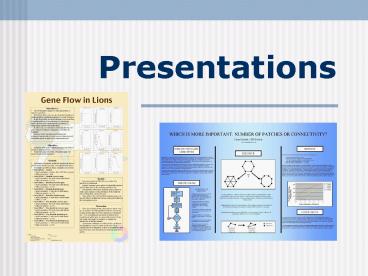Presentations - PowerPoint PPT Presentation
1 / 57
Title:
Presentations
Description:
Concision. In an effort to maintain grammatical. correctness, connective coherence, and ... Concision. Use phrases or bulleted points. Choose information-rich words ... – PowerPoint PPT presentation
Number of Views:27
Avg rating:3.0/5.0
Title: Presentations
1
Presentations
2
Material Adapted From
- Colley Hodges, UH Writing Center
- Presentations on Presentations by Paul
Ruchhoeft, Dept. of Electrical and Computer
Engineering - Slides Are Written Documents by Jenna Terry,
ENGI 2304, Spring 04 - Oral Presentation by Kyung-Hee Bae, ENGI 2304,
Spring 04 - Posters by Elena Poltavtchenko, ECE/MECE/INDE
4334, Fall 04
3
Presentation Outline
- General presentation information
- Structuring your presentation
- Composing your visuals
- Conclusion
4
Presentation Outline
- General presentation information
- Structuring your presentation
- Composing your visuals
- Conclusion
5
Presentations
- Know the Situation
- Know your Task
- Know your Audience
- Know your Material
6
Know the Situation
- Consider the location, size, and spatial
arrangement of the presentation area - Consider the length of time for the speech, and
match the length of time with the focus of your
topic - Are there other situational constraints?
7
Know Your Task
- Identify the topic of your presentation and its
significance to the listeners - Consider any background information relevant to
the topic - Identify key points that you want the audience to
understand - List the important questions that you want to
answer in your presentation
8
Know Your Audience
- What are the notable characteristics of this
audience? - What is the extent of their knowledge on the
topic? - Does this audience respect a formal or informal
style? - Does this audience value simplicity or complexity?
9
Presentations
- Know the Situation
- Know your Task
- Know your Audience
- Context
- Information
- Attention
- Know your Material
10
Three Audience Principles
- The audience will learn easily if information is
presented in context - Only a small amount of information can be
absorbed in a short time - The audience will not learn if they dont pay
attention to you
11
Principle 1 Context
- interrelated conditions in which something
exists (www.m-w.com) - Basically context is additional or background
information the audience needs to understand what
you are presenting
12
Principle 2 Information
- Information Paradox
- By presenting less information, more information
is communicated to the listener. - This does not seem to make sense, but it is true.
13
Know Your Audience
- Context
- Information
- Definition
- Limiting
- Presenting
- Attention
14
Defining Information
- Information is knowledge
- Derived
- Gathered
- Used
- for a specific purpose.
15
Limiting Information
- Each slide should contain only
- 1 clear idea or concept
- - or -
- 2 or 3 related ideas or concepts
16
Presenting Information
- Repeat key concepts or points by expressing one
idea in several different ways, thereby
reinforcing important points - Different ways are oral, visual, experiential
17
Principle 3 Attention
- In order to keep the audiences attention
- Engage the audience
- Change or vary delivery
18
Know your Materials
- Practice your presentation to make sure it fits
your time constraints - Practice in the setting in which you will deliver
the presentation, if possible - Remember, practice will also make you more at
ease during your presentation
19
Delivery
- Dont just read your slides, verbally expound on
their information - Maintain eye contact with the audience
- Use natural hand gestures
- Limit body movements
- Maintain appropriate voice volume
- Maintain a constant rate of speech
20
Presentation Outline
- General presentation information
- Structuring your presentation
- Composing your visuals
- Conclusion
21
Structuring Your Presentation
- Outline
- Introduction
- Body of Information
- Conclusion
22
Outline
- It is helpful to have an overall outline slide
that you refer to throughout the presentation - This helps the audience keep up with the
progression and relevance of the material
23
Introduction
- The Introduction should
- Immediately gain the audience's attention by
connecting their needs, values, and knowledge to
the topic - Create expectations that you will fulfill in the
course of the presentation
24
Introduction
- At a minimum, your introduction should
- Get the audiences attention
- Identify your topic
- Express why the audience should care the
significance of your topic
25
Attention getters
- Technology some presenters use a video or flash
intro to their presentation - Visual display some presenters include an
elaborate visual aid - Emotional connection others immediately try to
connect with the audience emotionally
26
Introduction
- Familiarity and Credibility
- Credibility is a prerequisite to your audience
taking what you present seriously - Tell the audience who you are and why you are
qualified to speak to them on this topic
27
Body
- Break information into pieces
- Try to identify several main points you want the
audience to grasp by the end of the presentation - Reinforce those points in different ways,
including oral, visual, experiential, and through
a review at the end of the presentation
28
Conclusion
- Your conclusion should provide
- A summary of key points and/or sections of the
presentation - A reminder of the significance of your topic
(what is important about your topic/position on
the issue, and why the audience should care )
29
Linguistic Clues
- Provide clues that you are ending
- In conclusion
- As I have demonstrated today
- Thank the audience for their participation/attenti
on
30
Presentation Outline
- General presentation information
- Structuring your presentation
- Composing your Visuals
- Oral Presentations
- Posters
- Conclusion
31
Evaluate Slides Critically
- Check your slides for appropriate
- Layout
- Sequencing
- Text
- Graphics
- Colors
32
Layout
- Try to have a logical, consistent layout for your
slides - That way the audience learns where to look for
information
33
Sequencing
- Make sure the order of your slides makes sense
- It helps to have an outline slide that you
present in the introduction and refer to as you
switch to different sections of your presentation
34
Text
- Follow all rules of good writing
- Use concise but information-rich text
- Keep slides readable
35
Concision
- In an effort to maintain grammatical
- correctness, connective coherence, and
- stylistic flair, sentences may contain words
- extraneous to the most important
- information and simply become too long
- for an audience to read in the time allotted.
36
Concision
- Use phrases or bulleted points
- Choose information-rich words
- Minimize extraneous words
37
Arranging Text Visually
- Color tends to draw attention
- Color is relatively inexpensive to use when
presenting and printing. - Dont use color in ways that distract from,
confuse, or hide your point.
38
Font Selection
- Use large fonts (18 point minimum)
- Use sans-serif fonts
- Avoid using ALL CAPS or underlining
- Titles and figure labels, even though theyre not
a main part of the text, should also be readable
39
Slide Background
- Light background with dark text works best
- Otherwise, it strains the eye and makes things
seem dark and gloomy
40
Graphics
- Select types of visual aids well matched to the
needs of your audience - Present visuals that correspond to specific
portions of your presentation
41
Graphics
- Table - presents groups of detailed facts
- Bar graph - represents numerical qualities
- Line graph - shows changes as a function of
change in another quantity - Pie graph - depicts the parts of a whole
42
Graphics
- Diagram assists in understanding of process or
structure - Flow chart - represents succession of events
- Organizational chart - depicts hierarchical
arrangement
43
Graphics
- Critique your graphics from the perspective of
the audience - Is it large enough to be easily seen or too small
and detailed? - Is the contrast/color effective or distracting?
- Does it clarify a difficult concept or introduce
confusion?
44
Types of Graphics Example
- What is the main message of these graphics?
- Which one conveys this message clearer, distracts
less, and looks more attractive?
45
Effective Title Examples
- Which is the best title for this chart?
- Figure Group B
- Figure 1 Earnings Breakdown
- Figure 1 Group B 3rd Quarter Earnings
46
Evaluate Slides Critically
- Check your slides for appropriate
- Layout
- Sequencing
- Text
- Graphics
- Colors
47
Presentation Outline
- General presentation information
- Structuring your presentation
- Composing your Visuals
- Oral Presentations
- Posters
- Conclusion
48
Posters
- deliver a clear message
- are highly visual
- are easy to read from 1-2 meters away (about 3-6
feet)
49
Common Problems
- Many posters suffer from problems that make them
ineffective, including - text too small
- poor graphics
- objective and main points hard to find
- poor organization
50
Poster Layout
- Headings direct readers to key information
- If possible, use both text and graphics
- Use white space effectively to define flow of
information - Don't fight "reader gravity" that pulls eye from
top to bottom, left to right
51
Layout in Column Format
- Columns let your audience read the entire poster
as people proceed from left to right
52
Poster organized in rows
- Rows may force viewers to fight their way back to
the beginning once they finish the first row
53
Sequencing
- Supply clues to help viewers follow your
presentation - Arrange the panels in logical sequence
- Panels placed in regular columns are easier to
follow than panels placed asymmetrically
54
Indicate the Sequence
- USE
- numbers,
- letters,
- arrows,
- or color coding.
55
Presentation Outline
- General presentation information
- Structuring your presentation
- Composing your visuals
- Conclusion
56
Conclusion
- We covered the most important aspect of
presentations dealing with the situation and the
audience. - As we went on, we discussed effective ways to
deliver your information through text and
graphics - Anything you want to review?
57
The End