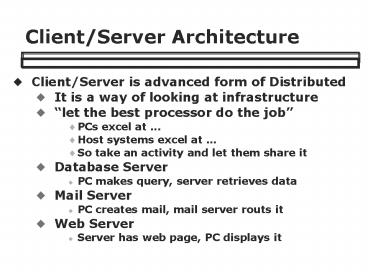Client/Server Architecture - PowerPoint PPT Presentation
1 / 42
Title:
Client/Server Architecture
Description:
Client/Server Architecture Client/Server is advanced form of Distributed It is a way of looking at infrastructure ... architecture E-Commerce Models (pure plays) ... – PowerPoint PPT presentation
Number of Views:475
Avg rating:3.0/5.0
Title: Client/Server Architecture
1
Client/Server Architecture
- Client/Server is advanced form of Distributed
- It is a way of looking at infrastructure
- let the best processor do the job
- PCs excel at ...
- Host systems excel at
- So take an activity and let them share it
- Database Server
- PC makes query, server retrieves data
- Mail Server
- PC creates mail, mail server routs it
- Web Server
- Server has web page, PC displays it
2
2-Tier vs. 3 Tier Architecture
- Client-Server is 2 tier
- Applications are split up
- part of software on client
- part of software on server
- Database is on server
- Problems
- when client s/w is updated
- as volume grows
- 3 Tier Architecture
- Separate platforms for three different functions
- input, process and storage
3
Three-Tier (or n-tier) architecture
- Front-End (Input - what users see)
- PCs or Thin Clients w/ GUI
- Windows or Web-based Interface
- Give access to middle tier, display what middle
tier says - Middle Tier (Processing)
- Application/transaction server(s)
- Does authentication processing
- Back-End (Storage)
- Database server(s) SANs
- Other possible layers
- Legacy System(s) - old centralized apps
- Load balancers
4
E-Commerce Models (pure plays)
- Pure-play vs. Clicks-and-Mortar
- Virtual Storefront pseudo store
- Online Marketplace or Electronic Broker
- Where buyers and sellers meet, auctions
- Information Broker
- Provides/sells info on firms, revenue from firms
- Transaction Broker
- Process online sales for other firms (fee based)
- Content Provider (syndicator)
- Packages news, music over the web
- Online Service Provider
- Access to internet portal to other services
- May sell member info
- Virtual Community
- Hosts chats, bulletin boards, etc.
5
IT Fundamentals
- 1. Total Cost of Ownership
- 2. How Computers Work
- 3. Organizational Computing
- 4. Storage
- 5. Input/Output
- 6. Buying a Desktop Tutorial
6
Total Cost of Ownership
- Hardware Acquisition - purchase price
- Software Acquisition - license or s/w
- Installation
- Training
- Support
- Maintenance - cost to upgrade, repair
- Infrastructure - link to nets, storage
- Downtime - lost productivity
- Space and Energy - utilities, facilities
7
TCO Takehome Project
- Research a Basic Unit and some upgrades (see next
slide) - Online from 2 sources
- Dell, Gateway, HP, Sony, Toshiba, IBM
- BestBuy, CompUSA, CircuitCity
- Find 2 systems that meet the specs (next slide)
- From different manufacturers
- Determine the cost of basic unit
- Determine cost if upgraded RAM, Hard Drive
Monitor - Identify the warranty and extensions
- Identify the service options and cost
- Determine total cost of ownership per PC
- (see other slide)
- Give me a memo describing systems and your
recommendation - which computer and why
8
Basic Unit and Upgrades
- Basic Unit (Desktop)
- CPU - 2 gigahertz
- Hard Drive - 40 gigabytes
- RAM - 256 megabytes
- Portable storage - CD-R/RW DVD player
- Monitor - 17 inch CRT
- Upgrades
- CPU - 3 gigahertz
- RAM - 512 megabytes
- CD-R/RW DVD-R/RW
- Monitor - 17 inch flat screen (not flat panel)
9
Other TCO issues
- We will want 30 units 2 backups
- 5 units need on-site service, the others will be
shipped for repair - Should either come with XP pro or we will want to
add it (use their price) - We have MS Office licenses (65/PC)
- We have other licenses (150/PC)
- A part-time support person will be hired
(10,000/yr, no benefits)
10
Data Representation Vol/Speed
- Computer devices are built using switches
- Switches have two possible states - ON or OFF
- Inside the computer
- circuit open 0 or OFF, circuit closed 1 or ON
- direction of current - one way is OFF, other is
ON - Each switch is a BIT - value of a bit is 1 or 0
- When you press a key on the keyboard
- a set of 0s and 1s are sent to CPU (ASCII code)
- ex 10011001 Y
- each character on keyboard 1 byte (8 bit code)
- 1Gbyte more than a billion characters
- Speed of Computer
- Hertz how fast things move (ex MegaHrtz)
- IPS (instructions per second, MIPS) how much
can do - FLOPS (floating pt ops) calcs w/ decimal pts.
11
What a CPU Does
Memory
12
What a CPU Does
Data Bus
Memory
External Bus or I/O Bus or Local/Expansion Bus
Internal Bus
13
Typical Steps
- What happens when you double-click on WP?
- What happens as you type your report?
- What happens when you save your report?
- What happens when you turn off PC?
- What happens when you open the file again?
14
What a CPU Does
Memory
disk cache
CPU
external cache
internal cache
DMA hard drive
disk controller
Sound card Video card
15
Computer Platforms
- High End
- Supercomputers (cutting edge)
- Parallel computing or super-cooled
- Used in labs or high-end networking
- Mainframe (business workhorse)
- Massive memory/processing
- Mid-range
- Super-minis
- Midrange server (dept wrkhorse)
- Network Server (souped up PC for Lan)
- Low-end
- Workstation
- Desktop
- Handhelds
16
Parallel Processing
- Slave Processors
- add-on processors are not really parallel, CPU
still in control - Fault Tolerant Processors
- where multiple processors mirror each other
- same transaction processed multiple times
- True Parallel Processors
- multiple CPUs
- either share memory
- or are virtual machines
17
Primary Storage (fast to slow)
- Internal Cache Memory (L1 - inside CPU chip)
- very fast volatile memory
- stockpile data/instructions CPU uses next
- External Cache Memory (L2 - outside CPU)
- fast volatile memory
- stockpile data/instructions for intl cache
- RAM - Random Access Memory
- volatile memory
- holds what might be needed by CPU
- generally expandable
- Triple cache (L1/L2 in CPU, L3 outside)
18
Secondary Storage Concepts
- Memory vs Secondary Storage
- Memory primary or working storage
- Writing vs. reading (output vs. input)
- Removable vs. non-removable
- whether medium is portable
- Media (disk) vs. Drive
- Media is the thing that is read
- Drive does locating(access)/reading/writing
- it also includes the drive controller (processor)
- Backup
- making a copy in case of disaster
- Archiving
- Older records stored on slower media
19
Secondary Storage Features
- No matter what technology used, there are
features that never change - Format - sequential/direct
- Capacity (volume of storage)
- Size (of device/media)
- Access time - how fast can locate
- Read time - how quickly read
- Ability to write/rewrite ( speed)
- Portability of device/media
- Fragility
- Longevity
- Cost of device/media
20
Magnetic Storage Devices
- Floppy Disks (thin plastic iron oxide)
- slow speed, low capacity
- Zip Disk/EZFlyer
- cassette larger than floppy, 250mb
- Hard Disk (thick platter rust)
- vacuum sealed, high volume, non-removable
- one platter or multiple platters stacked
- Removable hard disks
- Jaz/Orb (portable media)
- semi-portable (swappable but fragile)
- Tape Drives Tape media
- large reels, smaller cartridges
21
Optical Storage
- Laser beams read/write to plastic disk
- create pits to represent 1 or on
- higher capacity than magnetic
- Compact Disc Standard
- CD-ROM - read only
- CD-R - Write Once, Read Many
- CD-RW - erasable
- phase change - heat plastic, removes pits
- DVD - film industry standard
- DVD-ROM, DVD-RAM
- High capacity, two-sided
22
Memory Tech as Sec Storage
- EEPROM
- Electronically Erasable Programmable Memory
- Originally developed to control machines in
factories - Today use for secondary storage
- Flash drives
- Memory Sticks
- Memory cards
- Inside IPODs, MP3 players
23
Storage in Organizations
- Mass Storage Subsystems
- Racks of
- Large capacity tape cassettes
- Large capacity diskettes in sealed cases
- Robotic Arm that finds them
- CD Jukeboxes or Magazines
- RAID - Redundant Arrays of Inexpensive Discs
24
Enterprise Storage Architectures
- Local Storage
- Each server is connected to its own RAID
- Network Attached Storage
- RAID is attached to network so all servers can
use it - typically NAS work at the file level
- easy way to deal with growing storage needs
- good when a lot of devices need common files
- Storage Area Network
- Create a separate network of RAID devices that
can communicate with your server network
(subnetwork) - good way to ease the load on your primary network
- typically SAN work at the sub-file level
- better for e-commerce (transaction data)
- Web Storage you use web to store stuff on
vendor multiuser machine (server)
25
Storage Issues
- Everyday storage
- Pick storage that fits
- Security policies
- Backup issues
- What technology
- Backup policies
- When - how often
- What - which data?
- Where - how many media, reuse
- Archiving issues
- Infrastructure issues
- Centralized, decentral, distrib
26
Features of Input/Output
- Input human understandable data turned into
machine readable form (digitize) - Output machine readable data turned into human
readable form - Importance of dots in I/O
- We often use dots (pixels) to store characters or
images - Resolution -- as the number of dots increases,
the better the image - Importance of sampling in I/O
- Continuous reality (video,sound)
- Sample snapshot
27
Input devices
- Purpose to translate incoming data into machine
readable form (digitize) - Keyboard - translate keystroke to byte
- Pointing devices - translate movement or pressure
to bits - Graphic input - scanners
- Audio Input - sounds to bits
- microphones -- record only
- voice-input devices -- interpret
- Video Input - images to bits
- Scanner - creates a map of dark/light dots
- Digital Cameras - digitizes snapshot of reality
28
Output Devices
- Video - translate bits to images for display
- Monitors (Screen)
- CRT, CRT Flat screen, LCD Flat panel
- Electron gun, gas plasma, crystals
- Hard copy - translate bits to characters or
pictures on paper - Printers
- ink-jet vs. laser
- Audio - translate bits to sound
- Speakers
- Headsets
29
Input in Organizations
- Different from home because
- Biggest problem - human beings
30
Input Devices in Organizations
- Input to aid humans
- graphics tablet used with stylus
- head/eye position trackers
- touch screens
- voice-input
- Input to replace humans
- OCR (optical character recognition)
- Optical Codes -- ex bar code
- MICR (magnetic ink character recognition)
- Magnetic stripe technology (ex credit card)
- Smart Cards
- Intelligent Scanners
- Handwriting Recognition Devices
31
Output in Organizations
- Display
- larger monitors for desktop
- wall displays, flat panel screens
- projectors
- Printers
- Fast/High Volume laser Printers
- Color Laser
- Impact printers
- Dot-Matrix
- Line printers
- Thermal Printers
- Plotters
32
Output in Organizations (contd)
- Audio
- voice synthesizers
- prerecorded voice
- Video
- CD-ROM burners
- microfilm/microfiche
- archival storage
33
Hardware Features and Issues
- CPU
- Memory
- Secondary Storage
- Policies
- Technology
- Input devices and organizations
- Output
- Printers
- Monitors
- Audio/Video
34
Help When Buying a PC
35
Chip comparisons
- Intel (Celeron, PentiumIII, Pentium 4)
- Pentium 4
- clock (1.4 - 2.8Ghz), 512 L2 (half speed)
- 5.33 or 4 Ghz bus to memory
- Pentium III
- clock (850Mhz - 1.8), 512 L2, 1 or 1.33 Ghz bus
- Celeron (value chipset)
- Pentium chip 128 L2 (full sped)
- comparable bus
- AMD (Duron Athlon Athlon XP)
- double L1, same or double L2 (full speed)
- similar clock speed
36
Todays Memory
- SIMM, DIMM
- bank of memory chips on a circuit board
- Dynamic RAM (constant refreshing)
- DRAM -- pipelined
- S-DRAM - synchronized DRAM
- DDR S-DRAM - dual channel (tick/tock)
- R-DRAM (rambus) - memory processor
- Static RAM (less refreshing needed)
- costs more, use in cache
37
Add-On Recommendations
- Video Card or Graphics Accelerator
- get AGP bus, AGP slot and AGP card
- AGP Advanced graphics port standard
- memory (gt8 mb of DRAM or VRAM)
- MPEG (motion picture std)
- 3D engine
- Sound Card
- sampling rate -- higher the better
- Wavetable vs. FM synthesis
- is sound of instrument recorded or synthesized?
- MIDI (music standard)
38
Bus Standards May Need
- Universal Serial Bus (USB) and Firewire
- Still one character at a time but has a smarter
processor - Port can handle multiple devices
- Daisy Chain
- USB Hub
- Use with USB devices (ex flash drive)
- Other specialized buses
- AGP (graphics),
- Hard disk (SCSI, IDE),
- Music (MIDI),
- Network (T-connector or IRDA for infrared
wireless)
39
Secondary Storage Issues
- Disk Controllers
- Some controllers let you attach more drives than
others - IDE(ATAPI) -- 2 drives max, slow (5400 or 7200
RPM) - bus speed up to 100mhtz
- SCSI -- 7 drives, faster (10k RPM)
- SCSI Ultra -- gt 14 drives, fastest
- For home use IDE is fine
- Photographic CD stds
- Kodak Photo CD series
- Flash PIX
40
Screen Issues
- Size of Screen
- VIS -- viewable area (15)
- Quality of Picture
- Dot Pitch -- space between dots
- .25 or smaller
- Non-interlaced less flicker
- Refresh Rate -- 75 hz or better
- Standard SVGA
41
Guidelines
- CPU -- older one ok
- especially if has cache (synch, full-speed?)
- Monitor --
- spend less now, upgrade later OR
- Buy high, use w/ new PCs later
- Hard Drive --
- get a moderately large one because
- can add more later (hard drive)
- ask about number of IDE and SCSI controllers
42
Guidelines (contd)
- Memory --
- leave room to expand
- considerations
- degree to which use multimedia
- volume of software, files you will have
- degree you use the internet
- windows environment (XP 128mb minimum)
- Expansion
- bays (how many unused doors on box?)
- expansion slots (how many unused?)
- power supply (200 watt or better)
- may need more power from wall socket