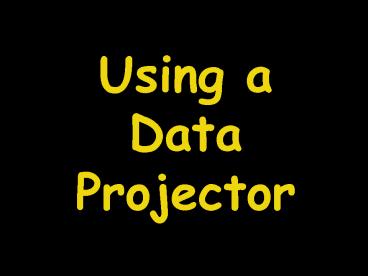Using a Data Projector - PowerPoint PPT Presentation
1 / 16
Title:
Using a Data Projector
Description:
Using a Data Projector How to connect the projector to your Laptop or to a VCR/DVD Player To Hook up to your Laptop Locate the Projector VGA cord input. – PowerPoint PPT presentation
Number of Views:80
Avg rating:3.0/5.0
Title: Using a Data Projector
1
Using a Data Projector
2
Using a Data Projector
- How to connect the projector to your Laptop or to
a VCR/DVD Player
3
To Hook up to your Laptop
Eiki
Dell
- Locate the Projector VGA cord input.
4
Plug the VGA cord into the back of the projector.
(This may already be plugged in when you get the
projector.)
5
Plug the other end of the VGA cord into the
monitor port on the back of your laptop.
6
Turn on the projector.
7
Eiki
Dell
Push the appropriate button to set the projector
to computer. On the Eiki, it is the MODE
button. On the Dell, it is the button marked
Input Source.
8
- Once the projector is on and set to computer,
press the Function (Fn) button and F8
simultaneously. Your laptop should start
projecting onto the screen.
9
- Hooking a DVD/VCR to the Data Projector
10
Connect RCA Cables to the back of the projector.
The Eiki projector has three inputs a yellow for
video and red and white for audio. The Dell only
has one input yellow for video. On either
projector, the Yellow RCA Cable must be connected
to the Yellow video input.
11
Connect the other end of the RCA cables to the
back of the DVD player or VCR. Once again, The
Yellow Video Cable must be connected to the
Yellow video OUTPUT jack. Plug the red audio
cable to the red jack and the white audio cable
to the white jack.
12
P O W E R
- For best audio performance, you should check out
a separate pair of amplified speakers to connect
to the DVD/VCR player. The projectors have
internal speakers, but they are not loud enough
to allow everyone to hear.
Red/White RCA Cable Inputs FROM DVD/VCR
13
Turn on the DVD Player/VCR AND the Data Projector.
14
Press the Mode button on the Eiki, or the
Input Source button on the Dell until the
projector says VIDEO
15
- Push Play on the DVD Player or VCR and movie
should begin playing on the projector.
16
- As always, ask your Library Media Specialist if
you need help