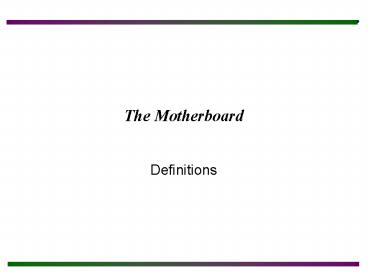The Motherboard - PowerPoint PPT Presentation
Title:
The Motherboard
Description:
The Motherboard Definitions Objectives After completing this section you will: Understand the major components on a motherboard including the microprocessor, chipset ... – PowerPoint PPT presentation
Number of Views:500
Avg rating:3.0/5.0
Title: The Motherboard
1
The Motherboard
- Definitions
2
Objectives
- After completing this section you will
- Understand the major components on a motherboard
including the microprocessor, chipset, math
coprocessor, and expansion slots. - Understand the basic operation of a
microprocessor and what issues must be considered
when upgrading it. - Recognize and identify the microprocessor.
- Understand the differences among the various
architectures and buses. - Recognize different expansion slots.
- Recognize an adapters architecture or bus.
3
Microprocessor Overview
- Microprocessor (or processor)
- CPU (Central Processing Unit)
- Clones IBM compatibles
- PC Stands for Personal Computer, another name
for the microcomputer. - We will focus on compatibles (or non-Apple
computers) because they make up the majority of
computers in use today. - Because Intel and AMD are the microprocessors
primarily used in todays computer industry, they
are the examples covered extensively in this
material.
4
Microprocessor Basics
- Bit Either a 1 or 0. All microprocessors use 1s
and 0s to calculate or interpret information. - Byte Eight bits grouped together, the letter A
looks like 01000001 to the processor. Each
character on the keyboard appears as one byte (or
eight bits) to the CPU. Denoted by the letter B,
thirty-two bytes is 32B. - Kilobyte Approximately 1,000 bytes (1,024
exactly, but rounded off by the industry to the
nearest thousand for ease of calculation). Shown
as K or KB, ten kilobytes is shown as 10K or
10KB. - Megabyte Approximately one million bytes and
referenced by M or MB. 540 megabytes is shown as
540M or 540MB. - Gigabyte Approximately 1 billion bytes
(1,073,741,824) and written as 1G or 1 GB.
5
Microprocessor Basics
Motherboard Table 1
6
Microprocessor Basics
- Gigahertz (GHz) Hertz is a measurement of cycles
per second (or frequency). One hertz equals one
cycle per second. One megahertz (1MHz) is equal
to one million cycles per second, one gigahertz
(1GHz) is one billion cycles per second. For
comparison, the 8088 microprocessor ran at 4.77
MHz, todays CPUs run at over 2 GHz! - Register size The number of bits processed at
one time by the processor. Counted in multiples
of 8 bits, such as 8-, 16-, and 32-bit register
size. Sometimes referred to as word size by the
computer industry. Intels 8086 processors word
size was 16 bits or 2 bytes. Most microprocessors
today have 64-bit or 128-bit register sizes. - Bus Electronic lines to move the 1s and 0s
inside the computer.
7
Microprocessor Basics
- Internal data bus Moves the 1s and 0s inside
the microprocessor. In the 8086, there are 16
separate electronic lines, each carrying one 1 or
one 0. The word size and internal data bus were
the same size, 16-bit. - External data bus Used to connect the
microprocessor to adapters, storage devices, and
peripherals. Also called the external data path,
these lines connect to ports and expansion slots.
The Intel 8088 had an 8-bit external data bus.
Todays CPUs have 64-bit external data paths. - Todays microprocessors have 64-bit or 128-bit
internal data bus lines and external data paths.
8
Microprocessor Basics
Internal and External Data Buses
Motherboard Figure 1
9
Microprocessor Basics
Intel Microprocessors
Motherboard Table 2
10
Microprocessor Basics
- Pipelines Separate (multiple) internal buses
that operate simultaneously. This allows tasks
and instructions to be broken down into smaller
and more numerous parts, which permits the CPU to
act on them more quickly and efficiently,
improving computer performance. - SEC (Single Edge Contact) cartridge Used with
an Intel Slot 1 connector on Intels Pentium II
microprocessor to reach speeds of 300MHz. - SEPP (Single Edge Processor Package) cartridge
Similar to the Pentium II SEC and used with the
Intel Celeron processor.
11
Microprocessor Basics
Intel Microprocessors
Motherboard Figure 2
12
Microprocessor Basics
Motherboard Figure 3
13
Microprocessor Basics
Intel CPU Sockets and Slots
Motherboard Table 3
14
AMD Processors
- AMD (Advanced Micro Devices, Inc.) Produces a
microprocessor similar to the Intel processors. - Super 7 Socket Redesigned Socket 7 that allows
for higher bus speeds (66 to 95 or 100MHz). Super
7 motherboards allow higher CPU speeds, support
for AGP and Ultra DMA hard drives, and have
advanced power management features. - Socket A 462-pin PGA socket for the AMD Athlon
and Duron CPUs. - Slot A Used by early AMD Athlon processors
similar to Intel Pentium III, but they are not
interchangeable.
15
AMD Processors
AMDs Socket A
Motherboard Figure 4
16
AMD Processors
AMD Athlon
Motherboard Figure 5
17
AMD Processors
AMD CPU Sockets and Slots
Motherboard Table 4
18
MMX, SSE, and 3DNOW!
- MMX A microprocessor technology from Intel that
adds 57 instructions to an Intel processor to
help with multimedia and communications software. - SSE (Streaming SIMD Extensions) Intels
processor technology that speeds up 3-D
applications by allowing instructions to be used
by multiple data items. There are 50 instructions
allowing floating-point calculations to occur
simultaneously. - 3DNOW! 21 instructions and support for SIMD
added to an AMD processor for 3-D applications.
19
Processor Speeds and Cooling
- Microprocessors and math coprocessors come in
many speeds and this is measured in gigahertz
(GHz). Hertz is a measurement of cycles per
second (or frequency). One hertz equals one cycle
per second. One megahertz (1MHz) is equal to one
million cycles per second, one gigahertz (1GHz)
is one billion cycles per second. - The faster the microprocessor runs, the hotter it
gets. Many processors now have heat sinks (metal
bars protruding from the CPU to form a basic
radiator) or small fans for cooling. In many
cases, todays processors have both. Some systems
even have multiple fans to prevent damage to the
processor and internal components due to the
amount of heat being generated. - Liquid cooling system liquid is circulated
through the system, including through a heat sink
that is mounted on the CPU. It allows higher
clock speeds and is quieter than a fan.
20
Processor Speeds and Cooling
Microprocessor Speeds
Motherboard Figure 6
21
Processor Speeds and Cooling
Microprocessor Fan and Heat Sink
Motherboard Figure 9
22
Processor Speeds and Cooling
- Other things to know when determining processor
speeds - Jumper Small metal connector with a plastic
cover used to connect two metal pins together.
Configuring the jumpers on a motherboard will
change the settings on that board. - Multiplier A number that is multiplied by the
bus speed to determine the CPU speed. - Example 60MHz bus speed x 1.5(multiplier)
90MHz CPU
23
Processor Speeds and Cooling
CPU with Heat Sink and Fan
Motherboard Figure 10
24
Processor Speeds and Cooling
JP1 Jumper Block with Pins 1 and 2 Jumpered
Together
Motherboard Figure 11
25
Cache Memory
- Cache memory A fast type of memory designed to
increase the speed of microprocessor operations. - L1 (Level one) cache Cache memory that is
located inside the microprocessor. - Write-through cache The microprocessor writes
1s and 0s into the cache memory at the same time
as regular memory. - Write-back cache The 1s and 0s are written to
regular memory when the microprocessor is not
busy. It is more efficient than write-through
cache. - L2 cache Cache memory that is on the
motherboard for Pentium and lower processors.
Starting with the Pentium Pro processor, the L2
cache is inside the processor packaging and known
as on-die cache.
26
Cache Memory
- L3 cache L1 and L2 cache are included with the
processor packaging. - COAST (Cache On A STick) Cache chips on the
motherboard that resemble a small SIMM. - DIB (Dual Independent Bus) Two buses used for
the processor to communicate with motherboard
components. - FSB (front side bus) connects a CPU to the
motherboard components. - Back side bus connects the CPU to the L2 cache.
27
Cache Memory
Front Side Bus
Motherboard Figure 12
28
Microprocessor Study Guides
Intel Microprocessor Study Table
Motherboard Table 6
29
Microprocessor Study Guides
AMD Processors
Motherboard Table 7
30
Microprocessor Upgrade Overview
- Always refer to the motherboards documentation
when upgrading the processor. It allows you to
choose the proper processor and prevent damage to
the processor and motherboard. - VRM (Voltage Regulator Module) Provides the
appropriate voltage for microprocessors. It is
usually found on Socket 7 or Socket 8 for
Pentiums.
31
Installing and Overclocking Microprocessors
- Always refer to the motherboard manuals for the
installation steps to upgrade or install the
processor. Your book contains general
instructions for upgrading and installing the
microprocessor beginning on page 2-25. - Overclocking Changing the front-side bus speed
or the multiplier to boost the CPU speed or
system speed. This can cause damage to the CPU,
motherboard, or other components.
32
Installing and Overclocking Microprocessors
Computer Case Auxiliary Fans
Motherboard Figure 14
33
Dual Processors
- Adding another (or dual) processor can greatly
enhance computer performance. Most home and
business users do not require an additional
processor, however most servers do. - Follow all manufacturers documentation on
selecting an additional processor, installing it,
and configuring the motherboard with dual
processors. - Its important to add RAM if possible when adding
a second processor. Put in as much RAM as the
customer can afford to improve performance. A
general rule of thumb is to double the RAM when
adding a second processor.
34
Expansion Slots
- Expansion slots allow adapters to be installed
into the motherboard to add capabilities to the
PC. - Users must be able to identify expansion slots
and distinguish between the adapters that use
them. - The user must be able to install the proper
adapter in the correct expansion slot and
configure both correctly.
35
ISA (Industry Standard Architecture)
- ISA (Industry Standard Architecture) The oldest
expansion slot that is configured in 8-Bit and
16-Bit slots. - Also referred to as the AT bus.
- Operates at 8MHz, although some manufacturers
reliably achieve a throughput of 10 MHz.
Motherboard Figure 15
36
EISA (Extended Industry Standard Architecture)
- EISA (Enhanced Industry Standard Architecture)
32-bit expansion slot that is the same length as
an ISA slot and twice as deep. - A non-proprietary architecture developed by a
group of nine vendors in response to IBMs
proprietary MicroChannel Architecture. - A 32-bit, 10MHz standard that also allows ISA
adapters to operate in the expansion slots. - This standard was never as successful as the
designers hoped.
37
PCI (Peripheral Component Interconnect)
- PCI (Peripheral Component Interconnect) The
most popular expansion slot that is configured in
both 32-bit, 33MHz and 64-bit, at 33MHz and
66MHz. - A new standard is the PCI-X which can operate at
66MHz, 133MHz, 266MHz, and 533MHz. PCI-X 1066MHz
is being developed. - PCI adapters are configured with software and the
standard supports bus-mastering, which allows an
adapter to take over the external bus from the
CPU and execute operations with another
bus-mastering adapter without going through the
processor.
38
PCI (Peripheral Component Interconnect)
PCI-X Block Diagram
Motherboard Figure 17
39
PCI (Peripheral Component Interconnect)
3.3 Volt and 5 Volt PCI Expansion Slots
Motherboard Figure 18
40
PCI (Peripheral Component Interconnect)
Motherboard Figure 19
41
Mini PCI
- Mini PCI 32-bit, 33MHz standard was developed
to allow PCI upgrades and interface cards to be
added to laptops, docking stations, and printers.
Mini-PCI cards have 3 form factors Type I, Type
II, and Type III.
Mini PCI Adapter
Installed in Laptop
Motherboard Figure 20
42
AGP (Accelerated Graphics Port)
- AGP (Accelerated Graphics Port) 32-bit bus
interface for graphics adapters developed from
the PCI bus. - It speeds up 3-D graphics, 3-D acceleration, and
full-motion playback. - Allows the video adapter to directly access RAM
on the motherboard when needed. - The video subsystem is isolated from the rest of
the computer. - In order to implement AGP, the motherboard must
have an AGP expansion slot, the chipset must
support AGP, and an operating system that
supports AGP must be installed. - Some motherboards will allow changing the amount
of memory AGP can use. The amount normally used
is 64MB, configured through BIOS settings, and
referred to as the AGP Aperture.
43
AGP (Accelerated Graphics Port)
AGP Versions
Motherboard Table 8
44
AGP (Accelerated Graphics Port)
AGP Expansion Slot
Motherboard Figure 22
45
More Motherboard Connectors
- AMR (Audio/Modem Riser) Connector on the
motherboard for combination audio and modem
adapters without taking up a PCI slot. - CNR (Communications Network Riser) Intels
design that allows the integration of network,
audio, and modem functions. It shares a PCI slot
and is located beside or between other
motherboard expansion slots. - ACR (Advanced Communication Riser) Technology
that supports audio, modem, networking, and DSL
modems. It was developed by a group of companies
including AMD, VIA Technologies, Motorola, and
3Com.
46
Future Buses
- HyperTransport AMDs futuristic I/O
architecture in which a serial-link design allows
devices to communicate in a daisy chain fashion. - InfiniBand A futuristic I/O architecture
wherein point-to-point device connections are
made through a switching fabric. - HCA (Host Channel Adapter) Connects memory to a
switch fabric and is used in the InfiniBand bus
architecture. - TCA (Target Channel Adapter) An adapter that
connects end devices to the switch fabric and is
used in the InfiniBand architecture. - RapidIO A futuristic I/O architecture that
supports interconnections for chip-to-chip,
board-to-board, and device-to-device.
47
Proprietary Expansion Slots
- Some older computers have an expansion slot built
into the motherboard that are neither ISA nor
PCI. These are proprietary expansion slots that
only fit proprietary adapter cards. These are
only available from the expansion slot
manufacturer (if still supported) and usually
expensive.
48
USB (Universal Serial Bus)
- USB (Universal Serial Bus) Allows connection of
up to 127 external devices without degradation of
speed. Can be used by many types of devices as
long as the operating system supports USB. - Original USB includes two speeds
- 1.5Mbps for keyboards and mice.
- 12Mbps for modems, CD/DVD drives, printers,
scanners, monitors, and digital cameras. - USB version 2.0 supports speeds up to 480Mbps for
videoconferencing cameras, higher resolution
printers and scanners. It is backward compatible
for USB 1.1 devices. - USB has two types of USB ports and connectors
Type A and Type B.
49
USB (Universal Serial Bus)
USB Type A and Type B Connectors
Motherboard Figure 27
50
IEEE 1394 (FireWire or I.Link)
- IEEE 1394 known as FireWire and supports up to
63 devices. It is able to support digital audio
and video devices. - Supports plug and play like USB and the devices
are hot swappable. - The IEEE 1394 bus is actually a peer-to peer
standard meaning a computer is not needed to use
it, such as connecting a digital camera directly
to a hard drive to transfer picture files. - Designed to support high-speed audio and video
devices with greater throughput for applications
such as video conferencing. - All versions of IEEE 1394 support speeds of 100,
200, 400, 800 or 1200 Mbps and a maximum distance
of 236 feet or 328 feet for IEEE1394b.
51
IEEE 1394 (FireWire or I.Link)
- IEEE 1394 known as FireWire and supports up to
63 devices. It is able to support digital audio
and video devices.
Motherboard Figure 28
52
PC Card
- PC Card Previously known as PCMCIA (Personal
Computer Memory Card International Association).
It is used for modems, hard drives, network
adapters, etc. in laptop computers. - CardBus Allows 32-bit transfers at speeds up to
33MHz. - SmartMedia Holds pictures and audio files and
is used with digital cameras, PDAs, etc. - ZV port (Zoomed Video Port) Allows direct data
transfer from a PC Card to a video controller.
Data transfers over the ZV bus instead of the
system bus. - CardBay Allows laptop computers to be
compatible with the USB and IEEE 1394 serial
interfaces.
53
PC Card
PC Card
Motherboard Figure 30
54
PC Card
PC Cards
Motherboard Table 9
55
PC Card
Expansion Slot or Port Overview
Motherboard Table 10
56
Chipsets
- Chipset The principle chips on the motherboard
that work in conjunction with the microprocessor
and allow features on a computer. - For example, they control
- Maximum amount of motherboard memory
- The type of RAM chips
- The motherboards capacity for multiple
processors - Support for the latest version of PCI
57
Types of Motherboards
- Form Factors The different sizes of
motherboards. - The most common motherboards are
- AT named after IBMs original AT computer
motherboard. - Baby AT smaller size of the AT.
- ATX similar to baby AT, but rotated 90 degrees.
- NLX designed around Pentium II and higher,
allows more expansion. - MicroATX max size is 9.6 inches by 9.6 inches,
fits ATX case. - FlexATX 9 inches by 7.5 inches and backward
compatible with ATX and MicroATX. - ITX 8.5 inches by 7.5 inches and made for a
smaller power supply. - WTX for large workstations and servers.
58
Types of Motherboards
NLX Motherboard
Motherboard Figure 24