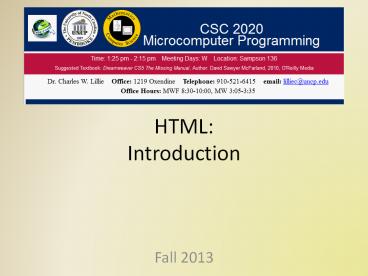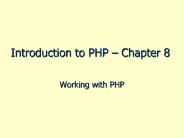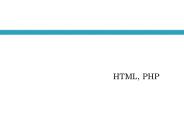HTML: Introduction - PowerPoint PPT Presentation
1 / 40
Title: HTML: Introduction
1
HTMLIntroduction
- Fall 2013
2
Topics
- Background naming documents
- Anatomy
- Headings, font size, alignment
- Linking
- Images
- Tables
- XML, metadata
- Resource sites
3
HTML
- short for hypertext markup language
- Hyper is the opposite of linear. HTML does not
hold to the old linear pattern but allows the
person viewing the Web page to go anywhere, any
time - Text is what you will use
- Mark up is what you will do
- Language it's a language, really -- but the
language is plain English
4
Writing HTML
- by hand
- using tools such as NotePad on Windows
- OS X users can use TextEdit on the Mac
- using an HTML assistant program
- easier than by hand
- but harder to understand HTML because the program
does all work
5
HTML documents
- must be text only
- No hidden control characters, such as those
embedded by Microsoft Word - when you save an HTML document, you must save
only the text, nothing else. - HTML browsers can only read text
- They don't understand anything else
6
Learning from others
- look at others Web pages
- When you find a page you like, right-click and
choose View Page Source - The HTML document will appear on the screen.
- It may look like chicken-scratch but later you'll
be able to find exactly how a certain HTML
presentation was performed
7
HTML annotations
- Web page authors may write notes or describe what
is happening within the HTML document - these notes appear in the HTML source, not the
Web page display - they write their notes in the following format
- lt!-- start of syllabus and definitions --gt
- A comment in HTML starts with lt!-- and ends with
--gt
8
Naming HTML documents
- Basic format--name and suffix
- Follow this format to name your document
- Choose a name. Anything.
- Add a suffix. For all HTML documents, you will
add either ".htm" or ".html". - Name the file anything you want
- tree followed by .html so the file name is
tree.html. - .html tells the computer that this file is an
HTML document - All files used on the Web will follow the format
of "name.suffix."
9
Basic HTML anatomy
- HTML works in a very simple, very logical, format
- reads from top to bottom, left to right
- HTML is written with TEXT
- Tags are used to set certain sections apart and
to specify their format (as bigger text, smaller
text, bold text, underlined text)
10
Basic HTML anatomy--tags
- tags are like commands
- To make a line of text bold put a tag at the
exact point you want the bold lettering to start
and another tag where you want the bold lettering
to stop - To make a word italic place a start italic tag at
the beginning of the word and an end italic tag
at the end of the word
11
Basic HTML anatomy--tags
- All tag formats are the same
- They begin with a less-than sign lt and end with
a greater-than sign gt - What goes inside the lt and gt is the tag
- Learning HTML is learning the tag to perform
whatever command you want to do - The tag for bold lettering is "B". Here's what
the tags look like to turn the word "Sam" bold
ltBgtSamlt/Bgt will produce Sam
12
Basic HTML anatomy--tags
- What happened behind the scenes
- ltBgt is the beginning bold tag
- "Sam" is the word being affected by the ltBgt tag
- lt/Bgt is the end bold tag. Notice it is exactly
the same as the beginning tag except there is a
slash in front of the tag command - what the bold tags above produce in a Web
browser Sam
13
Basic HTML quick points
- The end tag is simply the begin tag with the
added slash ltagt lt/agt - Not all tags will show up on a page, because the
commands are placed inside the lt and gt marks - the tag is used to alter the text, but unless you
view the page source the code is hidden from
view. - The command inside the ltgt does not have to be a
capital letter the browser doesnt care - for ease when coding keep the tag in caps
14
More HTML quick points
- not everything on a web page needs to have tags
- if you want to format the text with italics or
underlines or bold, or if you want to center
text, etc., you will need to use tags - if you forget to add an end tag it will be
obvious when you view the document in your
browser - the entire document after the point where you
forget the end tag will be affected - to fix, go back into the document, add the slash,
save, and then reload
15
More HTML quick points
- two tags can affect text at the same time
- make sure to begin and end both
- ltBgtltIgtBold and Italiclt/Igtlt/Bgt gives you Bold and
Italic - when using more than one tag
- set the beginning and end tags at the same time
- always placing them on the farthest end of the
item being affected - note above that the Bold tags are on the far
ends, with the Italics next - set commands at the farthest ends each time you
add them
16
And the last HTML quick points
- start every page with this tag ltHTMLgt
- next tags will always be these ltTITLEgt and
lt/TITLEgt - whatever is between these two tags will show up
in the title bar way at the top of the browser - end every page you write with this tag lt/HTMLgt
- you started the page with HTML and you will end
the page with /HTML
17
Headings
- Heading commands are used to create headings
- there are six (6) heading commands ltH1gt through
ltH6gt - ltH1gt is the largest and ltH6gt is the smallest
- heading commands create nice, bold text with a
simple H and /H command - When using a heading command you set the text
alone - the heading commands carry a pseudo ltPgt
(paragraph) command with them - other text cannot sit right up against a heading
18
Font size
- heading commands great for the top of the page
- get a little more control over your text size via
the ltFONT SIZEgt commands - there are twelve (12) font size commands
available 6 through 1 and -1 through -6 - 6 is the largest (it's huge) -6 is the smallest
(it's a little too small)
19
Aligning text
- Default alignment is left-justified
- To center text you surround the text you want
centered with simple ltCENTERgt and lt/CENTERgt
commands - ltCENTERgt All text in here will be centered
lt/CENTERgt - To align text on the right, set the text aside as
a separate paragraph using the ltPgt command plus
an attribute - ltP ALIGN"right"gtText in the paragraph is pushed
to the rightlt/Pgt.
20
Creating a link
- links to another page are a set tag format
- ltA HREF"http//URL of the web page"gttext you
want to display on the web pagelt/Agt - A stands for Anchor. It begins the link to
another page. - HREF stands for Hypertext REFerence. That says to
the browser, "This is where the link is going to
go." - URL of the web site is the FULL ADDRESS of the
link. Also notice that the address has an equal
sign in front of it and is enclosed in quotes,
because it's an attribute of the Anchor tag, a
command inside of a command - ltA HREFhttp//www.uncp.edugtUNCP Web Sitelt/Agt
21
Creating a link, cont.
- "text you want to display on the web page" is
where you write the text you want to appear on
the page - What is in that space will appear on the page for
the viewer to click--write something that denotes
the link. - /A ends the entire link command.
22
Adding an e-mail link
- known as mailto commands
- follows the same coding scheme as a link
- places wording on the screen that people can
click to send you a piece of e-mail - pattern is
- ltA HREF"mailtoe-mail address"gttext to
displaylt/Agt - same format as a link except you write "mailto"
in place of the http// and your e-mail address
in place of the page address - still need the lt/Agt tag at the end
- note there is NO SPACE between the colon and the
e-mail address - ltA HREFmailtolilliec_at_uncp.edugtemail to Dr.
Lillielt/Agt
23
Images
- format for placing an image
- ltIMG SRC"filename.gif"gt
- IMG stands for "image" and tells the browser that
an image will go here on the page wherever you
write in the image tag - SRC stands for "source" and this is an attribute,
a command inside a command, that tells the
browser where to go to find the image - filename.gif is the name of the image, and this
file name follows the same format as HTML docs - name (of the image file) then a dot
- then there is a suffix (gif) or .jpg or .bmp
24
Image info
- place image files in the same directory as the
page - you can call for the image by name alone
- otherwise you'll have to start adding directories
and sub-directories to the SRC attribute - some place all their images in an image
directory that can cut down on the confusion - be consistent on where you locate images or else
the image wont display
25
Image file types
- three basic image formats on the Web and they
have different suffixes - .gif This is generally pronounced "gif" (hard
"G"), an acronym for Graphics Interchange Format
that browsers can handle quite easily - .jpeg or .jpg (pronounced "j-peg") an acronym for
Joint Photographic Experts Group, and this format
uses compression after it's been created - .bmp (pronounced "bimp") or a "bitmap." Internet
Explorer browsers allow images as bitmaps (images
a computer produces and places for you, such as a
counter)
26
Clickable images
- An image where if you click on it you activate a
hypertext link to another web page - The format is
- ltA HREF"http//URL of the web page"gtltIMG
SRC"filename.gif"gtlt/Agt - Places an image tag where normally there would be
words - entire image is clickable, or active
27
Image attributes
- use the alt attribute to provide alternate text
to display when you hover over any image - alternate text is especially important for users
- browsing with a text-only browser
- that cannot see and are using audible readers
with their browser to surf the web - format is ltaltbrief description of imagegt and
follows after the IMG SRC tag - ltIMG SRC"UpArrow.gif" ALT"Up"gt
28
Tables
- very useful for presentation of tabular
information - Useful to creative HTML authors who use the table
tags to present their regular Web pages - tables can control page layout
29
Table format
- ltTABLEgt
- lt!-- start of table definition --gt
- ltCAPTIONgt caption contents lt/CAPTIONgt
- lt!-- caption definition --gt
- ltTRgt
- lt!-- start of header row definition --gt
- ltTHgt first header cell contents lt/THgt
- ltTHgt last header cell contents lt/THgt
- lt/TRgt
- lt!-- end of header row definition --gt
- ltTRgt
30
Table format, continued
- lt!-- start of first row definition --gt
- ltTDgt first row, first cell contents lt/TDgt
- ltTDgt first row, last cell contents lt/TDgt
- lt/TRgt
- lt!-- end of first row definition --gt
- ltTRgt
- lt!-- start of last row definition --gt
- ltTDgt last row, first cell contents lt/TDgt
- ltTDgt last row, last cell contents lt/TDgt
- lt/TRgt
- lt!-- end of last row definition --gt
- lt/TABLEgt
- lt!-- end of table definition --gt
31
Publishing a Web page
- use an FTP program (File Transfer Protocol)
- a small program that allows you to place files
from your computer to your service provider's
computer - get an FTP program and directions from your ISP
- or check out utilities
32
XML
- acronym for Extensible Markup Language
- a set of rules
- published by the W3C (World Wide Web Consortium)
- for building new languages
- languages in question are not written or spoken
- they're intended to simplify information sharing
among software and humans - languages, and the documents in which they're
"written," share common characteristics - XML delimits blocks of content with intelligible,
structure-defining markup to add meaning to the
content
33
XML documents
- add meaning with plain-text contents
- scatters little verbal signposts among the
content - impose a structure which is immediately
understandable even if what is being structured
is not obvious - signposts are called markup
- special characters come into play
- no XML document does not include the most
important characters - the lt, gt, and / (less-than, greater-than, and
slash)
34
XML example
- the markup is in boldface between and angle
brackets - ltsentencegtltclausegtBenedict Arnold
didnltpunctuation type"apostrophe"/gt cross the
Delawareltpunctuation type"semi-colon"/gtlt/clausegtlt
clausegthe crossed his countryltpunctuation
type"period"/gtlt/clausegtlt/sentencegt
35
Legible XML example
- ltsentencegt ltclausegtBenedict Arnold
didnltpunctuation type"apostrophe"/gtt cross the
Delawareltpunctuation type"semi-colon"/gtlt/clausegt
ltclausegthe crossed his countryltpunctuation
type"period"/gtlt/clausegtlt/sentencegt
36
XML quick points
- each clause is subordinate to the overall
sentence - within a clause there may be a mixture of the
plain text and punctuation - punctuation could have been left as literal text,
rather than defined via markup - the markup itself is human-readable
- an elementary understanding of English grammar
for the meaning of "sentence," "clause," and
"punctuation"
37
XML quick points
- XML is all about well-formedness
- well-formedness are the specific rules with which
all XML documents must comply in order to be
minimally legitimate XML
38
More XML well-formedness
- element and attribute names are case-sensitive (a
SENTENCE element is not the same as a sentence
element) - so is the corresponding markup
- attribute values must be enclosed in single or
double quotation marks - the nesting of one element within another, as
defined by the placement of tags, is precise - Every start tag must be balanced with one end tag
- no overlap of the boundaries between one element
and the next is permitted
39
More XML points
- each well-formed XML document has one and only
one "outermost element," within which all the
others are nested - the root element.
- an XML document is a string of plain text
- delimited by markup
- in a well-structured form including a single root
element and others, nested inside one another - XML was designed to describe data and to focus on
what data is - HTML was designed to display data and to focus on
how data looks
40
Metadata
- data about data
- the background information that describes
- the content
- the quality
- the condition
- and other appropriate characteristics of the data
- paper maps contain metadata as part of the map
legend - For the paper map, metadata is readily apparent
and easily transferred between map producers and
map users - For digital map data, metadata development and
maintenance often requires a more conscious
effort on the part of data producers and the
chain of users who may modify the data