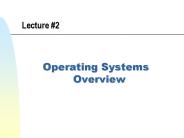Operating System - PowerPoint PPT Presentation
1 / 27
Title:
Operating System
Description:
Module 4 Operating System Fundamentals Operating Systems Operating Systems (OS) are software programs that control thousands of operations, provide an interface ... – PowerPoint PPT presentation
Number of Views:148
Avg rating:3.0/5.0
Title: Operating System
1
Module 4
- Operating System
- Fundamentals
2
Operating Systems
- Operating Systems (OS) are software programs that
control thousands of operations, provide an
interface between the user and the computer, and
run applications. - An OS is designed to control the operations of
programs such as Web browsers, word processors,
and e-mail programs. - Computers that are capable of handling concurrent
users and multiple jobs are often called "network
servers" or simply "servers." Servers have
operating systems installed called Network
Operating Systems (NOS).
3
Operating Systems
- There are three basic elements that make up the
major design components of any operating system.
These components are - User interface A user interacts with the
computer's OS through the user interface. Simply
put, the user interface is the part of the
operating system that a person can use to issue
commands. - Kernel This is the core of the OS. The kernel
is responsible for loading and running programs
(processes) and for managing input and output. - File management system The file management
system is what the OS uses to organize and manage
files. Most operating systems use a hierarchical
file system in which files are organized into
directories under a tree structure. The beginning
of the directory system is referred to as the
root directory.
4
Operating Systems Functions
- Regardless of the size or complexity of the
computer or its operating system, all operating
systems perform the same basic functions - File and folder management
- Management of applications
- Support for built-in utility programs
- Access control to computer's hardware
5
Operating Systems Functions
6
Operating Systems Types - Basic Terminology
- Multi-user Two or more users running programs
and sharing peripheral devices, such as a
printer, at the same time. - Multi-tasking A computer's capability to run
multiple applications at the same time. - Multi-processing Allows a computer to have two
or more CPUs (Central Processing Unit) that
programs share. - Multi-threading The capability of a program to
be broken into smaller parts that can be loaded
as needed by the OS. Multi-threading allows
individual programs to be multi-tasked. - Today, almost all operating systems are
multi-user, multi-tasking, and support
multi-threading.
7
Popular Operating Systems
- Microsoft Windows 95, 98, ME Windows is one of
the most popular operating systems today. Windows
is designed to run on PCs and to use an
Intel-compatible CPU. Windows 9x systems are
designed to be run and maintained by a single
user. - Microsoft Windows NT/2000/XP Windows NT, 2000
and XP are operating systems that were designed
to support multiple (concurrent) users and to run
applications simultaneously. Both Windows NT and
Windows 2000/XP have incorporated many networking
features.
8
Popular Operating Systems
- The Macintosh OS The first Macintosh computers
became available in January of 1984 and were
designed to be very user-friendly compared to the
existing DOS computers. The latest release of the
Macintosh Operating System, OS X, is highly
functional and is based on Unix as its core
technology. - UNIX UNIX, which has been around since the late
1960s, is one of the oldest operating systems.
UNIX has always been popular with computer
professionals whose responsibility is to run and
maintain computer networks. There are many
different versions of UNIX today. One of the most
recent is the extremely popular Linux.
9
Disk Operating Systems
- Microsoft developed the Disk Operating System
(DOS), also called MS-DOS, in 1981. - DOS was designed then, for the IBM Personal
Computer. - Windows 98 and Windows 2000 both support DOS
commands in order to address compatibility issues
related with older applications. - Simply put, DOS is a collection of programs and
commands used to control the overall computer
operation in a disk-based system.
10
Basic Elements of DOS
- The following are some of the basic things to
remember when working with DOS. - DOS is a command line operating system it is not
user-friendly. The best way to learn DOS is to
use it. - DOS can only run one program at a time. It is not
multitasking. - DOS can only run small programs and has memory
limitations. - DOS is an essential tool for IT professionals and
is used extensively for troubleshooting.
11
DOS File Structure
- Programs and data are stored the same way a
document would be filed in a folder in a file
cabinet. - In DOS, they are called files and are grouped
together in directories. - Directories are much like the folders in the file
cabinet. - Directories can be nested inside other
directories, just like a folder placed inside
another folder. Nested directories are referred
to as subdirectories. - Directories became known as folders in the
Windows OS.
12
DOS Files
- A file is simply a block of logically related
data, given a single name, and treated as a
single unit, such as programs, documents,
drawings and other illustrations, sound files,
and so on. Files are referred to by filenames. - In DOS, filenames can be up to 8 characters with
an extension of 3 characters. (8 3) - The extension is separated from the main portion
of the filename by a period and it identifies
what type of file it is. - Example mynotes.txt
13
DOS File Attributes
- In DOS, all files have attributes, which are a
set of parameters that describe a file. The
common attributes for DOS files include - Hidden File The user will not see this type of
file with any kind of normal file search in a DOS
environment. - Read Only The user can open and read this type
of file but cannot write or modify the file in
any way - Archive (backup) status
- System File A file needed by the DOS operating
system for a successful bootup
14
DOS Directory Structure
- Hard drives organize the disk into directories
and subdirectories. - The main directory is known as the root
directory. - All other directories, if they exist, then
radiate (branch out) from the root directory,
similar to the branches of a tree. - Locating any given file requires knowledge of
three things the drive, directory and
subdirectory in which the file is found.
15
DOS Directory Structure
- In MS-DOS, the format for specifying the path to
a file is as follows - C\directory name\subdirectory name\filename
- The first back slash indicates the root
directory, which is present on all DOS disks - The back slash (\) after each item signifies the
presence of a directory or subdirectory
16
Basic DOS Commands
- In DOS, the main user interface is the command
line. - The command line is the space immediately
following the DOS prompt, C\gt where C\
represents the hard disk drive root directory,
and 'gt' is known as the prompt. - All the DOS commands are typed to the right of
the prompt and executed by pressing the return
(ENTER) key on the keyboard.
17
Basic DOS Commands
Scandisk checks the integrity of the computer
hard disk or floppy disk.
18
DOS Boot Disk
- To troubleshoot the problem, an alternate way of
starting the system is needed. A DOS boot disk is
a great tool to use to perform this task. - One of its most useful functions is in booting a
newly assembled computer to install the operating
system. - A DOS boot disk is just a floppy disk with the
three necessary system files on it, including - COMMAND.COM
- IO.SYS
- MSDOS.SYS
19
Booting a System with a DOS Boot Disk
- A DOS boot disk is used to boot a computer to the
DOS Prompt. - On the very first section of a DOS disk is a
section called the boot sector. - The boot sector contains information about how
the disk is organized. - Sometimes, it contains a small optional master
boot record that can access a larger, more
powerful bootstrap loader program, which is
located in the root directory.
20
CONFIG.SYS
- The config.sys in most Windows 9x will be empty
(plain text file) waiting for any changes that
the user might want to add to the system. - In the migration from DOS to Windows 9x, most of
the values formerly located in this file have
been moved to IO.SYS. - If you want to override values in IO.SYS, enter
the appropriate statements in Config.sys,
including the values.
21
AUTOEXEC.BAT
- This file contains a batch of DOS commands that
will automatically be carried out when DOS is
loaded into the system. - Examples of commands normally located in the
Autoexec.bat file include - DATE Causes DOS to prompt user for the date
- TIME Causes DOS to prompt the user for the date
and time - DOSKEY loads the DOSKEY
22
Booting From a DOS Disk
- When booting from a DOS boot disk, the boot
process occurs in the following order - BIOS
- Bootstrap
- IO.SYS
- MSDOS.SYS
- CONFIG.SYS (if present)
- COMMAND.COM
- AUTOEXEC.BAT (if present)
23
Physical Memory Allocation
- Four categories of system memory in the operating
system includes conventional, upper/expanded,
high, and extended memory.
24
Physical Memory Allocation
- Conventional memory includes all memory addresses
between 0 and 640KB. It is also known as base
memory. - Upper memory/Expanded memory includes memory
addresses that fall between 640KB and 1024KB
(1MB). Expanded Memory. This is memory that can
be accessed in pages (16KB chunks) from a 64KB
page frame, established in unused Upper Memory
Blocks. EMM386.EXE controls expanded memory. - Extended memory includes memory addresses above
1024KB. It is controlled be HIMEM.SYS - The first 64KB of extended memory is called the
High Memory Area (HMA). When activated, Windows
9x runs here.
25
Virtual Memory
- Also known as swap file or page file is used to
describe memory that is not what it appears to
be. - Hard disk drive space is manipulated to seem like
RAM. - The combination of virtual memory and actual
installed physical memory, gives the appearance
of more memory than is actually installed on the
system. - Virtual memory is the basis of multitasking in
Windows 9x.
26
Virtual Memory
- Memory conflict can lead to a condition called
General Protection Fault (GPF). A GPF will
typically occur when an application attempts to
violate the system integrity by one of the
following ways - Tries to use a memory address or space owned by
another application - Tries to interact with a failing hardware driver
- Tries to have direct access to the system
hardware
27
(No Transcript)