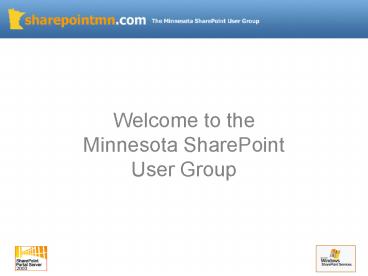Welcome to the Minnesota SharePoint User Group - PowerPoint PPT Presentation
1 / 37
Title:
Welcome to the Minnesota SharePoint User Group
Description:
Title: Slide 1 Author: Inetium Inc Last modified by: Eric Raarup Created Date: 5/3/2004 11:54:11 PM Document presentation format: On-screen Show Company – PowerPoint PPT presentation
Number of Views:217
Avg rating:3.0/5.0
Title: Welcome to the Minnesota SharePoint User Group
1
Welcome to the Minnesota SharePoint User Group
2
Agenda
- Introductions / Overview
- Project Tracking / Management / Collaboration
via SharePoint - Multiple Audiences for Information
- Differing Levels of Sophistication
- WSS / Lists / Libraries
- Project Server 2003
- Q A
3
Introductions MNSPUG Sponsors
- Inetium (www.inetium.com)
- Twin Cites based Microsoft consulting company
- Microsoft Gold Certified Partner
- Practice Area focused on Information Worker
Technologies - New Horizons Minnesota (www.newhorizonsmn.com)
- Microsoft Gold Certified Partner
- Training on many technologies
- Microsoft (www.microsoft.com)
- Im guessing youve heard of them
4
User Group Goal / Objectives
- Build a local community focused on Microsoft
SharePoint Technologies - Educate user group members about SharePoint
Technologies - Transfer knowledge within the community
- Communicate best practices
- Introduce new products / solutions
5
www.sharepointmn.com
- Website for user group
- SharePoint resource documents
- SharePoint resource websites links
- RSS Feeds
- Meeting Schedule
- Past User Group Presentations
www.sharepointmn.com
6
Upcoming Schedule
- Next Meeting
- February 9th 900 AM to 1100 AM
- Microsofts Bloomington Office
- Topic To Be Announced
- Ongoing Schedule
- 2nd Wednesday of every month
- 900 to 1100 am
- Microsofts Bloomington Office
7
Project Tracking / Management / Collaboration
8
What Makes a Project?
- Project definition
- Project profile (ex. Type)
- Project sponsor / client
- Tasks
- Dates (start / end)
- Duration
- Resources
- Assignments
- Reports
- Gantt
9
Audiences of Project Information
- Project Managers
- Manage the project / update information
- Track project status
- Resource Managers
- Manage resources / assignments across multiple
projects - Resources
- Update time spent on tasks
- Update info re issues
- Clients / Sponsors
- Track project status ex. How are things
going? - Executives
- Aggregate view of all projects
10
Key Information Traits / Relationships of Projects
- Project Managers manage 1 or more projects
- Resource Managers manage 1 or more resources
11
Key Information Traits / Relationships of Projects
- Resources are assigned to 1 or more projects
- Clients / Sponsors have 1 or more projects
12
Designing SharePoint to support tracking,
management and collaboration of projects
13
Core Goals
- Create better visibility into projects
- Create a centralized repository for project
information / documents - Provide all audiences with a view into the
information on projects - Easy to maintain
14
Core Components
- Windows SharePoint Services (WSS)
- Lists
- Document Libraries
- Sub Site Listing Web Part
- Templates
15
Core Design Concepts
- Utilize WSS to create Client / Sponsor sites
- Site dedicated to Client / Sponsor
- Profile of client
- Create as template
- Possibly leverage external info from existing
systems - Provide access to key groups / users /
departments - Extranet capability
16
Core Design Concepts
- Utilize WSS to create sites below Client /
Sponsor Sites - Establish hierarchy of sites below client /
sponsor site - Reflects 1 to many relationship of clients to
projects - Access to sites is based on what users / groups
are assigned to site
17
Core Design Concepts
- Create custom lists to track projects
- Utilize lists to store info related to clients
/ projects - Tasks
- Contacts
- Issues (bugs)
- Alerts
- Utilize document libraries / Form libraries to
store information - Requirements
- Specifications
- Contracts
- Alerts
18
Core Design Concepts
- Utilize sites construct for meetings within a
project - Project can utilize sub web part to track
status meetings - Create templates to easily extend
- Utilize WSS Save as template feature
- Save content or just structure
19
Other Considerations
- Linking to other systems
- CRM systems
- Accounting systems
- Existing EPM systems
- Others
20
SharePoint Demo
21
Project Server 2003 / SharePoint
22
What is Project Server 2003?
- Microsofts Enterprise Project Management (EPM)
solution - Aims at addressing the scenarios of
- Multiple projects
- Multiple resources
- Resources assigned to multiple projects
- Projects have multiple resources assigned to
them - Multiple user types
- Project Managers
- Resource Managers
- Resources
- Executives
23
Project Server 2003 Technology
- Both a web based and desktop tool solution
- Project Web Access
- Web based environment
- SQL Server backend
- Analysis Services (OLAP)
- Windows SharePoint Services
- Project Professional 2003
- Desktop Client
- Connects to Project Server
24
How is Project Server 2003 Structured?
- Home
- Tasks
- Projects
- Resources
- Status Reports
- Updates
- Risks
- Issues
- Documents
- Admin
25
Project Server Home
- Home Page
- Snapshot of many of the core items a particular
user needs - Updates for the user
- News tasks
- Status reports
26
Tasks
- Task Page
- Task view for a current user
- Only lists tasks for user
- Spans all projects
- Update time on tasks
- View in Gantt format
- Sends updated tasks to project manager
27
Project Center
- Projects
- Displays projects for user with access to
projects - Project manager can open projects in Project
Professional to maintain and save back to Project
Server - Gantt Charting
- Project files (.mpp) are uploaded to Project
Server to create online project
28
Resource Center
- Resources
- Displays resources in the system
- Resource manager can add / modify resources
- Central repository of resources
- Resources are managed by opening up in Project
Professional and then saving back up to Project
Server
29
Status Reports Organizer
- Status Reports
- Central repository for status reports for user
- Status reports can be scheduled (daily /
weekly) - Resources fill out and submit to Project
Manager - Project Manager can aggregate reports and get a
sense of how project is going
30
Updates
- Updates
- View task changes submitted by resources
- Project manager receives time updates from
resources and publishes to central repository on
project
31
Risks, Issues, and Docs
- Integrates with Windows SharePoint Services
(WSS) to link to WSS site where Risks are managed
for each project - Risks
- Risks associated with a project
- Issues
- Issues associated with a project
- Documents
- Documents associated with a project
32
Administration
- Admin
- Security
- Manage users / groups
- Manage views (reports)
- Configuration
- Integration w/ WSS
33
Project Server Integration with SharePoint
- Project Template
- Project Server provides a project template for
WSS - Server can be configured to create a site by
default - This site stores Documents, Risks and Issues
for Project Server - Site can be used as collaborative space for
users (similar to what was demonstrated earlier) - Project Web Access Web Parts
- Comes with a web part with different views that
can be dropped into SharePoint - Encapsulates certain parts of Project Web Access
34
Project Web Parts
- Project Web Part Views
- Project Portfolio Analyzer
- Project Resource Assignments
- Project Center
- Project Report
- Project Timesheet
- Project Manager Updates
- Can be filtered by project
35
Project Web Part Usage Scenario
- My Site
- Web part page
- Put Project Web Access Web Part on Page
- Set View
- ex Timesheet
- Set project filter
- 0 for all assigned
- Utilize to enter time without having to go to
Project Web Access main page
36
Resources
- Project Server 2003
- http//www.microsoft.com/office/project/prodinfo/
epm/default.mspx - Sub Web Listing Web Part
- http//www.microsoft.com/sharepoint/downloads/co
mponents/detail.asp?a413
37
Q A