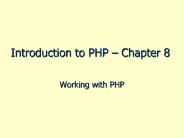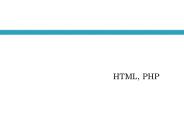Introduction to HTML - PowerPoint PPT Presentation
Title:
Introduction to HTML
Description:
Title: Slide 1 Author: UPR Last modified by: ganesan Created Date: 3/22/2006 9:42:10 PM Document presentation format: On-screen Show Company: DELMIA Corp. – PowerPoint PPT presentation
Number of Views:117
Avg rating:3.0/5.0
Title: Introduction to HTML
1
Introduction to HTML
2
Contents
- Getting Started..
- What is HTML?
- How to create and View an HTML document?
- Basic HTML Document Format
- The HTML Basic tags
- Publishing Pages
3
- What the following term mean
- Web server a system on the internet containg
one or more web site - Web site a collection of one or more web pages
- Web pages single disk file with a single file
name - Home pages first page in website
- Think about the followings before working your
Web pages. - Think about the sort of information(content) you
want to put on the Web. - Set the goals for the Web site.
- Organize your content into main topics.
- Come up with a general structure for pages and
topics.
4
- What is HTML?
- Telling the browser what to do, and what props to
use. - A serises of tags that are integrated into a text
document. - Tags are
- surrounded with angle brackets like this
- ltBgt or ltIgt.
- Most tags come in pairs
- exceptions ltPgt, ltbrgt, ltligt tags
- The first tag turns the action on, and the
second turns it off.
5
- What is HTML?
- Telling the browser what to do, and what props to
use. - A serises of tags that are integrated into a text
document. - Tags are
- surrounded with angle brackets like this
- ltBgt or ltIgt.
- Most tags come in pairs
- exceptions ltPgt, ltbrgt, ltligt tags
- The first tag turns the action on, and the
second turns it off.
6
- The second tag(off switch) starts with a forward
slash. - For example ,ltBgt text lt/Bgt
- can embedded, for instance, to do this
- ltHEADgtltTITLEgt Your text lt/HEADgtlt/TITLEgt it won't
work. - The correct order is ltHEADgtltTITLEgt Your text
lt/TITLEgtlt/HEADgt - not case sensitivity.
- Many tags have attributes.
- For example, ltP ALIGNCENTERgt centers the
paragraph following it. - Some browsers don't support the some tags and
some attributes.
7
- Basic HTML Document Format
ltHTMLgt ltHEADgt ltTITLEgtWENT'99lt/TITLEgt lt/HEADgt ltBO
DYgt Went'99 lt/BODYgt lt/HTMLgt
See what it looks like
8
- How to Create and View an HTML document?
- 1.Use an text editor such as Notepad to write the
document. - 2.Save the file as filename.html on a PC. This is
called the Document Source. - 3.Open Internet Explorer (or any browser)
Off-Line - 4.Click on File, Open File and select the
filename.html document that you just created. - 5.Your HTML page should now appear just like any
other Web page in Netscape.
9
- 7.You may now switch back and forth between the
Source and the HTML Document - switch to Notepad with the Document Source
- make changes
- save the document again
- switch back to Internet Explorer
- click on RELOAD and view the new HTML Document
- switch to Notepad with the Document Source......
10
- Tags in head
- ltHEADgt...lt/HEADgt-- contains information about the
document - ltTITLEgt...lt/TITLEgt-- puts text on the browser's
title bar.
11
- Tags in Body
- Let's talk Text
- Heading ltH1gt lt/H1gt
- CenterltCentergt lt/Centergt
- Line Break ltPgt ,ltBrgt
- Phrase Markups ltIgtlt/Igt ,ltBgtlt/Bgt
- Create a List
- Unordered list ltULgtltligt
- Ordered list ltOLgtltligt
- Nested
12
- Add Images
- Use ltIMG SRCimagefilenamegt tags
- How to specify Relative pathnames
- Attributes of IMG tag
- -width,height
- -Alt
- -Align
- -ltImg srcmy.gif width50 height50 alignright
- altMy imagegt
13
- Add some Link
- Use ltA hreffilenameURLgtlt/agttags
- How to specify Relative pathnames
- Kinds of URLs
- -http//www.mail.yahoo.com
- - ftp//ftp.foo.com/home/foo
- - gopher//gopher.myhost.com/
- - news//news.nuri.net
- - mailtoganesan_at_oakland.edu
14
- How to make colors changes?
- Hexadecimal number
- Color names ltFont colorwhitegt
- Changing the Background color
- ltBODY BGCOLOR19378agt
- Changing Text color
- ltBODY BGCOLOR19378a TEXTffffff
LINKffff66 VLINK66ffffgt - Spot color
- ltFONT COLOR66ffccgtWENT'99lt/FONTgt
- Image Background
- ltBODY BACKGROUNDbgimg.gif gt
15
- The current HTML document is my.html and the
current directory is Iam - C\- ?Iam -my.html
- -your.html
- ?Type this ltA hrefyour.htmlgtYour
link lt/Agt - C\- ?Iam -my.html
- ?Child -your.html
- ?Type this ltA hrefChild/your.html
gtYour link lt/Agt - C\- ? Iam -my.html
- ? Sister -your.html
- ?Type this ltA href../Sister/your.
htmlgtYour link lt/Agt - C\- ? Mother -your.html
- ? Iam -my.html
- ?Type this ltA href../your.htmlgtYou
r link lt/Agt k
16
- What is HTML?
- Telling the browser what to do, and what props to
use. - A serises of tags that are integrated into a text
document. - Tags are
- surrounded with angle brackets like this
- ltBgt or ltIgt.
- Most tags come in pairs
- exceptions ltPgt, ltbrgt, ltligt tags
- The first tag turns the action on, and the
second turns it off.
17
- The second tag(off switch) starts with a forward
slash. - For example ,ltBgt text lt/Bgt
- can embedded, for instance, to do this
- ltHEADgtltTITLEgt Your text lt/HEADgtlt/TITLEgt it won't
work. - The correct order is ltHEADgtltTITLEgt Your text
lt/TITLEgtlt/HEADgt - not case sensitivity.
- Many tags have attributes.
- For example, ltP ALIGNCENTERgt centers the
paragraph following it. - Some browsers don't support the some tags and
some attributes.
18
- Basic HTML Document Format
ltHTMLgt ltHEADgt ltTITLEgtWENT'99lt/TITLEgt lt/HEADgt ltBO
DYgt Went'99 lt/BODYgt lt/HTMLgt
See what it looks like
19
- How to Create and View an HTML document?
- 1.Use an text editor such as Notepad to write the
document. - 2.Save the file as filename.html on a PC. This is
called the Document Source. - 3.Open IE (or any browser) Off-Line
- 4.Click on File, Open File and select the
filename.html document that you just created. - 5.Your HTML page should now appear just like any
other Web page in Netscape.
20
- 7.You may now switch back and forth between the
Source and the HTML Document - switch to Notepad with the Document Source
- make changes
- save the document again
- switch back to Internet Explorer
- click on RELOAD and view the new HTML Document
- switch to Notepad with the Document Source......
21
- Tags in head
- ltHEADgt...lt/HEADgt-- contains information about the
document - ltTITLEgt...lt/TITLEgt-- puts text on the browser's
title bar.
22
- Tags in Body
- Let's talk Text
- Heading ltH1gt lt/H1gt
- CenterltCentergt lt/Centergt
- Line Break ltPgt ,ltBrgt
- Phrase Markups ltIgtlt/Igt ,ltBgtlt/Bgt
- Create a List
- Unordered list ltULgtltligt
- Ordered list ltOLgtltligt
- Nested
23
- Add Images
- Use ltIMG SRCimagefilenamegt tags
- How to specify Relative pathnames
- Attributes of IMG tag
- -width,height
- -Alt
- -Align
- -ltImg srcmy.gif width50 height50 alignright
- altMy imagegt
24
- Add some Link
- Use ltA hreffilenameURLgtlt/agttags
- How to specify Relative pathnames
- Kinds of URLs
- -http//www.mail.yahoo.com
- - ftp//ftp.foo.com/home/foo
- - gopher//gopher.myhost.com/
- - news//news.nuri.net
- - mailtoganesan_at_oakland.edu
25
- How to make colors changes?
- Hexadecimal number
- Color names ltFont colorwhitegt
- Changing the Background color
- ltBODY BGCOLOR19378agt
- Changing Text color
- ltBODY BGCOLOR19378a TEXTffffff
LINKffff66 VLINK66ffffgt - Spot color
- ltFONT COLOR66ffccgtWENT'99lt/FONTgt
- Image Background
- ltBODY BACKGROUNDbgimg.gif gt
26
- The current HTML document is my.html and the
current directory is Iam - C\- ?Iam -my.html
- -your.html
- ?Type this ltA hrefyour.htmlgtYour
link lt/Agt - C\- ?Iam -my.html
- ?Child -your.html
- ?Type this ltA hrefChild/your.html
gtYour link lt/Agt - C\- ? Iam -my.html
- ? Sister -your.html
- ?Type this ltA href../Sister/your.
htmlgtYour link lt/Agt - C\- ? Mother -your.html
- ? Iam -my.html
- ?Type this ltA href../your.htmlgtYou
r link lt/Agt
Relative pathnames
Relative pathnames
Relative pathnames
Relative pathnames
27
Publishing pages
- Viewing your pages via the internet
- Send pages to a web server
- How a page is distributed
- Server space maintenance
- Common ways (protocols) of sending pages to a web
server - FTP
- SSH
- Through a mapped drive
28
Review Client and Server
- User uses HTTP client (Web Browser)
- It has a URL (e.g. http//www.yahoo.com/)
- Makes a request to the server
- Server sends back data (the response)
- User clicks on the client side...
request (URL)
response (HTML, )
Client
Server
29
Publishing pages
- Sending pages via FTP to a web server
- File Transfer Protocol
- Plain-text data transfer
- Microsofts FTP client
- ftp//usernamepassword_at_www.ftpserver.com
- ftp//username_at_www.ftpserver.com
- Other FTP clients
- WS_FTP
- CuteFTP
30
Publishing pages
- Exercise Publish pages to usiweb.usi.edu
through an FTP client - Go to your desktop
- Open My Computer or Internet Explorer
- Type in the following URL into the address field
Oaklands ftp address
31
Publishing pages
- Sending pages via SSH
- Secure Shell
- Encrypted data transfer
- More secure than FTP
- SSH used with www.oakland.edu for off-campus
access - SSH clients
- SSH Secure Shell
- PuTTY (Free Win32 SSH client)
32
Publishing pages
- Sending pages through a mapped drive
- Method used to publish on campus to
www.oakland.edu. Normally labeled H or the H
drive.
33
Publishing pages
- Creating a mapped drive for www.usi.edu
- Make sure you have access to on the web server
- If not Have your fiscal agent send an e-mail to
Web Services approving access - Go to your computers desktop
- Right click on the My Computer icon
- Select Map Network Drive
- Enter Q as the drive letter
- Enter \\www\www_usi as the folder
- Click on Finish or OK
- Traverse to your folder you have access to using
FrontPage or another web publishing application
34
(No Transcript)