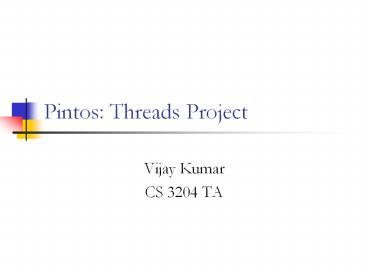Pintos: Threads Project - PowerPoint PPT Presentation
Title:
Pintos: Threads Project
Description:
Title: PowerPoint Presentation Last modified by: Vijay Kumar Created Date: 1/1/1601 12:00:00 AM Document presentation format: On-screen Show Other titles – PowerPoint PPT presentation
Number of Views:173
Avg rating:3.0/5.0
Title: Pintos: Threads Project
1
Pintos Threads Project
- Vijay Kumar
- CS 3204 TA
2
Introduction to Pintos
- Simple OS for the 80x86 architecture
- Capable of running on real hardware
- We use bochs, qemu to run Pintos
- Supports kernel threads, user programs and file
system - In the projects, strengthen support for these
implement support for VM
3
Development Environment
- Use the machines in McB 124 for the projects
- Alternately, log on to one of the machines in McB
124 remotely using SSH - ssh X yourlogin_at_rlogin.cs.vt.edu
- or
- ssh Y yourlogin_at_rlogin.cs.vt.edu (for trusted
X11 forwarding) - Use CVS
- for managing and merging code written by the team
members - keeping track of multiple versions of files
4
CVS Setup
- Start by choosing a code keeper for your group
- Keeper creates repository on fortran.cslab
- Summary of commands to setup CVS
- ssh fortran
- cd /home/cs3204
- mkdir Proj-keeper_pid
- setfacl --set urwx,g---,o---
Proj-keeper_pid - for all other group members do
- setfacl -m umember-pidrwx Proj-keeper_pid
- setfacl -d --set urwx,g---,o---
Proj-keeper_pid - for all group members, including the keeper,
do - setfacl -d -m umember_pidrwx Proj-keeper_pid
- cvs -d /home/cs3204/Proj-keeper_pid init
- cd /home/courses/cs3204/pintos/pintos
- cvs -d /home/cs3204/Proj-keeper_pid import -m
"Imported sources" pintos foobar start
5
Using CVS
checkout
import
Development machine in McB124
commit
Other useful CVS commands - diff - add - remove -
update
fortran.cslab containing Repository
6
Getting started with Pintos
- Set env variable CVS_RSH to /usr/bin/ssh
- export CVS_RSH/usr/bin/ssh
- Check out a copy of the repository to directory
dir - cvs -d extyour_pid_at_fortran/home/cs3204/Proj-kee
per_pid checkout -d dir pintos - Add cs3204/bin to path
- export PATHcs3204/binPATH
- Build pintos
- cd dir/src/threads
- make
- cd build
- pintos run alarm-multiple
7
Project 1 Overview
- Extend the functionality of a minimally
functional thread system - Implement
- Alarm Clock
- Priority Scheduling
- Advanced Scheduler
8
Pintos Thread System
- struct thread
- tid_t tid / Thread
identifier. / - enum thread_status status / Thread
state. / - char name16 / Name (for debugging
purposes). / - uint8_t stack / Saved
stack pointer. / - int priority /
Priority. / - / Shared between thread.c and synch.c. /
- struct list_elem elem / List
element. / - ifdef USERPROG
- / Owned by userprog/process.c. /
- uint32_t pagedir / Page
directory. / - endif
- / Owned by thread.c. /
- unsigned magic / Detects
stack overflow. /
9
Pintos Thread System (contd)
- Read threads/thread.c and threads/synch.c to
understand - How the switching between threads occur
- How the scheduler works
- How the various synchronizations primitives work
10
Alarm Clock
- Reimplement timer_sleep( ) in devices/timer.c
without busy waiting - / Suspends execution for approximately TICKS
timer ticks. / - void timer_sleep (int64_t ticks)
- int64_t start timer_ticks ()
- ASSERT (intr_get_level () INTR_ON)
- while (timer_elapsed (start) lt ticks)
- thread_yield ()
- Implementation details
- Remove thread from ready list and put it back
after sufficient ticks have elapsed
11
Priority Scheduler
- Ready thread with highest priority gets the
processor - When a thread is added to the ready list that has
a higher priority than the currently running
thread, immediately yield the processor to the
new thread - When threads are waiting for a lock, semaphore or
a condition variable, the highest priority
waiting thread should be woken up first - Implementation details
- compare priority of the thread being added to the
ready list with that of the running thread - select next thread to run based on priorities
- compare priorities of waiting threads when
releasing locks, semaphores, condition variables
12
Priority Inversion
- Priority scheduling leads to priority inversion
- Consider the following example where prio(H) gt
prio(M) gt prio(L) - H needs a lock currently held by L
- M that was already on the ready list gets the
processor before L - H indirectly waits for M
13
Priority Donation
- When a high priority thread H waits on a lock
held by a lower priority thread L, donate Hs
priority to L and recall the donation once L
releases the lock - Implement priority donation for locks
- Handle the cases of multiple donations and nested
donations
14
Multiple Priority Donations Example
15
Nested Priority Donations Example
16
Advanced Scheduler
- Implement Multi Level Feedback Queue Scheduler
- Priority Donation not needed in the advanced
scheduler - Advanced Scheduler must be chosen only if
mlfqs kernel option is specified - Read section on 4.4 BSD Scheduler in the Pintos
manual for detailed information - Some of the parameters are real numbers and
calculations involving them have to be simulated
using integers.
17
Suggested Order
- Alarm Clock
- easier to implement compared to the other parts
- other parts not dependent on this
- Priority Scheduler
- needed for implementing Priority Donation and
Advanced Scheduler - Priority Donation Advanced Scheduler
- these two parts are independent of each other
- can be implemented in any order but only after
Priority Scheduler is ready
18
Debugging your code
- printf, ASSERT, backtraces, gdb
- Running pintos under gdb
- Invoke pintos with the gdb option
- pintos --gdb -- run testname
- On another terminal invoke gdb
- gdb kernel.o
- Issue the command
- target remote localhost1234
- All the usual gdb commands can be used step,
next, print, continue, break, clear etc
19
Tips
- Read the relevant parts of the Pintos manual
- Read the comments in the source files to
understand what a function does and what its
prerequisites are - Be careful with synchronization primitives
- disable interrupts only when absolutely needed
- use locks, semaphores and condition variables
instead - Beware of the consequences of the changes you
introduce - might affect the code that gets executed before
the boot time messages are displayed, causing the
system to reboot or not boot at all - use gdb to debug
20
Tips (contd)
- Include ASSERTs to make sure that your code works
the way you want it to - Integrate your teams code often to avoid
surprises - Use gdb to debug
- Make changes to the test files, if needed
- Test using qemu simulator and the j option with
bochs
21
Grading Deadline
- Tests 50
- Design 50
- data structures, algorithms, synchronization,
rationale and coding standards - Due February 27, 2006 by 1159pm