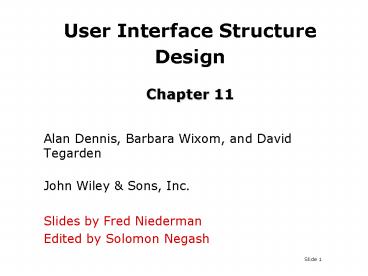User Interface Structure Design Chapter 11 - PowerPoint PPT Presentation
1 / 27
Title:
User Interface Structure Design Chapter 11
Description:
Title: Systems Analysis and Design Allen Dennis and Barbara Haley Text John Wiley & Sons, Inc. Author: Fred Niederman Last modified by: snegash Created Date – PowerPoint PPT presentation
Number of Views:93
Avg rating:3.0/5.0
Title: User Interface Structure Design Chapter 11
1
User Interface Structure Design Chapter 11
- Alan Dennis, Barbara Wixom, and David Tegarden
- John Wiley Sons, Inc.
- Slides by Fred Niederman
- Edited by Solomon Negash
2
Key Definitions
- The user interface defines how the system will
interact with external entities - The system interfaces define how systems exchange
information with other systems
3
Key Definitions
- The navigation mechanism provides the way for
users to tell the system what to do - The input mechanism defines the way the system
captures information - The output mechanism defines the way the system
provides information to users or other systems
4
Principles for User Interface Design
- Layout
- Content awareness
- Aesthetics
- User experience
- Consistency
- Minimal user effort
5
Layout Concepts
- The screen is often divided into three boxes
- Navigation area (top)
- Status area (bottom)
- Work area (middle)
- Information can be presented in multiple areas
- Like areas should be grouped together
6
More Layout Concepts
- Areas and information should minimize user
movement from one to another - Ideally, areas will remain consistent in
- Size
- Shape
- Placement for entering data
- Reports presenting retrieved data
7
Layout Example 1
8
Layout Example 2
9
Layout Example 3
10
Content Awareness
- All interfaces should have titles
- Menus should show
- where you are
- where you came from to get there
- It should be clear what information is within
each area - Fields and field labels should be selected
carefully - Use dates and version numbers to aid system users
11
Aesthetics
- Interfaces need to be functional and inviting to
use - Avoid squeezing in too much, particularly for
novice users - Design text carefully
- Be aware of font and size
- Avoid using all capital letters
12
More Aesthetics
- Colors and patterns should be used carefully
- Test quality of colors by trying the interface on
a black/white monitor - Use colors to separate or categorize items
13
User Experience
- How easy is the program to learn?
- How easy is the program to use for the expert?
- Consider adding shortcuts for the expert
- Where there is low employee turnover, some
training can lessen the impact of less precise
interfaces
14
Consistency
- Enables users to predict what will happen
- Reduces learning curve
- Considers items within an application and across
applications - Pertains to many different levels
- Navigation controls
- Terminology
- Report and form design
15
Minimize Effort
- Three clicks rule
- Users should be able to go from the start or main
menu of a system to the information or action
they want in no more than three mouse clicks or
three keystrokes
16
USER INTERFACE DESIGN PROCESS
17
UI Design Process Five Step Process
18
Use Scenario Development
- An outline of steps to perform work
- Presented in a simple narrative tied to the
related DFD - Document the most common cases so interface
designs will be easy to use for those situations
19
Your Turn
- Visit the Web site for your university and
navigate through several of its Web pages. - Develop two use scenarios for it.
20
Interface Structure Design
- Window navigation diagram (WND)
- Shows how all screens, forms, and reports are
related - Shows how user moves from one to another
- Like a state diagram for the user interface
- Boxes represent components
- Arrows represent transitions
- Stereotypes show interface type
21
Window Navigation Diagram Example
22
Interface Standards Design
- The basic elements that are common across
individual screens, forms, and reports within the
application - Interface metaphor
- Desktop, checkbook, shopping cart
23
Interface Elements
- Interface objects
- Interface actions
- Interface icons
- Interface templates
24
Interface Design Prototyping
- A mock-up or simulation of screen, form, or
report - Common methods include
- Paper
- Storyboarding
- HTML
- Language
25
Storyboard Example
26
Interface Evaluation Methods
- Heuristic evaluation
- Compare design to checklist
- Walkthrough evaluation
- Team simulates movement through components
- Interactive evaluation
- Users try out the system
- Formal usability testing
- Expensive
- Detailed use of special lab testing
27
Summary
- The user interface should be designed to make the
users work easier and more effective. - Principles for good interface design include
concern for content and context for navigation
through activities, aesthetic consideration,
assistance for novices and experts, consistency,
and minimizing user effort. - The design process focuses on user actions,
diagramming the structure, setting up standards
and a template, then evaluating interface
designs.