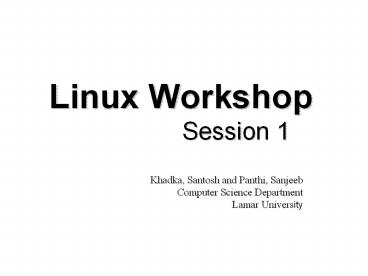Basic Commands in Linux - PowerPoint PPT Presentation
Title:
Basic Commands in Linux
Description:
Title: Basic Commands in Linux Author: shraddha Last modified by: Santosh Khadka Document presentation format: On-screen Show (4:3) Other titles: Arial Times New ... – PowerPoint PPT presentation
Number of Views:449
Avg rating:3.0/5.0
Title: Basic Commands in Linux
1
Linux Workshop Session 1
Khadka, Santosh and Panthi, Sanjeeb Computer
Science Department Lamar University
2
What is covered?
- Working with files
- Working with directories
- Some basic commands
- Process related commands
- Working with vi editor
- Brief Introduction to Nano Editor
3
Login!
- Galaxy Account can be used to access all the
Linux machines in the lab 208, both locally and
remotely - To access locally, go to the any machines in 208
and use your username and password to login. - To access remotely, use any secure shell (ssh)
software. Example puTTY . - Open a terminal by right clicking on your
desktop. - Type pwd -gt shows the current working directory.
You are in your home directory.
4
Tools Required for Remote Access
- ssh client
- - Example putty for Windows platform
- sftp client
- - Example WinScp for Windows platform
- remote sftp compatible editor
- - Example jEdit for platform that supports
java
5
Working with files
- To list all the files and/or folders in a current
directory by default. - ls option file
- Options
- -a to list all files
- -l to list in long format showing file
attributes and permission - --author gives the author name of the files.
Better use with the combination of l. - File Default is current working directory.
6
Working with files
- vi ltfilenamegt -opens a file to edit if exist,
otherwise creates new file to edit - ls - lists contents in current directory
- ls /etc - lists contents in directory /etc
- ls -a - this will list all file including
those beginning with - the'.' that would normally be
hidden from view. - Output redirection - Copies the output to some
other file. - Example ls l gt filename (overwritten)?
- ls l gtgt filename (appended)?
7
Working with files
- ls -l - this gives a long listing showing
file attributes and file - permissions.
- drwxrwxr-x 6 santoshk santoshk 4096 Sep 14
1139 test - -rw-rw-r-- 1 santoshk santoshk 140 Nov 17
0908 test1.c - cat ltfilenamegt
- - displays the content of the file
- - example cat filename
- - cat n filename (-n option for giving the line
number)d - cp ltsourcefilegt ltdestinationfilegt
- - copy the content of the file
- - example cp sourcefile.txt destnationfile.txt
(source file is not deleted/modified)?
8
Working with files
- script
- - to make script file
- - records everything printed on your screen.
The record is - recorded to the filename specified.
- - starts scripting, once done, type
in ltctrlgtd to end - scripting
- Example
- script filename - makes a script file
with the given filename - script -a filename - append the session
record to filename, - rather than
overwrite it - mv ltsourcefilegt ltdestinationfilegt
- - example mv sourcefile.txt destiantionfile.txt
(the sourcefile file is deleted)?
9
Working with files
- tar - create archives and add or extract files
- tar cvf output.tar inputfile
- Example tar cvf aos.tar AOS
- restore a tar file
- tar -xvf inputfile.tar
- .tar file is not compressed by itself. It just
bundles the list of files in one folder. - add -z option to create a compressed tar file
- Example tar -cvzf file.tar.gz
10
Working with files
.gzip compress the files Example
gzip ltfilenamegt .gunzip decompress the
file Example gunzip ltfilename.gzgt
11
Working with files
- wc - counts the number of lines,words and
bytes in the file - - example wc l filename
- head - outputs the first part of the file
- - prints the first 10 lines by
default - - example head filename
- head -n count filename
- tail - outputs the last part of the file.
- - example tail mylist.cpp
12
Working with files
- lpr - print command
- - command lpr -p printername filename
- Example lpr -p lab208Printer -2 file1.txt
file2.txt - (this will print two copies of
file1.txt and file2.txt)? - Note This is not available at present.
13
Working with directories
- cd - changes the directory
- - example cd ltfoldernamegt
- mkdir - creates a directory under the current
working - directory.
- - example mkdir ltfoldernamegt
- rmdir - remove files
- - example rmdir ltdirectorynamegt
(for empty directory)? - rmdir rf directoryname (recursive
deletion with force)?
14
Working with files contd..
- Absolute path start with / (root) to go specific
directory regardless of where you are now. - Relative path start with the current directory
to go specific directory. - Example
- If, pwd /home/myfolder then to go
/home/myfolder/c - Absolute path cd /home/myfolder/c
- Relative path cd c
15
A few basic commands
- man - help manual
- - example man keyword
- - press ltSpace bargt to view the next page
- - press ltreturngt to view next line
- - type q exit
- date - display or change the date
- - example date --date 2 days ago
- date --set2009-9-4 1159
- date 'DATE m/d/yn TIMEHMS'
- DATE
02/08/01
TIME164455
16
A few basic commands
- chmod - used to change the access permission
- - used to set file
permissions to owner, group, and other - -rw-rw-r-- 1 santoshk santoshk 140 Nov 17
0908 test1.c - - r 4, w 2, x 1
- - example chmod 444 mylist
- clear
- - clear the screen
- grep - search the file for the specific
text - - example grep string filname
17
A few basic commands
- hostname - displays or set the system name
- - example hostname name
- - with no arguments prints the current host
name. - - with arguments sets the current host name
to the specified string. - more
- - display output one screen at a
time - - related command less
- quota - display disk usage and limits
- - related command du, df
- du estimate the file space uses
- df disk space uses (amount of disk space
available)
18
Process related commands
- ps - gives information about the running
processes - - example ps -ef
- ps -fu username
- kill - sends a signal to a process to kill
(ends the running process) - - example kill -9 pid
- exit - exit from the shell. If there are
suspended jobs one cannot exit from the
shell , so kill the processes - using the kill command.
19
Brief Introduction to vi Editor
- vi filename
- esc - to enter vi command mode
- h moves the cursor one character left (l right)
- j moves the cursor one character down (k up)
- u undo the last changes in the file
- x deletes the character under the cursor
- d deletes all the characters from current
cursor to beginning of the line - d deletes all the characters from current
cursor to end of the line - dw deletes one word from the cursor.
20
Brief Introduction to vi Editor contd..
- Insert text
- Enter input mode and
- i a - insert text before ('i') or after ('a')
the current character - I A - insert text at beginning ('I') or end
('A') of current line - o O - open new blank line after ('o') or before
('O') current line - r R - replace one(r) or more character
(R) by overwriting
21
Brief Introduction to vi Editor
- Exiting and Saving
- - Press esc and type
- q to quit
- wq or ZZ to save and quit
- q! to quit without saving (! Forcefully)
- w to save the file
- w filename to save current file under name
filename - Copy and Paste text
- nyy or nY - 'copies' n number of line
- p P - insert the contents of the
paste buffer after / before the
current line/character.
22
Brief Introduction to vi Editor
- Delete text
- x X - Delete current ('x') or previous ('X')
character - dw - Delete the current word
- dd - Delete the current line
- D - Delete the rest of the line
- 5dd - Delete the next five lines
- 37Gdd - Delete line 37
- J - Join lines
- Undo
- u - Undo most recent change to the file
23
Brief Introduction to vi Editor
- Global Searching and replace
- /text - Search forward for some lttextgt
- ?text - Search backward for some lttextgt
- n - Repeat the previous search for the 'next'
occurrence - N - Repeat the previous search but in the
opposite direction - ' ' (two single quotes) - Go back to where you
where previously - 1,s/oldtext/newtext/g - global substitutions
24
Brief Introduction to vi Editor
- Other popular commands
- - go to start of line
- - go to end of line
- 1 - goes to top of file
- 5 - goes to fifth line of file
- - goes to bottom of file
- set nu - will number all your
lines - set nonu - turn off line numbering
- Ctrl-g - show line number of current
line
25
Brief Introduction to Nano Editor
- To edit a file called filename, type nano
filename. - cntrl g - (G) with display a Help file with a
bunch of information about using nano. - cntrl o - (O) or (f3) will write or save the
file - cntrl x - (X) will exit the program and return
you to the prompt - cntrl d - (D) delete character currently under
the cursor - cntrl k - (K) delete entire line
- cntrl u - (U) paste text
- \ - search for (and replace) a string of
characters - BackSpace delete character currently in front of
the cursor
26
Compiling files in linux
- C file
- g options source_file o outputfile
- g myfile.cpp
- g -Wall myfile.cpp -o
outputfile - C file
- gcc options source_file o outputfile
- gcc myfile.c
- java file
- javac Myfile.java
- java Myfile
27
Debuggin c/c file
- gdb outputfile
- To set the break
- (gdb) break filenameline number
- (gdb) functionname
- To remove the break
- (gdb) clear function /line number
- To run
- (gdb) r
- (gdb) step (each step)
- (gdb) next count // how many line
28
Debuggin c/c file
- To watch the variables
- (gdb) watch variablename
- (gdb) watch expression
- To quit
- (gdb) q
29
Thank You !!!