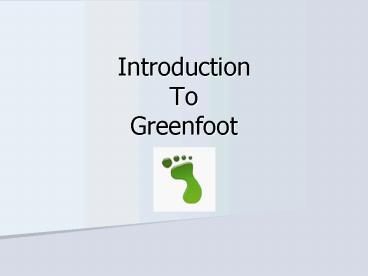Introduction To Greenfoot - PowerPoint PPT Presentation
1 / 17
Title:
Introduction To Greenfoot
Description:
... Games (biomekanoidchicken) Applications Simulations (ants) ... uses the Java Programming Language. is aimed at creating 2D graphical applications. – PowerPoint PPT presentation
Number of Views:150
Avg rating:3.0/5.0
Title: Introduction To Greenfoot
1
Introduction ToGreenfoot
2
- What is Greenfoot?
- Greenfoot
- is an Integrated Development Environment.
- (Remember, an IDE is a program that lets you
create other programs) - uses the Java Programming Language.
- is aimed at creating 2D graphical applications.
3
- Greenfoot is great for creating
- Games (biomekanoidchicken)
- Applications
- Simulations (ants)
4
- In Greenfoot, programs and applications are
called Scenarios. - To open a Scenario
- Open Greenfoot
- Scenario ? Open Scenario
- Find the Greenfoot Folder ? Find the Scenario
folder ? Look for this icon
5
- Greenfoot uses 2 superclasses
- 1. World The instance of this class becomes the
world in which the actor objects do things. - 2. Actor This class contains data properties
and methods that allow for actor objects to exist
in the instance of the world class. - (We will learn more about super and sub classes
later)
6
The Greenfoot IDE
Class Diagrams
World Object
Actor Object
7
- Compiling classes
If a class is striped, it needs to be compiled.
8
You can right-click a class, to see its
constructor. Select the constructor, and then
you can add an instance of the class to the world.
- Adding objects to the world
Shift-Click Another way of adding objects is to
click on the class, press shift, and click in the
world.
9
- Running the World
The Run button simply calls the Act method over
and over again.
The Act button calls the Act Method. The objects
in the world will do whatever they are programmed
to do.
The speed at which the Run button calls the act
method can be altered here.
10
- To see an objects methods
- Right-Click an object in the world.
- You can also execute those methods.
- This is great for interactive testing.
11
- To alter the code for a class
- Double-click the class. This opens the BluJ
editor. - Change the code.
- Save or Compile!
12
- Question
- Does the Crab class from the demo have a move( )
method defined in it?
13
- There is no move( ) method in the Crab class. So
where is that method coming from? - Notice how the Crab class from the demo has a
class above it named Animal. - The Crab class has access to ALL of the Animal
class methods.
14
- Here is the move( ) method in the code from the
Animal class - This Crab class uses the Animal class move( )
method to move in the world. - We will learn more about this later.
15
- Code that you used today
- move( ) //This moves the object forward.
- turn(-12) //This turns the object -12 degrees
- if(Greenfoot.isKeyDown(left))
- turn(12)
- //This code turns the object whenever the left
key is pressed down.
16
- Opening Greenfoot Projects from
www.classofcrow.com - Mister Crow will be giving you incomplete
Greenfoot projects (for now). - These will usually be found on the website in a
zipped format. - Zipped means that a folder with files is
compressed and zipped into ONE file. - You have to have a program like 7-zip to UNZIP
those files. 7-Zip is free and it is already
loaded on our computers. - Download the file ? Right-click on it
- Select 7-Zip ? Select Extract Here ? The
files and folder will be unzipped.
17
- Saving Greenfoot Projects for grading
- When you are finished with your project go to
- Scenario ? Save a copy as
- Name the folder
- crow(period)_(ProjectNumber)_(LastNameFirstInitial
) - For Example
- crow3_121_SmithJ
- This folder will go in the CLASS folder on the
due date.