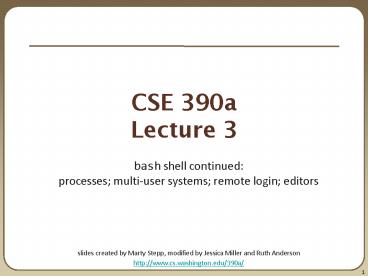CSE 390a Lecture 3 - PowerPoint PPT Presentation
Title:
CSE 390a Lecture 3
Description:
Lecture 3 bash shell continued: processes; multi-user systems; remote login; editors s created by Marty Stepp, modified by Jessica Miller and Ruth Anderson – PowerPoint PPT presentation
Number of Views:66
Avg rating:3.0/5.0
Title: CSE 390a Lecture 3
1
CSE 390aLecture 3
- bash shell continuedprocesses multi-user
systems remote login editors - slides created by Marty Stepp, modified by
Jessica Miller and Ruth Anderson - http//www.cs.washington.edu/390a/
2
Lecture summary
- A bit more on combining commands
- Processes and basic process management
- Connecting to remote servers (attu)
- multi-user environments
- Text editors
3
Review Redirection and Pipes
- command gt filename
- Write the output of command to filename (gtgt to
append instead) - command lt filename
- Use filename as the input stream to command
- command1 command2
- Use the console output of command1 as the input
to command2 - command1 command2
- Run command1 and then run command2
- command1 command2
- Run command1, if completed without errors then
run command2
4
Tricky Examples
- The wc command can take multiple files wc
names.txt student.txt - Can we use the following to wc on every txt file
in the directory? - ls .txt wc
- Amongst the top 250 movies in movies.txt, display
the third to last movie that contains "The" in
the title when movies titles are sorted. - Find the disk space usage of the man program
- Hints use which and du...
- Does which man du work?
5
The back-tick
- command1 command2
- run command2 and pass its console output to
command1 as a parameter is a back-tick,
on the key not an apostrophe - best used when command2's output is short (one
line) - Finish the example!
- du which man
6
xargs
- xargs allows you to repeatedly run a command over
a set of lines - often used in conjunction with find to process
each of a set of files - Example Remove all my .class files.
- find -name .class xargs rm
- Find the disk usage of man using xargs
- which man xargs du
command description
xargs run each line of input as an argument to a specified command
7
Processes
- process a program that is running (essentially)
- when you run commands in a shell, it launches a
process for each command - Process management is one of the major purposes
of an OS
PID 1232 Name ls
PID 1173 Name gedit
PID 1343 Name man
PID 1723 Name Mozilla
PID 1288 Name cp
8
Process commands
- use kill or killall to stop a runaway process
(infinite loop) - similar to C hotkey, but doesn't require
keyboard intervention
command description
ps or jobs list processes being run by a usereach process has a unique integer id (PID)
top show which processes are using CPU/memoryalso shows stats about the computer
kill terminate a process by PID
killall terminate several processes by name
9
Background processes
- If you run a graphical program like gedit from
the shell, the shell will lock up waiting for the
graphical program to finish - instead, run the program in the background, so
the shell won't wait - gedit resume.txt
- if you forget to use , suspend gedit with Z ,
then run bg - lets play around with an infinite process
command description
(special character) when placed at the end of a command, runs that command in the background
Z (hotkey) suspends the currently running process
fg , bg resumes the currently suspended process in either the foreground or background
10
Connecting with ssh
- Linux/Unix are built to be used in multi-user
environments where several users are logged in to
the same machine at the same time - users can be logged in either locally or via the
network - You can connect to other Linux/Unix servers with
ssh - once connected, you can run commands on the
remote server - other users might also be connected you can
interact with them - can connect even from other operating systems
command description
ssh open a shell on a remote server
11
The attu server
- attu The UW CSE department's shared Linux
server - connect to attu by typing
- ssh attu.cs.washington.edu
- (or ssh username_at_attu.cs.washington.edu if your
Linux system's user name is different than your
CSE user name) - Note There are several computers that respond as
attu (to spread load), so if you want to be on
the same machine as your friend, you may need to
connect to attu2, attu3, etc.
12
Multi-user environments
- Exercise Connect to attu, and send somebody
else a message.
command description
whoami outputs your username
passwd changes your password
hostname outputs this computer's name/address
w or finger see info about people logged in to this server
write send a message to another logged in user
13
Network commands
command description
links or lynx text-only web browsers (really!)
ssh connect to a remote server
sftp or scp transfer files to/from a remote server (after starting sftp, use get and put commands)
wget download from a URL to a file
curl download from a URL and output to console
alpine, mail text-only email programs
14
Text editors
- you cannot run graphical programs when connected
to attu (yet) - so if you want to edit documents, you need to use
a text-only editor - most advanced Unix/Linux users learn emacs or vi
- these editors are powerful but complicated and
hard to learn - we recommend the simpler nano (hotkeys are shown
on screen)
command description
pico or nano simple but crappy text editors (recommended)
emacs complicated text editor
vi or vim complicated text editor
15
Aliases
- alias namecommand
- must wrap the command in quotes if it contains
spaces - Example When I type q , I want it to log me out
of my shell. - Example When I type ll , I want it to list all
files in long format. - alias qexit
- alias ll"ls -la"
- Exercise Make it so that typing q quits out of
a shell. - Exercise Make it so that typing woman runs
man. - Exercise Make it so that typing attu connects
me to attu.
command description
alias assigns a pseudonym to a command
16
Mounting remote files
- An alternate usage model to remotely connecting
to servers is mounting remote directories and
files and work on them locally - once mounted, use remote directories and files as
if they were local - To mount a remote directory
- create a local directory to mount to
- mkdir csehomedir
- mount your remote files on your local system
- sshfs username_at_attu.cs.washington.edu/homes/iws
/username csehomedir/
command description
sshfs mount and interact with remote directories and files
17
Remote editing
- Gnome's file browser and gedit text editor are
capable of opening files on a remote server and
editing them from your computer - press Ctrl-L to type in a network location to open