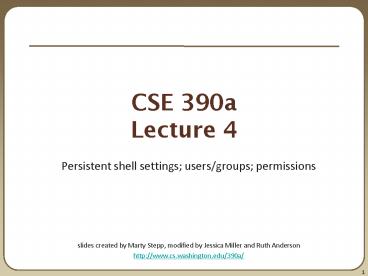CSE 390a Lecture 4 - PowerPoint PPT Presentation
Title:
CSE 390a Lecture 4
Description:
Lecture 4 Persistent shell settings; users/groups; permissions s created by Marty Stepp, modified by Jessica Miller and Ruth Anderson http://www.cs.washington ... – PowerPoint PPT presentation
Number of Views:57
Avg rating:3.0/5.0
Title: CSE 390a Lecture 4
1
CSE 390aLecture 4
- Persistent shell settings users/groups
permissions - slides created by Marty Stepp, modified by
Jessica Miller and Ruth Anderson - http//www.cs.washington.edu/390a/
2
Lecture summary
- Persistent settings for your bash shell
- User accounts and groups
- File permissions
- The Super User
3
.bash_profile and .bashrc
- Every time you log in to bash, the commands in
/.bash_profile are run - you can put any common startup commands you want
into this file - useful for setting up aliases and other settings
for remote login - Every time you launch a non-login bash terminal,
the commands in /.bashrc are run - useful for setting up persistent commands for
local shell usage, or when launching multiple
shells - often, .bash_profile is configured to also run
.bashrc, but not always - Note a dot (.) in front of a filename indicates
a normally hidden file, use ls a to see
4
ExerciseEdit your .bashrc
- Exercise Make it so that our attu alias from
earlier becomes persistent, so that it will work
every time we run a shell. - Exercise Make it so that whenever you try to
delete or overwrite a file during a move/copy,
you will be prompted for confirmation first.
5
.plan
- Another fun settings file
- Stored in your home directory
- Contains information youd like others to be able
to see - is displayed when the finger protocol is run
- Exercise create a quick .plan file, and make
sure it works with finger
6
Users
- Unix/Linux is a multi-user operating system.
- Every program/process is run by a user.
- Every file is owned by a user.
- Every user has a unique integer ID number (UID).
- Different users have different access
permissions, allowing user to - read or write a given file
- browse the contents of a directory
- execute a particular program
- install new software on the system
- change global system settings
- ...
7
People Permissions
- People each user fits into only one of three
permission sets - owner (u) if you create the file you are the
owner, the owner can also be changed - group (g) by default a group (e.g. ugrad_cs,
fac_cs) is associated with each file - others (o) everyone other than the owner and
people who are in the particular group associated
with the file - Permissions For regular files, permissions work
as follows - read (r) allows file to be open and read
- write (w) allows contents of file to be
modified or truncated - execute (x) allows the file to be executed (use
for executables or scripts) - Directories also have permissions (covered
later). Permission to delete or rename a file is
controlled by the permission of its parent
directory.
8
Groups
- group A collection of users, used as a target of
permissions. - a group can be given access to a file or resource
- a user can belong to many groups
- see whos in a group using grep ltgroupnamegt
/etc/group - Every file has an associated group.
- the owner of a file can grant permissions to the
group - Every group has a unique integer ID number (GID).
- Exercise create a file, see its default group,
and change it
command description
groups list the groups to which a user belongs
chgrp change the group associated with a file
9
File permissions
- types read (r), write (w), execute (x)
- people owner (u), group (g), others (o)
- on Windows, .exe files are executable
programson Linux, any file with x permission
can be executed - permissions are shown when you type ls -l
- is it a directory?
- owner (u)
- group (g)
- others (o)
- drwxrwxrwx
command description
chmod change permissions for a file
umask set default permissions for new files
10
File permissions Examples
- Permissions are shown when you type ls l
- -rw-r--r-- 1 rea fac_cs 55 Oct 25 1202
temp1.txt - -rw--w---- 1 rea orca 235 Oct 25 1106
temp2.txt - temp1.txt
- owner of the file (rea) has read write
permission - group (fac_cs) members have read permission
- others have read permission
- temp2.txt
- owner of the file (rea) has read write
permission - group (orca) members have write permission (but
no read permission can add things to the file
but cannot cat it) - others have no permissions (cannot read or write)
11
Changing permissions
- letter codes chmod who(-)what filename
- chmod urw myfile.txt (allow owner to
read/write) - chmod x banner (allow everyone to execute)
- chmod ugrw,o-rwx grades.xls (owner/group can
read and - note -R for recursive write others
nothing) - octal (base-8) codes chmod NNN filename
- three numbers between 0-7, for owner (u), group
(g), and others (o) - each gets 4 to allow read, 2 for write, and 1
for execute - chmod 600 myfile.txt (owner can read/write
(rw)) - chmod 664 grades.dat (owner rw group rw other
r) - chmod 751 banner (owner rwx group rx other x)
12
chmod and umask
- chmod urw myfile.txt (allow owner to
read/write) - Note leaves group and other permissions as
they were. - chmod 664 grades.dat (owner rw group rw other
r) - Note sets permissions for owner, group and
other all at once. - umask returns the mask in use, determines the
default permissions set on files and directories
I create. Can also be used to set that mask. - umask
- 0022
- touch silly.txt
- ls l silly.txt
- -rw-r--r-- 1 rea fac_cs 0 Oct 25 1204 silly.txt
0022 means that files I create will have group
and other write bits turned off1) Take the
bitwise complement of 0228 -gt 7558 2) AND with
6668 for files (7778 for directories) 7558
111 101 101 6668 110 110
110 110 100 100 6448
(owner rw, group r, other r)
13
Exercises
- Change the permissions on myfile.txt so that
- Others cannot read it.
- Group members can execute it.
- Others cannot read or write it.
- Group members Others can read and write it.
- Everyone has full access.
- Now try this
- Deny all access from everyone.
- !!! is it dead?
14
Exercises (Solutions)
- Change the permissions on myfile.txt so that
- Others cannot read it. chmod o-r myfile.txt
- Group members can execute it. chmod gx
myfile.txt - Others cannot read or write it. chmod o-rw
myfile.txt - Group members Otherscan read and write it.
chmod gorw myfile.txt - Everyone has full access. chmod ugorwx
myfile.txt - Now try this
- Deny all access from everyone. chmod ugo-rwx
myfile.txt - !!! is it dead?
- I own this file. Can I change the Owners (u)
permissions?
15
Directory Permissions
- Read, write, execute a directory?
- Read - permitted to read the contents of
directory (view files and sub-directories in that
directory, run ls on the directory) - Write - permitted to write in to the directory
(add, delete, or rename create files and
sub-directories in that directory) - Execute - permitted to enter into that directory
(cd into that directory) - It is possible to have any combination of these
permissions - Try these
- Have read permission for a directory, but NOT
execute permission - ????
- Have execute permission for a directory, but NOT
read permission - ???
- Note permissions assigned to a directory are
not inherited by the files within that directory
16
Directory Permissions
- Read, write, execute a directory?
- Read - permitted to read the contents of
directory (view files and sub-directories in that
directory, run ls on the directory) - Write - permitted to write in to the directory
(add, delete, or rename create files and
sub-directories in that directory) - Execute - permitted to enter into that directory
(cd into that directory) - It is possible to have any combination of these
permissions - Have read permission for a directory, but NOT
execute permission - Can do an ls from outside of the directory but
cannot cd into it, cannot access files in the
directory - Have execute permission for a directory, but NOT
read permission - Can cd into the directory, can access files in
that directory if you already know their name,
but cannot do an ls of the directory - Note permissions assigned to a directory are
not inherited by the files within that directory
17
Permissions dont travel
- Note in the previous examples that permissions
are separate from the file - If I disable read access to a file, I can still
look at its permissions - If I upload a file to a directory, its
permissions will be the same as if I created a
new file locally - Takeaway permissions, users, and groups reside
on the particular machine youre working on. If
you email a file or throw it on a thumbdrive, no
permissions information is attached. - Why? Is this a gaping security hole?
18
Lets combine things
- Say I have a directory structure, with lots of
.txt files scattered - I want to remove all permissions for Others on
all of the text files - First attempt
- chmod R o-rwx .txt
- What happened?
- Try and fix this using find and xargs!
- find name ".txt"
- find name ".txt" xargs chmod o-rwx
19
Super-user (root)
- super-user An account used for system
administration. - has full privileges on the system
- usually represented as a user named root
- Most users have more limited permissions than
root - protects system from viruses, rogue users, etc.
- if on your own box, why ever run as a non-root
user? - Example Install the sun-java6-jdk package on
Ubuntu. - sudo apt-get install sun-java6-jdk
command description
sudo run a single command with root privileges (prompts for password)
su start a shell with root privileges (so multiple commands can be run)
20
Playing around with power
Courtesy XKCD.com
21
Playing around with power
- Create a file, remove all permissions
- Now, login as root and change the owner and group
to root - Bwahaha, is it a brick in a users directory?
- Different distributions have different approaches
- Compare Fedora to Ubuntu in regards to sudo and
su - Power can have dangerous consequences
- rm might be just what you want to get rid of
everything in a local directory - but what if you happened to be in /bin and you
were running as root
22
Wrap-up discussion
- What do you think of the permissions model in
nix? - How does it compare to your experience of other
OSs? - What are its strengths?
- Are there any limitations? Can you think of a
scenario of access rights that this approach
doesnt easily facilitate? - Additional info ACL vs. Capabilities
- Access Control Lists
- Like what we just looked at each file has a
list of who can do what - Capabilities
- Different approach using capabilities, or keys
- Principle of least privilege, keys are
communicable - Not a focus point, but more info online if youre
interested