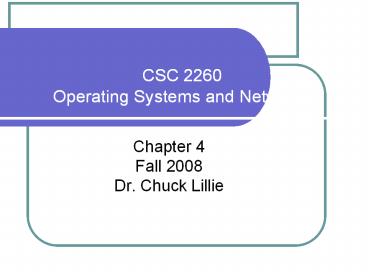CSC 2260 Operating Systems and Networks - PowerPoint PPT Presentation
1 / 81
Title:
CSC 2260 Operating Systems and Networks
Description:
Title: Survey of Operating System 2nd Edition Subject: Chapter 4 s Author: Holcombe Last modified by: UNCP Created Date: 3/21/2005 4:44:08 PM Document ... – PowerPoint PPT presentation
Number of Views:119
Avg rating:3.0/5.0
Title: CSC 2260 Operating Systems and Networks
1
CSC 2260Operating Systems and Networks
- Chapter 4
- Fall 2008
- Dr. Chuck Lillie
2
(No Transcript)
3
Windows 2000 Professional
Chapter
4
- Windows 2000 Professional Overview
- Installing and Configuring Windows 2000
Professional - Customizing and Managing Windows 2000
Professional - Troubleshooting Common Windows 2000 Professional
Problems
4
Learning Objectives
- Describe Windows 2000 Professional benefits,
features, and weaknesses - Install and configure Windows 2000 Professional
- Customize and manage Windows 2000 Professional
- Perform proactive maintenance tasks
- Troubleshoot common Windows 2000 Professional
problems
5
Windows 2000 Professional Overview
- Different Versions
- Windows 2000 Professional
- Windows 2000 Server
- Windows 2000 Advanced Server
- Windows 2000 Datacenter Server
6
Windows 2000 Professional Overview
- Benefits and Features
- Desktop
- Security
- Stability
- Hardware Compatibility
- Software compatibility
- File systems
7
Windows 2000 Professional Overview
- Benefits and Features
- Desktop
- Subtle changes from previous Windows
- Quick Launch toolbar on taskbar
- Show Desktop button
- Familiar desktop icons (My Documents, etc.)
8
Windows 2000 Professional Overview
- Benefits and Features
- Security
- Better security compared to Windows 9x
- Login essential using a security account
- Access to local resources can be restricted
9
Windows 2000 Professional Overview
- Benefits and Features (continued)
- Security
- Group policies
- Grouping of policies for controlling security and
configuration settings - Used to centrally manage security
10
Windows 2000 Professional Overview
- Benefits and Features (continued)
- Security (continued)
- More Secure Authentication
- Validation of a user account and its password
- Uses Kerberos protocol for log on to an Active
Directory domain
11
Windows 2000 Professional Overview
- Benefits and Features (continued)
- Security (continued)
- Active Directory domain
- Some or all of the network servers maintaining a
replica of the directory service database are
running Windows 2000 Server or newer OS
12
Windows 2000 Professional Overview
- Benefits and Features (continued)
- Security (continued)
- File encryption
- A new feature of NTFS
- Folders and files are encrypted to secure data
- Data can be accessed by the user who encrypted
it, or by a recovery agent
13
Windows 2000 Professional Overview
- Benefits and Features (continued)
- Stability
- 32-bit architecture inherited from NT
- Each application runs in its own protected memory
space
14
Windows 2000 Professional Overview
- Benefits and Features (continued)
- Hardware Compatibility
- A long list of compatible hardware
- Support for plug-and-play
15
Windows 2000 Professional Overview
- Benefits and Features (continued)
- Software Compatibility
- 16-Bit and 32-Bit DOS and Windows Apps
- Run in Win32 subsystem
- Non-Windows Apps
- Run in special subsystems
16
Windows 2000 Professional Overview
- Benefits and Features (continued)
- Windows 2000 File Systems
- CDFS, UDF, FAT12, FAT16, FAT32, and NTFS5
- NTFS5 new features include encryption and indexing
17
Windows 2000 Professional Overview
- Benefits and Features (continued)
- Disk Storage Improvements
- Basic Diskssame as previous OSs (new name)
18
Windows 2000 Professional Overview
- Benefits and Features (continued)
- Disk Storage Improvements (continued)
- Dynamic Disksnew way to allocate space
- No limit to number of volumes
- Volume can include available space on any hard
disk - Configuration information is on disk
19
Windows 2000 Professional Overview
- Benefits and Features (continued)
- Disk Storage Improvements (continued)
- Dynamic Disk Volume Types
- Simple Windows 2000 Professional and Server
- Striped Windows 2000 Professional and Server
- Spanned Windows 2000 Professional and Server
20
Windows 2000 Professional Overview
- Benefits and Features (continued)
- Disk Storage Improvements (continued)
- Dynamic Disks Volume Types (continued)
- Mirrored Windows 2000 Server products only
- Raid-5 Windows 2000 Server products only
21
Windows 2000 Professional Overview
- Benefits and Features (continued)
- Disk Storage Improvements (continued)
- Drive Paths and Mounted Volumes
- If you do not have floppy drives, you may assign
the letters A and B to hard disk volumes - Drive paths and mounted volumes allow you to
avoid drive letters (on both basic and dynamic
disks)
22
Windows 2000 Professional Overview
- Weaknesses of Windows 2000 Professional
- Support for Old DOS and Windows Apps
- Some applications just won't run
- Some applications will run more slowly
23
Windows 2000 Professional Overview
- Weaknesses of Windows 2000 Professional
- Need to Reboot After Modifying the OS
- Fewer types of events require reboot
- No longer required for TCP/IP reconfigure
- Plenty still exist
- Including after adding a service pack
24
Windows 2000 Professional Overview
- When Is Windows 2000 Pro Needed?
- Some programs require an NT family OS
- When reliability is required
- When more security is required
- When control of local resources is required
- For desktop members of an Active Directory domain
25
Installing and ConfiguringWindows 2000
Professional
- Hardware and Software
- Minimum hardware requirements
- 133 MHz Pentium or higher
- 64 MB of RAM
- 2 GB hard disk with 650 MB of free space
- VGA or higher video adapter and monitor
- Keyboard, mouse, and a CD-ROM drive
26
Installing and Configuring Windows 2000
Professional
- Hardware and Software (continued)
- Ideal hardware requirements
- Intel Pentium 4 processor (or newer)
- 256 MB of RAM
- 30 GB of free hard disk space
- Fast CD-ROM drive and DVD drive
- SVGA or higher resolution video adapter
- Microsoft mouse
27
Installing and ConfiguringWindows 2000
Professional
- Hardware and Software (continued)
- Check H/W and S/W Compatibility
- HCL.txt file in the Support folder of the CD
- For more current products
- Manufacturer sites
- www.microsoft.com/windows2000/professional/howtobu
y/upgrading/compat/ - Readiness Analyzer to check out compatibility
28
Installing and Configuring Windows 2000
Professional
- Hardware and Software (continued)
- Installation program performs compatibility test
before beginning - Use Readiness Analyzer compatibility test
- Winnt32 /checkupgradeonly
29
Installing and Configuring Windows 2000
Professional
- Step-by-Step 4.01
- Run the Hardware and Software Compatibility Test
- Page 160
30
Installing and Configuring Windows 2000
Professional
- Pick a File System
- If dual-booting, boot drive must be compatible
with both OSs - Any drive needed by Windows 9x must use FAT
- Any logical drive needed by older OS must be in
first primary or extended partition
31
Installing and Configuring Windows 2000
Professional
- Determine Service Packs and Updates
- Apply immediately after installation
- Use Windows Update to connect to
windowsupdate.microsoft.com - At school or work ask IT staff first
32
Installing and Configuring Windows 2000
Professional
- Determine the Method of Installation
- Manual Installation
- One computer or a small number
- Requires users attention and input
- Location of source files local or network
- A clean installation begins by booting from the
CD or from the setup disks
33
Installing and Configuring Windows 2000
Professional
- Determine the Method of Installation (cont.)
- Manual installation (continued)
- If necessary create setup boot disks
- Create by using the Makeboot or Makebt32 program
34
Installing and Configuring Windows 2000
Professional
- Determine the Method of Installation (cont.)
- Automated installation
- Uses scripts or images
- Scripts the WINNT or WINN32 programs
- An image is a copy of the entire hard disk
containing the operating system and all other
applications
35
Installing and Configuring Windows 2000
Professional
- Gather the Materials Needed for Installation
- Materials depend on decisions
- CD or locations of source files
36
Installing and Configuring Windows 2000
Professional
- Step-by-Step 4.02
- Installing Windows 2000 Professional
- Page 164
37
Installing and Configuring Windows 2000
Professional
- Verify Network Access
- If computer is on a network, verify that it can
communicate with other computers - Simple test Open My Network Places
38
Installing and Configuring Windows 2000
Professional
- Verify Updates and Service Packs
- Do not browse to other Web sites
- Only connect to Windows Update site
39
Installing and Configuring Windows 2000
Professional
- Step-by-Step 4.03
- Installing Updates and Service Packs
- Page 169
40
Installing and Configuring Windows 2000
Professional
- Further Secure Windows 2000 Professional
- Install an antivirus program and other software
to protect the computer - Learn more about threats and remedies in Chapter
7
41
Customizing and Managing Windows 2000
Professional
- Creating a New Hard Disk Partition
- Windows 2000 Partitioning Basics
- Identical for a basic disk type as they were for
partitions in Windows NT
42
Customizing and Managing Windows 2000
Professional
- Creating a New Hard Disk Partition (cont.)
- Windows 2000 Disk Management
- In the Computer Management console
- Each physical disk is numbered from 0
- Each optical drive is numbered from 0
- Each partition or unallocated space is labeled in
boxes with color-coded bars at top
43
Customizing and Managing Windows 2000
Professional
- Step-by-Step 4.04
- Creating a New Partition
- Page 173
44
Customizing and Managing Windows 2000
Professional
- Using the Control Panel Applets
- Applets for making configuration changes
- Several are new or changed
- Accessibility Options
45
Customizing and Managing Windows 2000
Professional
- Customizing Display Settings
- Similar to past versions of Windows
- Use the Display applet to
- Change background
- Add a screen saver
- Customize the desktop
46
Customizing and Managing Windows 2000
Professional
- Customizing Display Settings (continued)
- Display Settings Advanced Button
- Opens an additional dialog box
- Monitor tab include refresh rate setting
47
Customizing and Managing Windows 2000
Professional
- Creating and Managing a Local Printer
- Only an administrator can create a printer
- Creating a printer installing a device driver
- Required for local or network printer
- Print driver on local printer prepared the job
with correct commands for printer
48
Customizing and Managing Windows 2000
Professional
- Step-by-Step 4.05
- Adding a Printer in Windows 2000
- Page 180
49
Customizing and Managing Windows 2000
Professional
- Configuring the Start Menu
- General Tab of Taskbar and Start Menu Properties
- Controls the display of the taskbar
- Controls the Start Menu
- Taskbar can be always visible or hidden
50
Customizing and Managing Windows 2000
Professional
- Configuring the Start Menu (continued)
- Advanced Tab of Taskbar and Start Menu Properties
- Add or remove Start Menu items
- Configure settings
- Start Menu settings at bottom of tab
- Expand will create a menu from folder contents
51
Customizing and Managing Windows 2000
Professional
- Installing and Removing Applications
- Installing Applications
- Distributed on CDs install may run
automatically - Install others using Add/Remove Programs
52
Customizing and Managing Windows 2000
Professional
- Installing and Removing Applications (cont.)
- Removing Applications
- May use applications uninstall program
- Or use Add/Remove Programs
53
Troubleshooting Common Windows 2000 Professional
Problems
- An Approach to Troubleshooting
- Observe and record
- Find a cause
- Research solution
- Apply solution
- Test the results
54
Troubleshooting Common Windows 2000 Professional
Problems
- Where to Find Help
- Windows 2000 Professional Help program
- TechNet site www.microsoft.com/technet
- Microsoft site www.microsoft.com
- Use an Internet search engine
55
Troubleshooting Common Windows 2000 Professional
Problems
- Proactive Maintenance Tasks
- Creating Backups
- Back up data files
- Do it often and do it right
- Start Programs Accessories System Tools
Backup
56
Troubleshooting Common Windows 2000 Professional
Problems
- Proactive Maintenance Tasks (continued)
- Prepare for an Emergency Repair
- Advanced task/extreme solution
- Emergency Repair utility will backup repair info
- ERD creation is an option in Windows Backup
57
Troubleshooting Common Windows 2000 Professional
Problems
- Proactive Maintenance Tasks (continued)
- Periodic Housekeeping
- Keep computer lean and mean
- Too many programs undesirable changes
- Remove unnecessary applications
- Use Disk Cleanup
- Defrag
58
Troubleshooting Common Windows 2000 Professional
Problems
- Common Problems and Solutions
- Unable to access computer on network
- Check that other PC is turned on, connected, and
has shared folder or printer - Restart other PC
- Check user access rights to network computer
59
Troubleshooting Common Windows 2000 Professional
Problems
- Common Problems and Solutions (cont.)
- Unable to Print
- Printer on? Connected? Paper out? Offline?
- Send test page
- Check permissions for network printer
- Print from another application
- Power printer and/or printer server off and on
60
Troubleshooting Common Windows 2000 Professional
Problems
- Common Problems and Solutions (cont.)
- Unable to Locate a File
- Start Search For Files and Folders
- Search for Files or Folders Named
- Containing Text
- Look In
- Date and other options
61
Troubleshooting Common Windows 2000 Professional
Problems
- Common Problems and Solutions (cont.)
- Cannot Connect to the Internet
- Modem (or other device) on? Connected?
- Router functioning?
- User name and password correct?
- Reset cable or DSL modem
62
Troubleshooting Common Windows 2000 Professional
Problems
- Common Problems and Solutions (cont.)
- Cannot Install a Hardware Device Driver
- Is device on the HCL?
- Look for and install driver from manufacturer
63
Troubleshooting Common Windows 2000 Professional
Problems
- Common Problems and Solutions (cont.)
- Cannot Play Multimedia Files
- Are speakers connected and powered up?
- Check the Windows 2000 Pro volume control
- If upgraded from Windows 9x, check drivers
64
Chapter Summary
- Windows 2000 Professional Overview
- Windows 2000 Professional provides benefits
through enhanced features in the areas of
desktop, security, stability, compatibility, and
file systems. - Windows 2000 Professional weaknesses are in
support for old DOS and Windows applications and
in the fact that reboots are still required after
some changes to the OS, although reboots are
required for fewer reasons than in previous OSs.
65
Chapter Summary
- Windows 2000 Professional Overview
- The file systems Windows 2000 supports are FAT12,
FAT16, FAT32, and NTFS5, although we usually
refer to any of the FAT file systems as FAT, and
the versions of NTFS as simply NTFS, unless
making explicit statements or comparisons.
66
Chapter Summary
- Windows 2000 Professional Overview
- Windows 2000 Professional is preferred over
Windows 9x when stability, reliability, and
security are required, when a software publisher
lists this OS as a requirement for installing an
application, and when remote administration of a
computer is required.
67
Chapter Summary
- Installing and Configuring Windows 2000
Professional - Before installing Windows 2000, be sure that the
hardware you plan to use will be adequate for the
work you hope to accomplish on that computer. - Determine hardware and software compatibility.
Read the manual, check out www.microsoft.com/whdc/
hcl/search.mspx, or contact the manufacturer. Run
the Readiness Analyzer.
68
Chapter Summary
- Installing and Configuring Windows 2000
Professional - Install Windows as an upgrade on a computer with
an earlier version of Windows, or install a clean
installation, beginning with an empty hard drive.
- Whether you are performing an upgrade or a clean
installation, you can choose to do it manually,
which requires your attention and interaction, or
automatically, which requires the least amount of
hand-holding. The automatic methods involve more
work, technical under-standing, and even
financial investment.
69
Chapter Summary
- Installing and Configuring Windows 2000
Professional - The four setup boot disks are required to
install from the local CD-ROM drive when the
computer will not boot from the CD. Use the
Makeboot program to generate these disks.
70
Chapter Summary
- Installing and Configuring Windows 2000
Professional - Install service packs and updates immediately
after installing an OS, and then periodically
check for updates. Windows Update on Startup,
makes this process easy, if there is an Internet
connection. - Check network connectivity after installing
Windows 2000 on a computer connected to a
network.
71
Chapter Summary
- Customizing and Managing Windows 2000
Professional - If unpartitioned disk space is available, use the
Disk Management console to create a new partition
and format a logical drive. - After installing Windows 2000, you will need to
customize and manage Windows 2000. The Control
Panel applets are your main tools for doing this
72
Chapter Summary
- Customizing and Managing Windows 2000
Professional - Make a computer use easier for some-one with
restricted vision, hearing loss, or mobility
difficulties. Use the Accessibility Options
applet, and accessibility utilities at Start
Programs Accessories Accessibility.
73
Chapter Summary
- Customizing and Managing Windows 2000
Professional - The Display applet lets you modify the desktop
background, enable or disable a screen saver, and
further customize the desktop. The Settings tab
allows you to configure certain video adapter and
monitor settings.
74
Chapter Summary
- Customizing and Managing Windows 2000
Professional - Add a printer using the Add Printer wizard. You
can further manage a printer in the properties
for an installed printer. This includes assigning
permissions to control access to the printer.
75
Chapter Summary
- Customizing and Managing Windows 2000
Professional - Use Taskbar And Start Menu Properties dialog box
to control the display of the taskbar and Start
menu. The new Personalized Menus option is
enabled by default. Disable it from the Advanced
tab.
76
Chapter Summary
- Customizing and Managing Windows 2000
Professional - Install new applications and remove unwanted
programs using either a custom installation
program that comes with most programs, or the
Add/Remove Programs applet.
77
Chapter Summary
- Troubleshooting Windows 2000 Professional
- When a problem occurs, observe and record all
symptoms and error messages then research the
cause and solution using Windows 2000 Help, the
Internet, or other sources. Once you have found a
solution, apply it and test the results.
78
Chapter Summary
- Troubleshooting Windows 2000 Professional
- Proactive maintenance tasks include backing up
data, disk defragmenting, periodic housekeeping
of the files and folders, and installing and
configuring an antivirus program. - Be prepared for an emergency repair by creating a
repair diskette using the Emergency Repair
Diskette option from the Windows Backup Program.
79
Chapter Summary
- Troubleshooting Windows 2000 Professional
- When unable to access another computer on a
network, troubleshoot both computers looking for
connectivity, sharing, or permissions problems.
80
Chapter Summary
- Troubleshooting Windows 2000 Professional
- If you are unable to print, begin by verifying
that the printer is turned on, has paper, and is
in online mode. Print a test page from the
properties dialog box for the printer. If it is a
network printer, verify that you have permission
to print. Try printing from another application.
Finally, simply power off and power on the
printer.
81
Chapter Summary
- Troubleshooting Windows 2000 Professional
- If you are unable to locate a file use the
Windows 2000 Search option, which allows you to
search on many parameters including filename,
date, text content, size, and type. Additionally,
the search option can be optimized for faster
searches if the Indexing Service is turned on.