Guidelines, Principles, and Theories - PowerPoint PPT Presentation
Title:
Guidelines, Principles, and Theories
Description:
Title: Introduction to HCI Author: Benjamin Lok Last modified by: lokben Created Date: 5/28/2004 9:45:29 PM Document presentation format: On-screen Show (4:3) – PowerPoint PPT presentation
Number of Views:263
Avg rating:3.0/5.0
Title: Guidelines, Principles, and Theories
1
Guidelines, Principles, and Theories
- Human Computer Interaction
2
What guides what we implement?
- Work with a teammate and sketch a design for an
Mac application to upload and download files from
the CISE server - Design the interface to download a file. Commands
to support - Preview file contents
- Download file
- Rename file on server
- What icons did you choose?
- Which font and font size did you use?
- What size buttons did you use?
- What terminology did you use?
- What resolution will your system work well on?
3
Introduction
- Theories high level (includes models)
- Describe systems, objects, actions with
consistent terminology for teaching, education,
and communication - Help predict performance
- Principles mid-level
- Analyze and compare competing designs
- Guidelines specific and practical
- Cures for design problems
- Cautions for potential danger
- Reminders based on experience
4
Introduction
- Theories high level
- How users decide what to do
- How quickly users do actions
- Principles mid-level
- Interface type (menu vs. direct manipulation)
- Guidelines specific and practical
- Ex. 8th grade reading level
- Maximum three fonts
- Why have guidelines, principles, and theories?
- Make efficient, proven decisions
- Do not repeat mistakes of the past
- In a rush, can make mistakes
5
Guidelines
- Specific and practical
- Cures for design problems
- Cautions for potential danger
- Reminders based on experience
- Guideline Document
- Shared language (cnn.com)
- Consistency within a design team (good because of
large visual component) - E.g.
- Windows
- https//msdn.microsoft.com/en-us/windows/desktop/a
a511258.aspx - OS X https//developer.apple.com/library/mac/docum
entation/UserExperience/Conceptual/OSXHIGuidelines
/index.html - Android
- https//developer.android.com/design/index.html
6
Guideline Document
- Input and output formats
- Action sequences
- Terminology
- Hardware devices/platforms
- Practical Experience
- Empirical studies
- Examples counterexamples
- Pros and Cons?
7
Guideline Document
- Pros
- Builds upon experience
- Continued improvements
- Cons
- Too specific
- Hard to innovate
- Not applicable/realistic to the situation
- Hard to apply
- When do you have an exception? Who makes the
final decision?
8
Value of Guideline Documents
- Wordpress
- User generated content
- Think your first webpage
- http//anselme.homestead.com/AFPHAITI.html
- Corporations focused on design
- http//www.realbusiness.com
9
Sample Guidelines - Disabled
- WWW Consortium adopted
- Text equivalent for every non-text element
- For time-based multimedia, provide equivalent
synchronized alternatives (captions,
descriptions) - All color info is available without color
- Title each frame
- Enables screen readers or other technologies to
have multiple methods to obtain the webpage info - How does this end up helping everyone?
10
Sample Guidelines - Disabled
- How is www.ufl.edu for visual, hearing, cognitive
limited? - http//www.ada.gov/websites2.htm
11
Display Guidelines
- Consistency of data display
- Terminology, abbrev., formats, colors, grammar,
capitalization
12
Display Guidelines
- Efficient information assimilation by the user
- Familiar format
- Related to tasks
- Ex. justification,
- alphanumeric,
- spacing,
- formatting,
- labels,
- units/measurements
13
Organizing the Display
- Minimal memory load
- Minimal carry information over from on screen to
another - Fewer actions
- Labels and common formats should be provided for
novices (Ex. SSN/phone ) - Lets look at a webbrowser
14
Organizing the Display
- Flexibility for user control of data display
- User control for information display (sorting,
ordering) - Guidelines are only a starting point
- E.g. special cases or application specific tasks
15
Guidelines to get the users attention
- Urgent, exceptional, and time-dependent
conditions need to be brought forward - Ex. games and damage (visual, audio)
- Intensity two levels only, limited use of high
intensity - Size Up to 4 sizes (e.g. newspapers)
- Fonts three fonts
- Blinking (2-4 Hz), Color (4)
- Audio
- Soft tones positive
- Harsh emergency
- Multiple levels are difficult to distinguish
- Voice is cognitively expensive
- http//anselme.homestead.com/AFPHAITI.html
- http//www.angelfire.com/super/badwebs/
- http//www.theworldsworstwebsiteever.com/
- http//www.electrifyingtimes.com/
16
Guidelines to get the users attention
- Danger in overusing the above
- Animation should provide needed information
(including progress) - Similarly highlighted items imply relationships
- Novices simple, logically organized,
well-labeled displays - Experts shorter labels, more flexibility, subtle
highlight of changed values - Test user groups
- Use accepted
- styles (CSS style
- sheets)
17
Facilitate Data Entry
- Substantial portion of users time
- Minimal input actions by user fewer actions
greater productivity and less error. - Command line vs. GUI
- Reduce hand movement
- Experts prefer to type 6-8 characters instead of
moving a mouse, joystick, etc. - Avoid redundant data entry
- Waste of time
- Increased perceived effort
- Increased error
18
Facilitate Data Entry
- Minimal memory load
- Dont use codes, complex syntactic strings.
- Selecting from a list dont need to memorize
choices - Flexibility for user control
- Experienced vs. novice.
- Can conflict with consistency requirement
19
Principles
- Less narrowly focused than guidelines
- More fundamental, widely applicable, and enduring
- Tend to need more clarification \ interpretation
- Principles covered
- User skill level and task analysis
- Interaction method
- Eight Golden Rules
?
http//www.dailypilot.com/media/photo/2011-03/5999
9737.jpg http//blogs.loc.gov/law/files/2010/08/Re
ference-Librarian-assisting-readers-1.jpg
20
Determine user skill levels
- Know thy user!
- Simple idea but difficult, undervalued goal
- Assumptions made about users and tasks
- Differences in learning, thinking, problem solving
http//www.srh.weather.gov/images/lub/events/2012/
20121231-summary/temp-graph-lg.jpg http//www.noup
e.com/wp-content/uploads/trans/wp-content/uploads/
2010/06/shopify.jpg
21
Determine user skill levels
- Build population profile
- Primary variables Age, gender, physical and
cognitive abilities, education, cultural or
ethnic background, training, motivation, goals
and personality - Secondary variables location, economics,
attitudes - Design goals based on skill level
- Novice or first-time users
- Knowledgeable intermittent users
- Expert frequent users
22
Principle - Determine User Skill Levels
- Know thy user - Wilfred Hansen (1971)
- Many incorrectly assume they understand users and
their tasks - Graphs vs. Tables, words vs. numbers, open-ended
vs. structure - Start with a population profile
- Primary age, gender, physical and cognitive
abilities, education, motivation, training,
goals, personality - Secondary location, economics, attitudes
23
Novice/First-Time Users
- What would you need to consider for
- Grandparents sending first email
- Airport check-in kiosks
- Inexperience with interface
- Anxiety
- Solutions
- Restrict vocabulary
- Instructions, dialog boxes, know who to turn to
for help, multiple languages, consistent terms - Small number of actions
- Positive reinforcement
- Feedback (Ex. BOA ATM often does not give you any
feedback) - Good Error messages
- Video demonstrations, online tutorials, good
manuals
24
Knowledge-able Intermittent Users
- Ex. Frequent travelers, managers and code/word
processors. Me and the UF travel forms - Understand task concepts, and interface basics
- Retaining menu structure, location of features
- Solutions
- Consistent sequences of actions
- Meaningful messages
- Guides to frequent patterns of usage
- Protection from danger (encourage exploration)
- Context dependent help
25
Expert/Frequent Users
- Thoroughly familiar with task and interface
- Goal is efficiency (high speed, low error)
- Solutions
- Rapid response time
- Brief feedback
- Shortcuts
- Macros
26
Principle - Multiple Classes
- You might be designing for more than one classes
of user - Approach is multi-layer (aka level-structured or
spiral) - Novices use a subset of commands, actions, and
objects - Can move up when they feel comfortable
- Ex. Cellphones
- Novices phone calls easy to make
- Experts store s, web, contact info
- Manuals, help screens, errors messages,
tutorials, feedback - Most games
27
Identify the Tasks
- How?
- Brainstorm
- Observe and interview users (esp. newer versions)
- Ex. Palm Pilot
- Limited functionality universal usability
- Atomicity of tasks is important to consider
- Ex. making a left turn
- Too small too many steps (inefficient,
frustrating) - Too many need special cases, inflexible,
frustrating - Task frequency
- High frequency simple, quick, even if it slows
other tasks down - Special keys vs. Ctrl key vs. menu selections
- Task vs. Job Frequency Matrix (Fig. 2.1 in book)
- Task analysis and task objects and objects defined
28
Choose an Interaction Style
- Direct Manipulation
- Manipulate visual representations
- Ex. Desktop metaphor, CAD, games
- Pros fast, feedback, easy to understand and
retain (ex. icons on your desktop), exploration
encouraged, good for novices, and can be good for
other classes, visual data - Cons hard to program, interaction devices are
harder to design or modify - Menu Selection
- User reads a list of items, and selects one
- Pros no memorization, few actions, clear
structure, tools for validity and consistency
exist - Cons Make actions understandable not easy,
careful task analysis
29
Choose an Interaction Style
- Form Fill-in
- Data entry into fields
- Pros rapid, for more advanced users, tools
available for forms - Cons must understand labels and request format,
be able to respond to errors, training required - Command Language
- Pros feeling of control, most advanced users
like it, rapid, histories and macros are easy,
flexibility - Cons high error rates, training required, poor
retention rate, hard to create error messages
30
Choose an Interaction Style
- Natural Language
- Pros easy to learn
- Cons unpredictable, requires clarification
dialog, require more work to clean up - Ex. lets figure out how to specify the date in
each of the above methods. - Could use more than one
31
Eight Golden Rules of Interface Design
- 1. Strive for Consistency
- 2. Cater to universal Usability
- 3. Offer informative feedback
- 4. Design dialogs to yield closure
- 5. Prevent errors
- 6. Permit easy reversal of actions
- 7. Support internal locus of control.
- 8. Reduce short-term memory load.
32
Strive for Consistency
- Consistent sequence of actions for similar
situations - Identical Terminology (prompts, menus, help)
- Consistent visual layout (fonts, color, etc.)
- Exceptions
- Confirmation of deletion
- No password echoing
- Limited
33
Cater to Universal Usability
- Recognize the needs of a diverse user group
- Design for plasticity (transformation of content)
- Novice -gt Expert
- Disabled
- Ex. cnn.com
34
Offer Informative Feedback
- For every user action, the system should provide
feedback - Frequency of task affects feedback type
- Common tasks modest feedback
- Errors/uncommon tasks substantial feedback
- Visual approaches make feedback easy
- Good feedback
- http//www.smileycat.com/design_elements/error_mes
sages/
35
Design Dialogs to Yield Closure
- Action sequences should have a beginning, middle,
and end. - Feedback provides sense of accomplishment
- Ex. Purchasing items via internet has a clearly
defined step-by-step process
36
Permit easy reversal of actions
- As much as possible, actions should be reversible
- Trash can
- Relieves anxiety
- Design decision should include
- History size
- What does it mean to undo something?
- Let the user know they can reverse an action
37
Support Internal Locus of Control
- Experiences operators want to feel in control
- User is in charge of the interface
- Interface rapidly responds to the user
- Builds anxiety and dissatisfaction
- Surprising interface actions
- Tedious actions
- Difficulty in obtaining necessary ability
- Difficulty in producing action
- Ex. Lag
- Good rules Avoid acausality, make users
initiators rather than responders - Ex. Sound when clicking on a link
38
Reduce Short-term Memory Load
- Rule of thumb Humans can remember 7 /- 2 chunks
of information - Displays kept simple
- Multiple page displays should be consolidated
- Training if using codes, mnemonics, long sequence
of actions - Online access to command-syntax, abbreviations,
codes, etc.
39
Prevent Errors
- Limit errors a user can make
- Gray out menu items that dont apply
- No characters in a numeric field
- In case of errors
- Detect error
- Simple, constructive, and specific instructions
- Do not change system state
40
Prevent Errors
- Error rate is typically higher than expected
- What are common errors for us?
- Coding, typing, dialing, grammar
- How can we design software to reduce them?
- Better error messages
- Specific, positive, and constructive
- Printer is off, please turn on instead of
Illegal Operation Helps fix current error - Helps reduce similar errors
- Increases satisfaction
- Reduce chance for error
- Organizing info, screens, menus
- Commands and menu choices should be distinctive
- State of the interface should be known (change
cursor when busy) - Consistency of actions (Yes/No order of buttons)
41
Prevent Errors
- Correct actions
- Elevator cant open doors until not moving
- Aircraft engines cant go in reverse unless
landing gear is down - Choose a date from a visual calendar instead of
having them type it in - Cellphones let you choose from recently dialed s
or received calls - Automatic command completion
- Spell checker
42
Prevent Errors
- Complete Sequences
- One action can perform a sequence of events
- Ex. Left turn signal
- Same concept for interfaces
- Ex. Dialing in, scripts, macros, making a passage
or all headings bold - Waypoints
- Relieve operator attention/possibilities for
error - What are atomic operations and what are sequences
that can be automatically strung together? - Study usage, error patterns, and user preferences
via user groups, studies - Log errors
- Universal Usability can help lower errors
- Large buttons helps with readability, and reduces
error
43
Integrating Automation while Preserving User
Control
- Automation
- Increases familiarity
- Increases over time
- Improves speed
- Reduces error
- Why have humans if we can automate tasks?
- Real world is an open system
- Computers are a closed system
- Humans are there for
- Unexpected situations
- Preserve safety
- Avoid failures
- Increase product quality
Whats the right level of automation in this app?
44
Integrating Automation while Preserving User
Control
- Example Air Traffic Control
- Easy to automate
- Unpredictable events (weather, emergencies,
etc.). Need context, cant jump in cold - Some real world situations are just too complex
to model - What happens if some parts of the system go down?
- How can you be sure that the system can handle
what will happen? - Regression testing
- User testing
- Box 2.3 on pg. 79
Whats the right level of automation in this app?
45
Automation
- Create tools to help w/ interfaces?
- Create anthropomorphic agents that track user
tendencies - Based on human-human interaction
- Apple Computer bow-tied helper
- Microsofts BOB and Clippy
- Actually a long line of failures (ATMs, cars,
online help) - Change interface based on user choices
- Adaptive menus
- Pros If using a few choices, makes it faster
- Cons Retention is poor, if user uses many
choices, this becomes much slower, users might
miss an interface change - Email SPAM filters
- Amazon.coms page that you built
- Ethical concerns (agents that break security,
etc.)
46
Example
- Five fastest places to click on for a
right-handed user?
47
Example
- What affects time?
48
Theories
- Tested, reliable, broadly applicable
- Descriptive and explanatory
- Help develop consistent terminology, actions, and
objects - Predictive
- Execution time, pointing time, error rates
- Satisfaction, emotional reaction
- Small group behavior, organizational dynamics,
sociology -gt collaboration interfaces - Types of Theories based on task
- Motor-task
- Click on an icon
- Fitts Law example
- Perception
- Finding the computer icon
- Predicting reading time for a task, visual task,
etc. - Cognitive
- Deciding which icon to click on
- Memory of actions, problem solving, f(response
time) productivity
49
What makes good Design so Important
- Ratio completion time of novice to expert users
can be as high as - 100 to 1
- Not many other fields or problems have this
disparity (Try to think of a comparable task!)
50
Web design theory
- Information-architecture model with navigation
- Users typically forage for information, and thus
designers leave information scents (via links) to
help users find what they want. - ex. download demo
- Information-foraging theory attempts to predict
user success rates given a set of tasks and a web
site.
51
Taxonomy
- Part of a descriptive theory
- Classify a real world system into categories
- Lets classify input devices
- Direct vs. indirect
- Linear vs. rotary
- Dimensions (1-3D)
- Task (virtual characters), personality, user
experience, technical aptitude, taxonomies - Useful comparisons, organize topics, guide
design, show where new ideas might be needed
52
Levels of Analysis Theories
- Separate concepts into levels (software
engineering, network design) - Foley (late 1970s)
- Conceptual level users mental modal. High
level of what we are working with. (ex. painting
programs either pixel or object based
Powerpoint vs. paint) - Semantic level meanings conveyed by user input
and computer output (ex. ways to delete an
object. delete-object action OR undo) - Syntactic level user actions convey semantics
(ex. select files, hit delete key OR click
file-gtedit-gtdelete, then confirm) - Lexical level device dependencies, precise
mechanisms (ex. 200 ms double click) - Not as useful for todays GUI based systems
53
Stages of Action
- Donald Norman (1988)
- Simulate the stages of action that users go
through - Form the goal
- Form the intention
- Specify the action
- Execute the action
- Perceive the system state
- Interpret the system state
- Evaluate the outcome
- Ex. Insert a word into a document
- Cycle of action and evaluation
- Gulf of execution (what you want vs. what you
could do) - Gulf of evaluation (what you got vs. what you
wanted)
I want to do something
Heres how I need to do interact with the system
to accomplish it
Do it
See how it turned out
54
Stages of Action
- Four Components of Good Design
- 1. Make the system state and all action
alternatives visible - 2. Good conceptual model with consistent system
image - 3. Interface should have good mappings between
stages - 4. Continuous feedback
- Errors occur when transitioning from
goals-gtintentions-gtactions-gtoutcome - User forms inadequate goals
- Cannot find the correct interface action to
accomplish goal - Do not know how to specify correct set of actions
- User receives poor feedback
- Which of them can be affected by good design?
55
Stages of Action
- Other domains
- Information-seeking
- Recognize and accept an information problem
- Define the problem
- Choose a search system
- Form a query
- Execute the search
- Examine the results
- Make judgments
- Extra info
- Iterate/stop
- Think about searching on the internet for a
document or looking for a restaurant
56
GOMS and Keystroke-Level Model
- CMU (1980-1983)
- Two models
- GOMS goals, operators, methods, and selection
rules - User forms goals and subgoals (write a paper,
insert word) - User develop a series of operators elementary
acts (hit delete key, move hand to mouse, etc.) - User executes methods highlights text, hits a
key - Selection relates to how the user selects between
several methods (several ways to delete a
paragraph) - Keystroke-Level
- Predicts time for error-free expert performance
- Sum up times for keystrokes, pointing, homing,
drawing, thinking, and waiting for the system - Mainly for experts, otherwise variance gets too
large to be useful - Does not say how useful the system is to
accomplish a goal (problem solving, cognitive
amplification, satisfaction, etc.) - Lets look at a GOMS sheet on Pg. 89
- Advances include conditional statements,
incorporating judgment calls - Breaking things down like this allows for tools
to be built to evaluate systems - Case study Using CPM-GOMS cognitive,
perceptual, motor modeling, a telephone company
saved 2million per year in operating costs.
57
Challenges to HCI Theories
- Theories should be more central to research and
practice - Understand relationship between concepts and
results - Help designers understand tradeoffs
- Short term for predictive theories, long term for
descriptive - Theories should lead rather than lag behind
practice - Help design, refine, and suggest new products

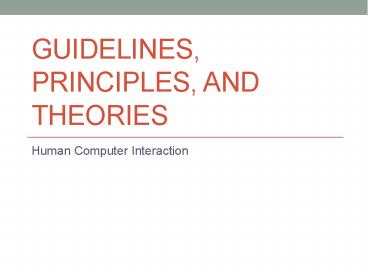





![[PDF⚡READ❤ONLINE] Grounding Grounded Theory: Guidelines for Qualitative Inquiry PowerPoint PPT Presentation](https://s3.amazonaws.com/images.powershow.com/10046641.th0.jpg?_=202406030410)























