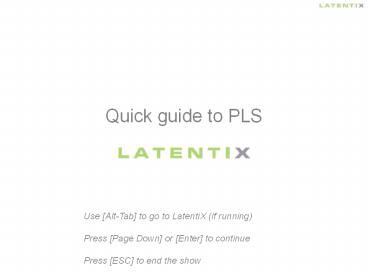Quick guide to PLS - PowerPoint PPT Presentation
1 / 27
Title:
Quick guide to PLS
Description:
Quick guide to PLS Use [Alt-Tab] to go to LatentiX (if running) Press [Page Down] or [Enter] to continue Press [ESC] to end the show Dioxin and fatty acid data ... – PowerPoint PPT presentation
Number of Views:192
Avg rating:3.0/5.0
Title: Quick guide to PLS
1
Quick guide to PLS
Use Alt-Tab to go to LatentiX (if
running) Press Page Down or Enter to
continue Press ESC to end the show
2
Dioxin and fatty acid data
- ProblemTo develop a PLS model that can predict
the dioxin concentration (y) in ng/(kg fat) in
fish meal samples from fatty acids profiles
(X).In total 64 samples were analysed and gas
chromatography was used for the determination of
32 fatty acids (including an unidentified group).
The results are given in of all 32 fatty
acids.The very expensive and complex dioxin
analyses were performed by a German laboratory. - DataThe dimension of the data structure is 64
objects x 34 variables.The first two variables
are the species code (herring, sprat, blue
whiting, sand eel etc. in total 15 species) and
the dioxin content.Variables 3 to 34 are the
chromatographic variables.Source Rapid dioxin
assessment in fish products by fatty acid pattern
recognition, Marc Bassompierre, Lars Munck,
Rasmus Bro and Søren Balling Engelsen, Analyst,
129, 553-558, 2004.
3
Get the data
4
The data in the WorkBench
5
Select the fatty acid variables
Write 334 and press ENTER or select the fatty
acid variables in the Variables listbox
6
Define a variable set
7
Give the set a name, e.g. X
8
Now select dioxin in the listbox
The plot window always show the actual selection
in the Objects and Variables listboxes
9
Plot dioxin as a function of the objects
Click on this icon
10
Define a variable set containing only the dioxin
variable
11
Give the set a name, e.g. y
12
Autoscale the X data
Then select autoscale
First select X in the Sets box
13
The effect is shown instantly in the plot
Click Transform to see how the transformation affe
cts the data
14
Make a PLS model
Select PLS in the dropdown menu
15
Select the dependent variable(s)
Then select y (or click on Dioxin in the listbox)
First select y in the Sets box
16
Autoscale y
17
Choose cross validation
Select CV Syst123 (Venetian blinds)
18
Choose the number of segments
In this case we use eight segments
19
Calculate the PLS model
Then press OK
Press Calculate
20
Plot the error
21
RMSEC RMSECV
Select both using CTRL
22
U vs T plot
23
U vs T plot
TIP use the arrows keys to change the number of
components
Change the markers labels
24
Plot regression coefficicents
25
Regression coefficients
TIP use the arrows keys to change the number of
components
Change the markers labels
26
Plot Actual vs Predicted
27
Actual vs Predicted for six components
TIP use the arrows keys to change the number of
components
Change the markers labels
THE END