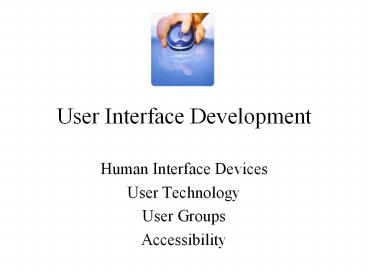User Interface Development - PowerPoint PPT Presentation
Title:
User Interface Development
Description:
User Interface Development Human Interface Devices User Technology User Groups Accessibility Interface Devices - The Mouse Interface Devices - The Mouse The Trackball ... – PowerPoint PPT presentation
Number of Views:86
Avg rating:3.0/5.0
Title: User Interface Development
1
User Interface Development
- Human Interface Devices
- User Technology
- User Groups
- Accessibility
2
Interface Devices - The Mouse
The Mouse is the most used and recognised user
interface device. Since its inception, it
revolutionised the way that users could interact
with screen design. Formerly, interaction was
only through the keyboard, but with the
development of the WIMP system (Windows, Icons,
Mouse, Pointing device) there was now easier
access and increased levels of interactivity to
work with. This simple method of moving around
on screen, selecting and scrolling, gave the user
more freedom and more speed to react with the
design environment.
3
Interface Devices - The Mouse
- The Mouse does have some negative points
- The traditional roller ball mouse meant lack of
friction on a - smooth desk means that it requires a special
mat to run on. - This has now been superceded with the Infra red
mouse, - however this mouse does not operate on a glass
table. - The mouse is fine for general use in accessing
menus but not - specialist tasks such as drawing.
- Dirt is easily trapped on the underside of the
mouse causing - impaired use.
4
The Trackball
The trackball is basically an upside down mouse
which is operated using fingers, thumb or palm of
the hand to move the cursor around the screen.
Commonly used on CAD workstations, pcs where
there is limited work space and air traffic
control rooms with use for radars. Sometimes used
on ships and submarines in conjunction with
sonar equipment. Early arcade games used
trackballs.
5
The Touch Pad
The touch pad is more commonly found on a laptop
for navigation around the screen. It replaces the
need for a mouse and usually comes with a
clickable area. They are sometimes awkward and
clumsy to use. Operable using the forefinger
moved across the area on the touch pad, they are
useful for working while traveling without
the addition of any extra peripheral cables.
6
The Graphics Tablet
The graphics tablet is designed to be used
specifically as a digital drawing tool. It comes
with a stylus pen which allows precision in image
making. Can be used to trace pre drawn freehand
images. Pressure sensitive tablets are the most
intuitive. The tablet part comes in varying
sizes from A6 to A3 and Wacom tend to be the
leaders in this technology. These have
developed into tablet pcs where you draw
directly onto the viewable screen.
7
The Gaming Control
Games controllers first began as joysticks
developed with the use of gaming in mind. Also
known as a gamepad or joypad they are controlled
held in the palms of hands using thumbs and
forefingers. Manufacturers have developed these
systems depending on the demands and type of
games played.
8
Touch Screen Display
Touch screen displays allow the user to input
information by touching the appropriate
sensitised area. They are relatively easy to use
and offer the user a greater sense of interacting
with the multimedia application. Frequently in
use as electronic kiosk designs in museums,
art galleries and at information points. Modern
screens now allow the facility of mouse over
events, being more flexible and detecting the
difference between the finger on and the button
push. Extend to screen keyboard, dragging and
sliding.
9
Touch Screen Display
Drawbacks with touch screen devices - Not
suitable for domestic PC monitor use as the
extended arm position is more tiring. Buttons
have to be larger and more spread out to allow
for larger dimensions of the finger. Button hit
area must be larger, therefore altering design of
interface. Button changes on mouse events are
obscured by the finger. similar symbols showing
that a button has been accessed must appear
around the side, taking more space in the
design. Drop down menus are more problematic in
these designs.
10
Foot Mouse
Completely foot operated, it eliminates the
wasteful travel time. easier to use for those
with arm/hand motor deficiency. an alternative
for disabled users. Avoids carpal tunnel
syndrome associated with desktop mice. The Foot
Mouse virtually eliminates stress on
the hand-wrist area by moving mouse control to
the feet.
11
Head Tracking Mouse
Head Tracking technology has been developed by
transmitting a signal receptor on top of the
computer monitor (or laptop) and tracking a
reflector placed on the users head or
glasses. A mouse alternative as this allows the
person full control over the movement of the
cursor on the screen through movement of the head.
12
Head Tracking Mouse
How does it work? Once calibrated, the movement
of the users head relates to what direction the
onscreen cursor will travel. Calibration is
required as this matches the users movements with
the computers. Turning head left directs the
mouse to the left. Turning head right directs
the mouse to the right. Moving head down
directs the mouse to the bottom of the
screen. Moving head up directs the mouse to the
top of the screen.
13
Other Devices
- Other Human Interface Devices that can be used to
interact - with the interface include
- Speech recognition systems
- Screen magnification devices
- The Mackintosh Operating 10.4 System platform has
these - systems built into the computer.
- Information can also be found at
- http//www.abilityhub.com/index.htm