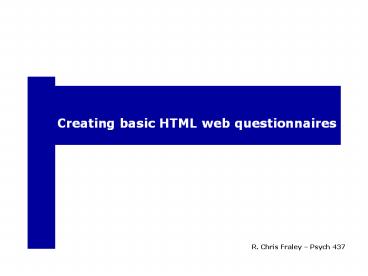Creating basic HTML web questionnaires - PowerPoint PPT Presentation
Title:
Creating basic HTML web questionnaires
Description:
Title: Conducting Psychological Research over the Internet Author: Psychology UIC Last modified by: UIUC Created Date: 1/27/2004 5:15:56 PM Document presentation format – PowerPoint PPT presentation
Number of Views:137
Avg rating:3.0/5.0
Title: Creating basic HTML web questionnaires
1
Creating basic HTML web questionnaires
R. Chris Fraley Psych 437
2
HTML web pages
- Most web pages are written in a language called
HTML (hypertext markup language). - HTML files exist on a web server. When a person
types in the URL for a specific file in his or
her web browser, the person is essentially
retrieving that pre-existing file from the web
server.
3
How the Net Works
4
HTML
- There are many programs that are designed to help
you create HTML files - Macromedias Dreamweaver
- Microsofts FrontPage
- Microsofts Word
- These kinds of programs are often called WYSIWYG
programs. They allow you to create web pages in
the way in which you want them to appear the
HTML code is generated in the background.
5
EditPlus
- Although there are good reasons not to use
WYSIWYG programs, there are good reasons to use
programs that will make HTML coding easier for
you. - The perks of EditPlus (http//www.editplus.com/)
- Free trial version
- Works in a lot like MS Word (e.g., buttons for
placing text in bold), but creates the HTML code
for you rather than doing so in the background. - Built-in browser so you can see what your code
looks like as you write it - Color-coding
- Spell checking
6
(No Transcript)
7
- If youre an Apple user, you might want to
consider TextWrangler - http//www.barebones.com/products/TextWrangler/dow
nload.html - Regardless, do NOT use MS Word. Use a basic text
editor (e.g., Notepad in Windows) if you do not
use a program specifically for HTML coding.
8
- Lets begin . . .
9
- Live examples of creating HTML code using
EditPlus.
10
HTML Tags
- HTML web pages are based on a combination of text
and tags. - Tags are programming commands used to modify the
contents of a web page. They are used, for
example, to change the color of the text, the
size of the text, insert images, etc. - Example ltBgt and lt/Bgt
- Most (but not all) tags have an opening and
closing tag. The opening tag is used to tell
the browser that a new command is coming and the
closing tag tells the browser that the command is
complete.
11
HTML Tags
- The most basic tag is the HTML tag. This is used
so the browser will know that the content to
follow is HTML code/content. (Most browsers
assume this by default even without the use of
the HTML tag.) - ltHTMLgt
- lt/HTMLgt
12
HTML Tags
- Any text that is placed in-between these tags
will be rendered by the browser. - Try this example.
- ltHTMLgt
- The purpose of this study is to learn more about
personality. - lt/HTMLgt
13
HTML Tags - Bold
- Text can be formatted in ways that will be
familiar to you if you use a program like MS
Word. - To set something in bold, use the ltBgt lt/Bgt tags
and include the piece to be set in bold
in-between. - Try this example.
- ltHTMLgt
- The purpose of this experiment is to learn more
about the way ltBgtpeoplelt/Bgt understand
ltBgtmachineslt/Bgt. - lt/HTMLgt
14
HTML Tags - Italics
- Italics work in the same way. The HTML tags for
setting text in italics are ltIgt and lt/Igt - Try this example.
- ltHTMLgt
- Although the average score in this sample is
4.23, ltIgtyour scorelt/Igt was 6.32. - lt/HTMLgt
15
Font size and color
- To augment the font color or size, you can use
the ltFONTgt lt/FONTgt tags. - Note The font tag is the first of several tags
we will discuss that have attributes or
parameters. For example, when setting the font,
you can adjust the face, the size, and the color.
The examples will make this clear. - ltHTMLgt
- ltFONT SIZE2 FACEarial COLORbluegt
- Welcome to my web page!
- lt/FONTgt
- lt/HTMLgt
16
Font size and color
- Another example.
- ltHTMLgt
- ltFONT SIZE3 FACEarial COLORbluegt
- Psychology 437
- lt/FONTgt
- ltFONT SIZE2 FACEarial COLORbluegt
- Welcome to our class web page!
- lt/FONTgt
- lt/HTMLgt
17
Line spacing
- In HTML, carriage returns are not coded as line
breaks. You can use them all you wish to format
your file, but the presence of a return in the
code will not affect the rendering of the text. - To insert a line break, you must include a tag
for it. - The line break tag is ltBRgt. There is no closing
tag.
18
Line spacing
- Try this example.
- ltHTMLgt
- ltFONT SIZE3 FACEarial COLORbluegt
- Psychology 437
- lt/FONTgt
- ltBRgtltBRgt
- ltFONT SIZE2 FACEarial COLORbluegt
- Welcome to our class web page!
- lt/FONTgt
- lt/HTMLgt
19
Blank Spaces
- Blank spaces work in a similar way Any space
(greater than 1) that exists in the HTML code
will not be rendered. - If you want a sequence of blank spaces (e.g., for
minor indenting), you have to include them
explicitly. - The command is nbsp
- (Notice that this is not a tag per se, but it is
still an HTML command. nbsp stands for
Non-Breaking Space.)
20
Blank spaces
- Try this example.
- ltHTMLgt
- Factor 1ltBRgt
- nbsp nbsp joy ltBRgt
- nbsp nbsp happy ltBRgt
- Factor 2ltBRgt
- nbsp nbsp sad ltBRgt
- nbsp nbsp shame ltBRgt
- lt/HTMLgt
21
Centering Text
- To center text, use the ltCENTERgt and lt/CENTERgt
tags - Try this example.
- ltHTMLgt
- ltCENTERgtPersonality Research 437 lt/CENTERgt
- ltBRgtltBRgt
- The purpose of this study is to learn more about
the way people understand others. - lt/HTMLgt
22
Creating Links
- A link is a portion of the page that, when
clicked, automatically transports the user to a
new page. - HTML code
- ltA HREFhttp//www.google.comgtclick here to go to
Googlelt/Agt - Note The A stands for anchor. The HREF
attribute is the URL for the page you want the
user to go to when the link is clicked. The text
in between the two tags will be what the user
sees as the link. - Although there are many ways to specify the URL,
the most reliable way to do so is to start with
http// and include the FULL URL that you would
see on your browser address bar.
23
Cascading Style Sheets (CSS)
- One of the cumbersome aspects of formatting text
in classic HTML is the sheer number of tags
required to do so. If you choose to change the
style of your web page after a period of time,
all of the code needs to be rewritten. - This is especially inconvenient when working with
tables because the text has to be formatted
separately within each cell. - CSS provides a means for separating style from
content and is an efficient way to add pizzazz
(not pizza) and personality to your web pages.
24
CSS
- Any text that is placed in-between these tags
will be rendered by the browser. Try this
example. - ltHTMLgt
- ltstyle type"text/css" media"all"gt
- body
- color white
- background gray
- font-family verdana
- font-size 14
- line-height 2
- lt/stylegt
- Welcome to my web page!
- lt/HTMLgt
25
- You can define classes so that different
portions of your content are styled differently.
26
CSS
- Adjusting the way in which links behave.
- ltHTMLgt
- ltstyle type"text/css" media"all"gt
- alink color blue
- avisited color navy
- aactive color pink
- ahover color red background-color blue
- lt/stylegt
- Welcome to my web page!ltBRgt
- ltA HREFhttp//www.google.comgtclick here to go to
Googlelt/Agt - lt/HTMLgt
27
Images
- You can use tags that enable images to be
displayed on your web page. - Here is the basic code
- ltimg srchttp//www.psych.uiuc.edu/rcfraley/nautt
ext2.gif width240 height240 altmain graphicgt
28
- Notice that there are several attributes that can
be varied width, height, and alt (i.e., the
text that appears when you hover your mouse over
the graphic). - As with links, there are many ways to specify the
address for the image. The surefire way to do it
for the purposes of this class is to list the
full URL for the image in question. - Importantly, the image must already exist on the
Internet. If there is an image on your computer,
you cannot display it for others unless it is
web-accessible.
29
Forms How to collect data
- The majority of web pages exist simply to provide
content. - It is also possible to use web pages to collect
information through the use of forms. - Forms are special segments of a web page that
tell the browser that information is to be
collected.
30
- Example of a web page using a form
- The live page is at
- http//www.yourpersonality.net/psych437/fall2011/t
estform1.htm - The HTML code for the page can be viewed (and
copied) by right-clicking on the page and
choosing the view source option.
31
Note. The user provides input and clicks a
submit button when he or she is done.
32
Different input options
- Radio buttons
- Checkboxes skipping in this class
- Textboxes
- Select menus
- Textarea
- Review these in depth based on the online
version of testform2.htm. Right-clicking to view
the code of that page contains detailed comments
and explanations.
33
HTML Forms
- The basic ingredients of an HTML form
- A ltformgt tag that specifies the action to be
taken when the user submits the information - The input fields
- A submit button
- A closing lt/FORMgt tag
34
HTML Forms
- The form tag specifies, as part of the action
attribute, the name of the script that will be
activated when the submit button is pressed. - ltFORM ACTION'http//www.yourpersonality.net/psych
437/fall2011/genericsubmit.pl' METHODpostgt - For the purposes of this class, you will always
be using this exact line of code for your opening
form tag.
35
Transferring your web page to the web server
- Save your file with the .htm extension.
Example mypage.htm - For many projects in this class, you will want to
use your alias as the file name, with a number
appended to it so that you can keep various
assignments separated. - Example If your alias is coffeefan
- coffeefan1.htm
- coffeefan2.htm
- coffeefan3.htm
36
Transferring your web page to the web server
- For this weeks lab assignment, youll be working
together in groups to create a websurvey and you
will use your group assignment as your file name - Examples
- group1.htm
- group2.htm
- group3.htm
- Notice that Im not capitalizing anything. Stick
with that rule so we can be consistent as a class
and not create administrative bungles.
37
Transferring your web page to the web server
- E-mail your html file to your TA or to me
(rcfraley_at_gmail.com), depending on the assignment
in question. - When e-mailing to me, please make the following
your SUBJECT LINE or the e-mail might end up
unprocessed Psych 437 web - Ill upload the file to the class server. At that
point, the page will be live and anyone can
access it via the Internet.
38
Transferring your web page to the web server
- The URL will be
- http//www.yourpersonality.net/psych437/fall2011/y
ouralias.htm - If your alias is coffeefan and you saved the
file as coffeefan1.htm then the URL for that
webpage would be - http//www.yourpersonality.net/psych437/fall2011/c
offeefan1.htm