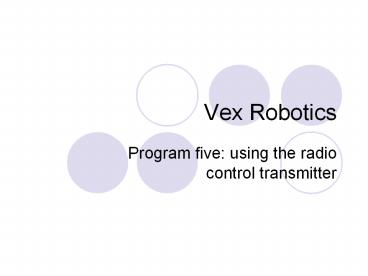Vex Robotics - PowerPoint PPT Presentation
1 / 16
Title:
Vex Robotics
Description:
Vex Robotics Program five: using the radio control transmitter ... Please make sure your RF receiver module is plugged into the RX1 port of your VEX Micro Controller. – PowerPoint PPT presentation
Number of Views:186
Avg rating:3.0/5.0
Title: Vex Robotics
1
Vex Robotics
- Program five using the radio control transmitter
2
Program five using the radio control transmitter
- This section will explain how to incorporate
Radio Control into your programs. - Please make sure your RF receiver module is
plugged into the RX1 port of your VEX Micro
Controller. - The rest of your robot should still be configured
according to the instructions on page 13.
3
- Start a new project in easyC by clicking "New
Project" in the "File" menu.
4
- In the "Function Block" window, under the
"Program Flow" heading, find the "While Loop"
icon. - Drag this into the program window between the
Begin and End icons.
5
- Set the condition of the while loop as "11" in
order to create a continuous loop. - Click OK.
6
- In the "Function Block" window, under the "RC
Control" heading, find the "Tank - 2 motor" icon.
- Drag the "Tank - 2 motor icon into the "While"
loop (drop it between the and icons as
shown). - This icon causes the robot to wait for a signal
from the radio control transmitter.
7
- Note that the RC Icons only work when they are
inside a loop. - The icon must be executed repeatedly by the
program in order to provide continuous control. - Otherwise it will only give you radio control for
an invisibly brief moment, then move on.
8
- The "Tank - 2 Motor" configuration window will
appear. Leave the RX set to 0.
9
- Set the left channel to "3", indicating the
vertical axis of the left joystick on the
transmitter will be considered the "left"
control. - Set the right channel to "2", indicating the
vertical axis of the right joystick on the
transmitter will be considered the "right"
control.
10
- In the "Motor Number" section, set "Left Motor"
to "3" and "Right Motor" to "2". - This specifies which motors are control, by the
corresponding joysticks selected in step 6. - The motor numbers are determined by your current
motor set up.
11
(No Transcript)
12
- Click OK to continue. The icon should appear
between the Begin and End icons with
Tank2(0,3,2,3,2) beside it.
13
- Note Tank2 means that you chose the Tankstyle
controls with a two motor setup. - The first number, 0, shows that the program
will automatically use the RX port that has a
signal. - The first 3 and 2 following that show the
- transmitter channels.
- The second pair of numbers, 3 and 2, show which
port you set the left and right motors to,
respectively.
14
- Compile and download your code.
- (Refer to the Programming Sequence section for
detailed steps on compiling and downloading.)
15
- Test your code.
- Your robot should be controllable using the radio
control transmitter. - The right joystick will control the right motor
and the left joystick will control the left motor.
16
- Save your program as intro program five.
- For a refresher on how to save your program, see
tips for saving programs on page 26.