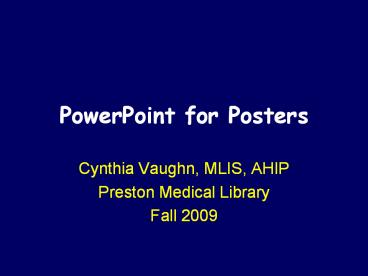PowerPoint%20for%20Posters - PowerPoint PPT Presentation
Title:
PowerPoint%20for%20Posters
Description:
PowerPoint for Posters Cynthia ... Tips Use text boxes and charts ... Have at least a couple people review your poster for typos and readability. Sample posters ... – PowerPoint PPT presentation
Number of Views:803
Avg rating:3.0/5.0
Title: PowerPoint%20for%20Posters
1
PowerPoint for Posters
- Cynthia Vaughn, MLIS, AHIP
- Preston Medical Library
- Fall 2009
2
Start with a blank slide
3
Choose File?Page Setup
4
Choose Portrait or Landscape
Choose Custom for slide size. Your poster is
required to be 24 x 36.
5
Tips
- Use text boxes and charts/graphs to illustrate
the poster. - Use graphics (logos) provided to you.
- Be sure your text is large enough! Arial font
works well. - For best readability, use a light background with
dark font.
6
From the Format menu, you can change the
background color as well as the font.
7
From the Insert menu, you can choose a picture to
insert as well as text boxes
Text boxes can also be inserted using the button
at the bottom of the screen
8
If you would rather choose a template for your
poster, click on Design (upper right part of
screen) and scroll to the bottom of design
template choices. Click on the Online link, and
search for poster. Or use one of the design
templates provided within PowerPoint.
9
Finishing Touches
- Note that UT Medical Center machines use
PowerPoint 2003. If you use 2007 at home, make
sure to save as a .ppt instead of .pptx. - Have at least a couple people review your poster
for typos and readability. - Sample posters are on Insite http//insite.utmck.
edu/cms/PosterPresentations/955.html - Be creative! Have fun!