Vlookup( ) - PowerPoint PPT Presentation
1 / 9
Title:
Vlookup( )
Description:
using the Name box ... Choosing Vlookup( ) brings up the formula's dialog box ... When you click here, the dialog box will roll up out of the way, allowing you to ... – PowerPoint PPT presentation
Number of Views:3102
Avg rating:3.0/5.0
Title: Vlookup( )
1
Vlookup( )
The Vlookup( ) formula allows you to look up
entries in a table located on your
spreadsheet. Before you build the formula, it is
helpful to plan the formulas component parts
(such as naming the table).
Press Page Down to play this presentation
2
Vlookup( )
Now that your sheet layout is designed and the
appropriate ranges are named, you can begin to
build the Vlookup( ) formula. Please note range
names are not required, but they can be very
helpful.
Press Page Down to play this presentation
3
Vlookup( )
Completing the Vlookup( ) formula is largely a
matter of knowing how to fill out its dialog box.
Note how hard Excel tries to tell you what is
going on dont forget to read the screen.
This dialog box is completed for this example
Press Page Down to play this presentation
4
Vlookup( )
The final Vlookup( ) formula refers to the input
cell, the lookup table, and the lookup column
within the table. Build this sheet yourself, and
see how cell B4 changes when you put 20, 30, 49,
65, and then 19 in cell B2.
The resulting formula looks like this
Press Page Down to play this presentation
5
Building the Vlookup( ) formula
The following slides walk through building the
Vlookup( ) formula step by step. They use the
SizeTable example.
6
Building the Vlookup( ) formula
7
Building the Vlookup( ) formula
With the windowshade up, you can select areas on
the sheet -- and the compressed dialog box will
still pick them up. Here, we clicked on cell B3.
The dialog box automatically picked up the
location.
8
Building the Vlookup( ) formula
9
Building the Vlookup( ) formula
The final Vlookup( ) formula refers to the input
cell, the lookup table, and the lookup column
within the table. Build this sheet yourself, and
see how cell B4 changes when you put 20, 30, 49,
65, and then 19 in cell B2.

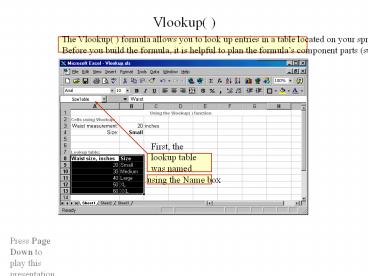




























![[READ DOWNLOAD] Excel XLOOKUP Champion: Master the Newly Released XLOOKUP Function. The PowerPoint PPT Presentation](https://s3.amazonaws.com/images.powershow.com/10086595.th0.jpg?_=20240726084)
![get [PDF] Download EXCEL CHARTS AND GRAPHS NINJA: The Best and Fastest Program to Become a PowerPoint PPT Presentation](https://s3.amazonaws.com/images.powershow.com/10086600.th0.jpg?_=20240726086)