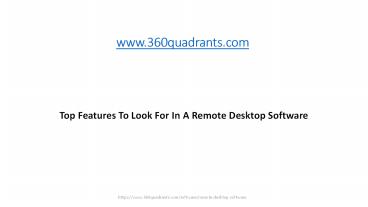Top 13 Features To Look For In A Remote Desktop Software - PowerPoint PPT Presentation
Title:
Top 13 Features To Look For In A Remote Desktop Software
Description:
Remote Desktop Software enables users to connect to a system in another location without physical presence. This helps resolve issues or make any changes in the desktop. – PowerPoint PPT presentation
Number of Views:32
Title: Top 13 Features To Look For In A Remote Desktop Software
1
www.360quadrants.com
- Top Features To Look For In A Remote Desktop
Software
2
Remote Desktop Software enables users to connect
to a system in another location without physical
presence. This helps resolve issues or make any
changes in the desktop. The user can interact
with the desktop as if it is near him. This
feature also enables users to manage the system
in the client location. This feature is
enabled through the internet and helps users
enjoy the freedom of both the systems through
screen sharing and providing control to the
system. Users can also manage the remote desktop
from any location. 1. Unattended Access As a
remote support engineer, you might frequently need
to connect to a clients computer when no
one is physically present at the remote end or if
you have to help specific customers on a regular
basis. In either case, this is where unattended
access comes into play. With this feature, you
will not have to disturb the client to grant
control every time they need support and
repeatedly walk them through the connection
process. Rather, you will enjoy having
single-click remote access to the clients
computer at any time. 2. Multi-session
Handling Offering multi-task effectively
is the key to providing high quality remote
support. Unfortunately, various remote desktop
software providers have placed certain restriction
s on the number of support sessions you can
run instantaneously.
3
- Here is when remote desktop software enables
you to run as many sessions as you need to and
conveniently switch between them in the process. - 3. Multi-window Control
- The capability to open multiple remote desktop
control windows is possible when you need to
support several users simultaneously. - Remote Desktop Software lets you easily switch
between a number of remote-control windows,
and also transfer files from one remote desktop
to another by using the built-in drag-and-drop
file transfer feature. - 4. In-built Chat
- Instant messaging is widespread nowadays, and
remote tech support is no exception to it. - As soon as the remote connection is
established, the in-built chat will let you and
your client exchange messages and stay updated on
what is going on at the remote end
without requiring to call or send an email every
time a new issue arises. - 5. File Clipboard Transfer
- This is an important feature, as
you frequently need to install applications or
replace an outdated or corrupted configuration
file on the remote computer. - The clipboard sharing feature is crucial for
tasks such as copying scripts or commands to the
remote computer or an error message from the
clients computer.
4
- You would have to rely on third-party tools or
email communication in the absence of the file
sharing capability. This may significantly interru
pt or delay the support session and incident
resolution. - The built-in file and clipboard
sharing ability is crucial for enabling delivering
an effective level of technical support to your
client. - 6. Auto Reboot Reconnect
- Auto reboot reconnect is one of the key
features in a best remote desktop software. A
reboot helps bring the computer to a fairly clean
state by clearing caches, browsing history,
flushing the memory, and thus giving you the
opportunity to start anew. - This clean-sheet is frequently required if a
computers performance is instable or
requires repair, which makes the auto-reboot
a critical function during a technical support
session. Additionally, technicians frequently in
stall software patches and updates that need a
reboot afterwards. Without a remote
reboot function, such tasks would then require the
termination of the support session and a new
session required to be started following each
reboot. - 7. Restart in Safe Mode
- Sometimes a computer may be extremely infected to
a point where it can function only in the safe
mode. - Rebooting the remote computer into the safe mode
and then running antivirus software to cure
infected files helps to easily reach the starting
point.
5
- 8. Log Off/Log On Switch User
- The ability to log on as a different user on a
remote system is helpful when you need to work on
machines with multiple Windows user accounts. You
may come across such a scenario on shared
computers within an organization where multiple
users can work only under their individual
Windows accounts. - With the log off/log on feature, you can install
software or updates for each individual remote
user. Else, you would be required to start a new
session under every Windows user, which would
significantly delay and complicate the job at
hand. - This feature is also useful if you need to
perform numerous operations that need admin
rights. It will enable you to connect to
a restricted user account and then raise to the
admin account in order to complete administrative
tasks, such as installing software or changing
settings that affect other users. - 9. Two-way Desktop Sharing
- If you are working as a remote support engineer fo
r a software provider, you need to instruct users
on your companys product and its benefits, the
two-way desktop sharing feature would be of great
use here, as it allows you connect to a remote
computer screen, or share your own screen with
just one or even with multiple clients at once. - While two-way screen sharing is crucial, it is
not enough for complete user experience during
online demonstrations. Moreover,
you will perhaps need to help your customers
better understand your instructions, and here is
when whiteboard tools such as laser pointer and
pencil are helpful.
6
- About 360Quadrants
- 360Quadrants is the largest marketplace looking
to disrupt US 3.7 trillion of technology spend
and - is the only rating platform for vendors in the
technology space. The platform provides users
access - to unbiased information that helps them make
qualified business decisions. 360Quadrants
enables - vendors to influence the business decisions of
potential clients. Vendors get to win ideal new - customers, customize their quadrants, decide key
parameters, and position themselves strategically - in a niche space, to be consumed by giants and
start-ups alike. Experts get to grow their brand
and - increase their thought leadership. The platform
targets the building of a social network that
links - industry experts with companies worldwide. The
platform has around 400 total buyers across - various markets.
- 360Quadrants will also be launching quadrants in
fields like Study Tools, 3D Rendering Software, - Artificial Intelligence Software and Retail
Management System.
7
- Contact
- Mr. Agney Sugla
- agney_at_marketsandmarkets.com
- 630 Dundee Road, Suite 430
- Northbrook, IL 60062