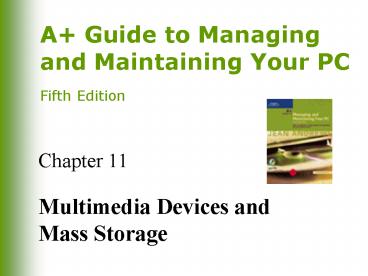Multimedia Devices and Mass Storage - PowerPoint PPT Presentation
1 / 54
Title:
Multimedia Devices and Mass Storage
Description:
About multimedia devices such as sound cards, digital cameras, and MP3 players ... Convert files from music CDs into MP3 files (ripping) 16 ... – PowerPoint PPT presentation
Number of Views:61
Avg rating:3.0/5.0
Title: Multimedia Devices and Mass Storage
1
Chapter 11
- Multimedia Devices and Mass Storage
2
You Will Learn
- About multimedia devices such as sound cards,
digital cameras, and MP3 players - About optical storage technologies such as CD and
DVD - How certain hardware devices are used for backups
and fault tolerance - How to troubleshoot multimedia and mass storage
devices
3
Multimedia on a PC
- Goal
- To create or reproduce lifelike representations
of sight and sound - Challenge
- Data storage is digital
- Sights and sounds are analog
4
CPU Technologies for Multimedia
- MMX (Multimedia Extensions)
- Used by Pentium MMX and Pentium II
- SSE (Streaming SIMD Extension)
- Used by the Pentium III
- SSE2
- For the Pentium 4 (which can also use MMX and SSE)
5
Multimedia Devices
- Sound cards
- Digital cameras
- MP3 players
- Video capture cards
6
Sound Cards
- Have ports for external stereo speakers and
microphone input - May be Sound-blaster compatible
- Sampling accuracy is critical to performance
- Stages of computerized sound
- Convert from analog to digital (digitize)
- Store digital data in compressed data file
- Reproduce or synthesize sound (digital to analog)
7
Installing a Sound Card
- Process
- Physically install card in empty PCI slot on the
motherboard - Install sound card driver
- Install sound applications software
- Special considerations for Windows 2000/XP
installations
8
Installing a Sound Card (continued)
9
Installing a Sound Card (continued)
10
Digital Cameras
- Scan field of image and translate light signals
into digital values - Use TWAIN format for transferring images
11
A Flash RAM Card
12
MP3 Players
- Devices that play MP3 files
- MP3 can reduce size of a sound file as much as
124 without much loss in quality
13
A Typical MP3 Player
14
Compression Methods Used with MP3 Players
- MPEG-1 standard
- Image compression for business/home applications
- MPEG-2 standard
- Video film compression on DVD-ROM
- MPEG-3 standard
- Audio compression
- MPEG-4 standard
- Video transmissions over the Internet
15
How MP3 Players Work
- Play MP3 files
- Downloaded from a PC
- Directly from Internet (streaming audio)
- Convert files from music CDs into MP3 files
(ripping)
16
Video Capture Card
- Captures input from camcorder or directly from TV
- Features to look for
- IEEE 1394 (FireWire) port to interface with
digital camcorder - Data transfer rates
- Capture resolution and color-depth capabilities
- Ability to transfer data back to digital
camcorder or VCR - Stereo audio jacks
- Video-editing software
17
Optical Storage Technology
- Patterns of tiny pits on disc surface represent
bits, which are readable by a laser beam - Major optical storage technologies
- CD-ROM drives
- Use CDFS (Compact Disc File System) or UDF
(Universal Disk Format) - DVD drives
- Use only UDF
18
CDs
- Read-only data physically embedded into disc
surface - Store data as pits and lands
- Use constant linear velocity (CLV) and constant
angular velocity (CAV) - Look for multisession feature
- Use precautions when handling
19
Layout of Sectors on a CD
20
How a CD Drive Can Interface with the Motherboard
- EIDE interface (most common)
- SCSI interface with SCSI host adapter
- Portable drive plug into external port on PC
21
Installing a CD Drive
22
CD-R and CD-RW
- CD-R (CD-recordable)
- Enables burning your own CDs
- Cannot edit or overwrite
- Bottom of disk is tinted (eg, blue, black) CDs
are silver - Inexpensive
- Can be read by all CD-ROM drives
- CD-RW (CD-rewritable)
- Allows overwriting old data with new data
- Cannot always be read by older drives
23
DVD (Digital Video Disc)
- Has large storage capacity (8.5 GB one side 17
GB both sides) - Uses UDF file system
- Uses MPEG-2 video compression requires MPEG-2
controller to decode compressed data - Stores audio in Dolby AC-2 compression
- Recently HD-DVD and read-writable DVDs
24
DVD Drive
25
DVD Devices
26
Installing a DVD Drive
27
Installing a DVD Drive (continued)
28
Installing a DVD Drive (continued)
29
Installing a DVD Drive (continued)
30
Installing a DVD Drive (continued)
31
Installing a DVD Drive (continued)
32
Hardware Used for Backups and Fault Tolerance
- On standalone PCs or small servers
- Tapes
- Removable drives
- On a PC connected to file server
- Back up data to a file server
33
Tape Drives
- Advantages
- Inexpensive and convenient
- Large capacity
- Several types and formats
- Disadvantage
- Sequential access
34
Tape Drives (continued)
35
How a Tape Drive Interfaces with a Computer
- External
- Parallel port with optional pass-through to
printer - Internal
- IDE ATAPI interface
- External or internal
- SCSI bus
- USB connection, its own proprietary controller
card, or floppy drive interface
36
External Tape Drive Using a Parallel Port
37
An ATAPI Tape Drive
38
Tapes Used by a Tape Drive
- Kinds of tapes
- Full-sized data cartridges
- Minicartridges (most popular)
- Match tapes to tape drives several standards and
sizes exist
39
Minicartridge
40
Removable Drives
- Can be internal or external
- Advantages
- Increase overall storage capacity
- Easy to move large files between computers
- Convenient medium for making backups
- Easy to secure important files
- Considerations when purchasing
- Drop height
- Half-life of the disk
41
Types of Removable Drives
- Newer
- IBM Microdrive
- JumpDrive by Lexar Media
- Iomega HDD drive by Iomega
- Older
- Iomega 3½-inch Zip drive
- SuperDisk by Imation
42
IBM Microdrive
43
JumpDrive
44
Iomega HDD Drive
45
Zip Drives
46
Installing a Removable Drive
- Internal removable drive
- Similar to installing a hard drive
- For an EIDE drive, set the drive to master or
slave on an IDE channel - External removable drive
- Different process
- If a SCSI drive, SCSI host adapter must already
be installed and configured
47
Fault Tolerance, Dynamic Volumes, and RAID
- Fault tolerance
- Computers ability to respond to a fault or
catastrophe - Dynamic volumes
- Hard drive configuration that improves
performance by implementing fault tolerance and
writing data across multiple drives - RAID (redundant array of independent disks)
- Methods used to improve performance and
automatically recover from a failure
48
Dynamic Volumes under Windows
- Basic disks and dynamic disks
- Types of dynamic volumes
- Simple volume
- Spanned volume
- Striped volume (RAID 0)
- Mirrored volume (RAID 1)
- RAID-5 volume
49
Basic Disks and Dynamic Disks
50
Windows Support for RAID
51
Ways Hardware Can Support a RAID Array
- Motherboard IDE controller supports RAID
- Install a RAID-compliant IDE controller card and
disable IDE controller on motherboard - Motherboard SCSI controller supports RAID, or
install a SCSI host adapter that supports RAID
52
Hardware RAID
53
Troubleshooting Guidelines
- Problems with CD, CD-RW, DVD, or DVD-RW
installation - Troubleshooting sound problems
- Troubleshooting tape drives
- Minicartridge does not work
- Data transfer is slow
- Drive does not work after installation
- Drive fails intermittently or gives errors
54
Summary
- Multimedia devices
- What they can do
- How they work
- How to support them
- Storage devices installation and troubleshooting
- CDs
- DVDs
- Removable drives
- Tape drives