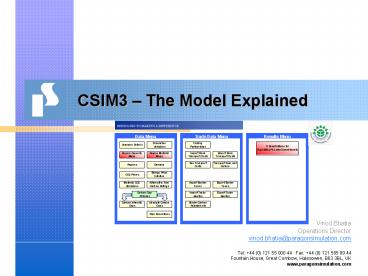CSIM3 - PowerPoint PPT Presentation
1 / 30
Title:
CSIM3
Description:
Raw Materials is also expressed in two parts: t material / t clinker; and % Mix ... Create S-Curve. Launch the simulation. Run Simulation. Returns the user to ... – PowerPoint PPT presentation
Number of Views:56
Avg rating:3.0/5.0
Title: CSIM3
1
CSIM3 The Model Explained
- Vinod Bhatia
- Operations Director
- vinod.bhatia_at_paragonsimulation.com
2
Introduction
- This document is technical model overview of
CSIM3 model version 3-6-0 - Detailed information is provided in the
associated Function Specification version 3-6-0 - All data provided in this document is
illustrative - All data provided in the associated model files
are examples of the scenarios examined by
WBCSD-CSI
3
Overview
- Technical Framework
- The Data Manager
- The Cement Production Cost
- The Trading Position
- Model Files Supplied
- Scenarios Supplied
- Model Quick Start
4
Technical Framework
All data used by the model is held in the Data
Manager. Change the data as needed.
When the Data Manager is opened, it installs the
model engine and a toolbar, which has a button
for running the model
When the simulation has completed, the model
takes the results and saves them in an Excel
file, using the Scenario ID as the name of the
file. It is important that the Scenario ID is a
unique for different data sets. The format of
the results is defined by a Results Manager
template.
5
The Data Manager
Yellow buttons contain data that is used by the
model
Red buttons take you to another menu
Each one of the buttons takes you to a separate
area of the Data Manager
Green buttons take you to other useful sheets
6
Model Flow Diagram
This diagram shows the logical flow of
information and the classification of the
different data types.
7
Regions
The first thing to do is to define the Regions
and some basic information
Up to 20 regions can be set up to date we have
used eight
User-definable data when yellow
Not used by model when grey
8
Cement Demand
The models first task is to try and meet cement
demand from domestic clinker capacity
It does this by looking at each Regions
clinker-making capacity which is defined
elsewhere
If there is insufficient capacity, it can either
build new capacity or import cement
Not changeable by user when green
A decision to import is based on the economics of
trade vs. domestic production
9
Regional Capacity
To do this the model needs to how much it will
cost to make clinker from its own facilities
There is a lot of capacity information, so each
Region has its own page
10
Capacity Kiln Types Options
A lot of options can be specified for each
Region, and options can be added and removed as
needed
The tables are quite large so they have been
split up in the presentation
Here we have specified that this Region has
existing dry and wet kilns, and three abatement
options
11
Capacity Availability (in t clinker)
We can specify the actual capacity, availability,
remaining life and whether there is planned
retirement
12
Non-Energy Material Costs
Investment costs are based on a cost per tonne of
clinker, annualised by discounting at a specific
rate over its economic lifetime. Interest Rate
and Period is specified at Regional level.
Here we can specify the investment costs and
general production costs note that materials
and fuel costs are done separately
13
Electricity Fuel
The Fuel requirement is entered for each
option Fuel is expressed in two parts GJ / t
clinker and Mix. For Existing Kilns which
have not been abated, this Mix doesnt change
14
Raw Materials Blending
Raw Materials is also expressed in two parts t
material / t clinker and Mix Blended Materials
are expressed as a of Cement, excluding Gypsum
the Gypsum is set elsewhere
15
Abatement - Penetration
For Abatement options you can control what type
of kiln it is applied to (Dry, Wet, Shaft, All)
and whether it can be applied to Existing, New
or All capacity
Abatement options can be specified in a lot of
detail. In this section on the Capacity sheets,
you can define when an abatement starts, how fast
it penetrates, and what the maximum share of
parc is.
16
Abatement - Impact
Fuel consumption goes down in this case
Fuel consumption goes up in this case
but electricity goes down
and CO2 is stored rather than emitted
Finally, for each abatement option you can
specify what it does to Fuel Electricity
Consumption, and for CCS what the Carbon Storage
Rate is
17
Regional Materials
Each Region has its own page for materials
availability and price
18
Fuel Materials Availability
Materials availability can change
year-by-year You can set a material to Unlimited
Availability by entering -1
19
Fuel Materials Costs
Materials costs can change year-by-year
20
Fuel Materials CO2 Emissions
For each Region, the CO2 emissions can be set up
for each material
21
The model so far
- We have defined
- All the capacity details for each Region
- The Electricity, Fuel and Raw Materials
requirements - The investment, fixed , and variable costs
- The abatement options
- The CO2 emissions from domestic production
- We can therefore calculate
- The costs of making cement from existing
facilities - The costs of introducing new capacity
- The costs and benefits of the abatement options
22
The Cement Production Cost
For each Region, the model works out how much
existing clinker capacity it needs to use to meet
the demand for cement. If there is insufficient
capacity, it will nominally build new capacity
until the demand is met. Using the information
on costs, the Cement Production Cost (CPC) can be
calculated for each facility
Capacity Region A
The facilities are stacked in increasing cost
order
Demand
The most expensive facilities set the starting
cement price for trading
Cement Price
Increasing cost
- For each Region, the model considers, one tranche
at a time (e.g. 1Mt) - How much will it cost to make one extra tranche
of cement? - How much will it save to reduce production by one
tranche?
The model has now calculated the marginal cost of
production / non-production, and this provides
the information needed to consider whether to
make this tranche, or to buy it
23
The Trading Position
An import curve (blue) and export curve (red) can
be developed from the cost information
Price /t
Each import curve is unique for each region, and
each export curve is unique for each trading
relationship. The import curve is the importers
cement price plus gross margin the export curve
is the exporters cement price plus transport costs
C
D
A
Every Region can trade with A. The black line
represents the final trade line for importer A,
trading with exporters B, C, and D for
different tranches.
Potential Trade Quantity (t)
0 trade
When there is no more profit to be made by an
exporter, trading ceases
24
The Trading Position
The exporter decides who it will trade with based
on maximising profit
Each time a trade occurs, the trading positions
have to be re-evaluated
Price
B Exports
D Exports
Profit from A
A
B Exports
C Exports
1
2
3
etc
Tranche
25
The Trade Position World Trade
There are multiple trading curves one for each
Region
Each import curve (blue) is specific to the
region, as the costs and gross margin are specific
Each export curve (red) is specific to the
trading partnership, because the costs are
modified to take account of Land and Sea
Transport costs which are specific to the trading
partnership
26
What about the other data?
- All the other data in the model is used to modify
either - The Cement Production Cost, or
- The Trading Position
- This effects
- World Trade
- Emissions
Carbon Cap Policies
CO2 Prices
Energy Price Inflation
Trading Partnerships
Border Taxes
Trade Quotas
Border Carbon Adjustments
Transport Costs
27
Model Files Supplied
- Model folder, e.g. C\CSIM3-6-0
- A Data Manager for each of five scenarios. There
are named ERM-CSI_CSIM_xxx_3-6-0.xls, where xxx
is a scenario descriptor. Typically, you should
only have one file open at a time - A Model Engine file ERM-CSI_CSIM_ModelEngine_3-6-0
.xla which cannot be edited - A Configuration file config.xml which should not
be edited - Results Template sub-folder e.g.
C\CSIM3-6-0\Results Template - A Results Manager Template ERM-CSI_CSIM_ResultsTem
plate_3-6-0.xls which should not be edited
28
Scenarios Supplied
- ERM-CSI_CSIM_DATA_NoCommitmentsBaseline_3-6-0.xls
- ERM-CSI_CSIM_DATA_EUCapsOnly_3-6-0.xls
- ERM-CSI_CSIM_DATA_Annex1Caps_3-6-0.xls
- ERM-CSI_CSIM_DATA_SectoralApproach_3-6-0.xls
- ERM-CSI_CSIM_DATA_GlobalCaps_3-6-0.xls
- All these files are protected
29
Quick Start
- Open one of the Data Manager files supplied.
This will attach the Model Engine and enable the
CSIM3 toolbar - Change the data as required. Remember to change
the name of the Scenario ID in the Scenario
Details sheet the Scenario ID is used as the
name of the Results Manager file created - Save the Data Manager using a unique file name
you can follow the file naming approach suggested
or develop your own - Run the model
- Examine the results in the Results Manager file
30
The CSIM3 Toolbar