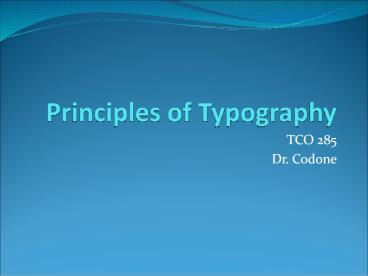Principles of Typography - PowerPoint PPT Presentation
Title:
Principles of Typography
Description:
This is flush left; notice the ragged right edge. Flush left is the most common alignment. ... This is flush right; notice the ragged left edge. ... – PowerPoint PPT presentation
Number of Views:350
Avg rating:3.0/5.0
Title: Principles of Typography
1
Principles of Typography
- TCO 285
- Dr. Codone
2
Principles of Typography
- Types of Type
- Display type
- Body Type
- Serif Typefaces
- Sans Serif Typefaces
- Specialty Type
3
Principles of Typography
- Display Type
- Larger type, 18 points and above
- 18, 24, 30, 36, 48, 60, 72
- Used in display pieces (posters, flyers, covers)
- Also used in titles, headlines, and headings
- Dr. Codone is a Great Teacher! 28 pts bold
- Dr. Codone is a Great Teacher! 18 pts bold
4
Principles of Typography
- Body Type
- Classic size is 10 point
- Also traditionally 9, 11, and 12 points
- Used for large blocks of text
- Enables reader to read easily
5
Principles of Typography
- Serif
- Derived from ancient Roman letter carvings in
stone in which engravers finished each stroke
with a serif to correct unevenness in the
baseline and cap height - Serifs are the finishing strokes at the top and
bottom of a letter
6
Principles of Typography
- Sans Serif
- Sans means without serifs
- Plain, unadorned letters
- Arial
- Think Sans-A-Belt pants
7
(No Transcript)
8
Principles of Typography
- Specialty Typefaces
- Script -- imitate calligraphy
- Comic Sans
- Novelty
- Special Sets (Wingdings, etc)
- adfadfdadadfdagsht
9
Principles of Typography
- Type Families
- Those fonts with variations -- all in the same
family - Helvetica
- Helvetica Bold
- Helvetica Narrow
- Arial
- Arial Bold
10
Principles of Typography
- Anatomy of Type
- Typography
11
Type Size
- Points vs. Picas
- Type size is measured in points
- 72 points per inch
- 72 points is not quite 1 inch high, but close
- 12 points in a pica 6 picas to an inch, 72
points per inch - pts (points), pi (pica)
- InDesign uses picas or inches
12
http//www.sallygentieuwelch.com/pixelart/picas.gi
f
13
Type Style
- Type Style
- Bold
- Roman (normal)
- Italic
- Underline
- Outline
- Shadow
- Emboss
14
Text Alignment
- Text Alignment
- Flush left (ragged right)
- Justified
- Centered
- Flush right (ragged left)
15
Text Alignment
This is flush left notice the ragged right edge.
Flush left is the most common alignment. This
is easier to read and maintains the word spacing
and letterspacing intended by the designer of the
typeface.
16
Text Alignment
- This is justified text notice the text is even
at the right - and left. White space is evenly distributed
between - words and sometimes between characters.
Sometimes - words are unevenly spaced and there are rivers
and - lakes of white space.
17
Text Alignment
- This is flush right notice the ragged left edge.
Flush right should be used only in small blocks
and in a contoured shape.
18
Text Alignment
- This is centered text. Extra white space is
distributed evenly at the left and right sides of
the copy. This should be used only in small
blocks, since it is not easy to read. The shape
should be contoured if not, it may just look
like improper indentation.
19
Text Alignment
- Text Indentation
- First line
- Hanging indent
- What is a hanging indent? Well, Im happy to
tell you. A hanging indent is where the top
line is flush left, but the lines below are
indented, just like this . - Full indent
20
Principles of Typography
- Other Important Items
- Widows -- single, incomplete line at top of a
page or column - Orphans -- same thing at the bottom of page
- Leading -- vertical space b/w lines of type
- Kerning --reduction of horizontal space between
characters for a better fit - Tracking -- uniform reduction of space between
all characters in a line
21
Leading
Tracking
Kerning
22
Principles of Typography
- Always Safe -- use only one typeface, with
variations in style and size - Usually Safe -- use sans serif display with serif
body type - Take Your Chances -- using both sans serif and
serif display and body type - Rarely Effective -- using two very similar or
very dissimilar typefaces
23
Principles of Typography
- Selecting Type to Match the Job
- Typeface must be compatible with the message
- Type can be feminine, masculine, friendly, harsh,
elegant, delicate, etc - Start by choosing Times Roman for formal serif
applications and Helvetica (Arial) for informal
content.
24
Step-by-Step Design Planning
- Rule of Three
- Three colors
- Three typefaces (2 in the same family)
- Three type sizes
- One size and color for 2/3 of the layout
- One size and color for 2/3 of the remaining 1/3
- Accent color and size for the remaining 1/9
25
www.dafont.com
26
Step-by-Step Design Planning
- Pre-design planning
- Determine objectives of the design project
- Consider the audience(s)
- Consider elements to be included
- Think about how to project the most appropriate
image by your design
27
Step-by-Step Design Planning
- Creating Thumbnails
- Draw thumbnail sketches by hand
- Use post-it notes!
- Or, use Powerpoint or PageMaker to draft
thumbnails
28
Step-by-Step Design Planning
- Create your Design using software
- Margins
- Hierarchy -- determine relative importance of
each element focus on top two priority items to
help create contrast
29
Step-by-Step Design Planning
- Proportion -- size of the width to the size of
the height - Uneven proportions are more aesthetically
pleasing than even - 8 1/2 x 11 is of uneven proportion
- Keep unequal proportion in mind when positioning
page elements for example, never divide a layout
in half by vertically centering a title
30
Step-by-Step Design Planning
- Golden Mean
31
Not the Golden Mean!
32
The Golden Mean!
33
The Golden Mean!
34
Step-by-Step Design Planning
- Unity -- ensure no elements appear isolated or
look as though they are floating in space use
borders, lines, etc to unify the layout.
35
Step-by-Step Design Planning
- Use Grids to help design your page
- Grids bring order consistency
- Grids form a graphic backbone
- Grids establish a logical page layout
36
Three Column Grid
37
Two Column Grid
38
Questions?