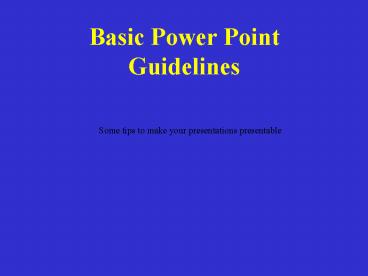Basic Power Point Guidelines - PowerPoint PPT Presentation
1 / 22
Title:
Basic Power Point Guidelines
Description:
Some tips to make your presentations presentable. Basic Power Point Guidelines ... It makes the text ragged. And hard to read and follow with your eyes. ... – PowerPoint PPT presentation
Number of Views:52
Avg rating:3.0/5.0
Title: Basic Power Point Guidelines
1
Basic Power Point Guidelines
Some tips to make your presentations presentable
2
Basic Rules for Presentations
- Contrast is important.
- For paper
- Dark text on a light background.
3
Basic Rules for Presentations
- For projection and viewing online
- Light text on a semi-dark background.
- The eye is attracted to the light on the screen.
4
Basic Rules for Presentations
- Stick with a single background.
- The background is the stage for your information.
- Set the stage and leave it alone!
- At the very least, use only a few complimentary
backgrounds.
5
Basic Rules for Presentations
- Dont try to dazzle the audience with graphics or
stylebut with the information. - The medium is not the message.
- The information is the message.
6
Basic Rules for Presentations
- Balance.
- Do not center bullet points.
- It makes the text ragged.
- And hard to read and follow with your eyes.
7
Basic Rules for Presentations
- Balance.
- Generally, left-justify bullets.
- This keeps things neat..
- and easy to follow.
8
Basic Rules for Presentations
- Balance.
- Centered graphics leave little room for text.
9
Basic Rules for Presentations
- Balance.
- Place graphics off-center.
- More room for text.
- Better balance.
- More pleasing to the eye.
- Left placement leads the eye to the text.
10
Basic Rules- Capitalization
- AVOID ALL CAPS VERY HARD TO READ.
- First Cap - More Formal.
- Harder To Type And More Decisions.
- This is an example of capitalizing the first
word. - Less formal.
- Easier to type and fewer decisions.
11
Use Restraint With Fonts
- Employ only a few..stick to familiar fonts
- Stay away from gimmicky fonts unless for a theme.
- Keep type sizes consistent.
- Serif vs San Serif.
- DONT USE ALL CAPS.
12
Choose Fonts Wisely
- Italics are more difficult to read.
- Use bold when you want some words to stand out.
- Font size
- Easy to read (18 pt)
- Easy to read (24 pt)
- Easy to read (32 pt)
- Easy to read (48 pt)
13
Avoid Text Overload
- Having too much text on the screen can defeat the
purpose of using PowerPoint. The slides begin to
look like a jumble of text, making slides
difficult to read and unrecognizable from each
other. People will either try to read everything
or copy everything down or they will lose
interest. List only the key points. If you have
more info to include use more slides or create
handouts. - If your presentation will be viewed online
instead of presented orally, you can use more
text than normal. However, dont get carried
away!
14
Basic Rules That You Must Have to Have a Good
Presentation.
- One of the most common mistakes in creating a
presentation is to place too much information on
the screen. This can cause the reader to become
distracted from the speakerjust like you are
now. Audiences are much more receptive to the
spoken word. - Compare this slide with the next.
15
Basic Presentation Mistakes.
- Too much information.
- Reader gets distracted
- Audiences are much more receptive to the spoken
word.
16
Basic Rules
- Keep it simple..
- Make bulleted points easy to read.
- Keep text easy to understand.
- Use concise wording.
- Bullets are focal points.
- Presenter provides elaboration.
- Keep font size large.
17
Basic Power Point Guidelines
- Be creative but leave some color choices to
professionals. - Six words per line.
- Six lines per page.
- You can exceed these guidelines (somewhat) for
online presentations.
18
Choosing a Color Scheme
- Stick with power point defaults.
- What may look good on your computer may be
unreadable in the classroom. - Remember to use strong, contrasting colors.
19
Use Contrasting Colors
- Light colors on dark background.
- Dark colors on light background.
20
Clip Art Graphics
- A few excellent graphics are better than many
poor ones. - Photographs can be powerful.
- Use sparingly!
21
Poor Style
- Martin Luther King Jr.
- Religious leader
- Civil rights activist
- Author/poet
- Labor activist
- Minister
- Antiwar activist
22
Martin Luther King Jr.
Better Style
- Religious leader
- Civil rights activist
- Author/poet
- Labor activist
- Minister
- Antiwar activist