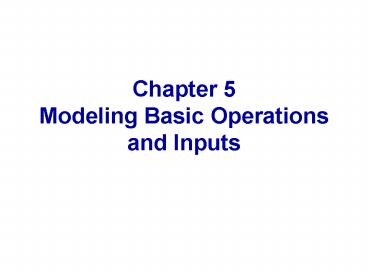Chapter 5 Modeling Basic Operations and Inputs - PowerPoint PPT Presentation
1 / 52
Title:
Chapter 5 Modeling Basic Operations and Inputs
Description:
Tally, Discrete Change (a.k.a. time-persistent), Counters areas (if ... Save records of Time-Persistent data, Tallies, Counters, 'Frequencies' (new) How? ... – PowerPoint PPT presentation
Number of Views:61
Avg rating:3.0/5.0
Title: Chapter 5 Modeling Basic Operations and Inputs
1
Chapter 5Modeling Basic Operations and Inputs
2
What Well Do ...
- Model 5.1 Electronic assembly/test system
- Modeling approaches
- Stations, Transfers, Pictures
- Model 5.2 Enhanced electronic assembly/test
- Resources, Resource States, Schedules
- Saving statistical data
- Output Analyzer (data display only)
- Model 5.3 Enhancing the animation
- Queues, Entity Pictures, Resource Pictures
- Adding Plots and Variables
3
What Well Do ... (contd.)
- Input analysis
- Specifying input distributions, parameters
- Deterministic vs. random input
- Collecting and using data
- Fitting input distributions via the Input
Analyzer - No data?
- Nonstationary arrival processes
- Multivariate and correlated input data
4
Electronic Assembly/Test System(Model 5.1)
- Produce two different sealed elect. units (A, B)
- Arriving parts cast metal cases machined to
accept the electronic parts - Part A, Part B separate prep areas
- Both go to Sealer for assembly, testing then to
Shipping (out) if OK, or else to Rework - Rework Salvage or Scrap
5
Part A
- Interarrivals expo (5) minutes
- Transit times between all stations 2 min.
- No wait for person, cart to transfer parts have
their own feet (relax this assumption in Chapt.
7) - Go to Part A Prep area
- Process (machine deburr clean) tria
(1,4,8) - Go to Sealer
- Process (assemble test) tria (1,3,4) min.
- 91 pass, go to Shipped Else go to Rework
- Rework (re-process testing) expo (45)
- 80 pass, go to Salvage/Ship Else go to Scrap
6
Part B
- Interarrivals batches of 4, expo (30) min.
- Transit times between all stations 2 min.
- Go to Part B Prep area
- Process (machine deburr clean) tria
(3,5,10) - Go to Sealer
- Process (assemble test) norm (2.4, 0.5)
min. , different from Part A, though at same
station - 91 pass, go to Shipped Else go to Rework
- Rework (re-process test) expo (45) min.
- 80 pass, go to Salvage/Ship Else go to Scrap
7
Run Conditions, Output, Animation
- Start empty idle, run for 2,000 minutes
- Output
- Utilization of all resources
- Number in each queue
- Time in each queue
- Cycle time (flowtime) separated out by shipped
parts, salvaged/shipped parts, scrapped parts - Animation
- Queues, busy/idle resources as before
- Entity movement between stations (2 min.
transfers)
8
Developing a Modeling Approach
- Define submodels, modules, data structures,
control logic - Appropriate level of detail judgment call
- Often multiple ways to model, represent logic
- This model
- Separate Arrive modules for two part types
- Separate Server modules for each Prep area
- Inspect modules for Sealer and Rework
- Depart modules for Shipping, Salvage, Scrap
- Transfer times Route
- Attribute Sealer Time assigned at Arrival (parts
have different times at the Sealer station)
9
Stations
- Up to now no (zero) transfer times between
stations realistic?? - Station Physical location for an activity (or a
group of activities) - Way to model entity flow, transfer generally
- Provide animation launching, landing pads
- Each Station has a unique name
- Station marker
- Can separate logical station, physical station
10
Station Transfers
- Send an entity from one station to another
- Modeling options
- Connect (zero time)
- Route (possibly positive time, no constraints)
- Resource-constrained (freeway, communications)
- Transporters
- Conveyors
- Animation facility for each transfer option
- For Route Route object from Animate toolbar
11
Roughing Out the Model
- New model window
- Attach Common Panel
- Place modules
- Arrive (two)
- Server (two, for Prep Areas)
- Inspect (two, for Sealer and Rework)
- Depart (three, for Shipping, Salvage, and Scrap)
- Simulate
- Right mouse button repeat last action
12
Part A Arrive Module
- Main dialog (default whats not mentioned)
- Enter Data
- Station Part A Arrive (type it in first
mention) - Arrival Data
- Time Between EXPO(5) (pull-down list)
- Mark Time Attribute Arrival Time (type it in)
- Leave Data
- Station Part A Prep (type it in)
- Route Time 2
- Assign subdialog (button) Add button
- Attribute Sealer Time (type it in)
- Value TRIA(1,3,4) (pull-down list)
13
Part B Arrive Module
- Same as for Part A Arrive, except
- Station Part B Arrive
- Batch Size 4
- Time Between EXPO(30)
- Leave Data Station Part B Prep
- Attrib. Sealer Time Value NORM(2.4, 0.5)
- Each arrival creates four separate entities
- Quadruplets separated at birth
- Flow independently
- Independent Sealer Time values assigned
14
Part A B Prep Server Modules
- Exploit pull-downs where possible (Station names,
Attribute names) for earlier definitions - Main dialog
- Enter Data
- Station Part A Prep Part B Prep (pull-down)
- Server Data
- Process Time TRIA(1,4,8) TRIA(3,5,10)
- Leave Data
- Station Sealer (type)
- Route Time 2
- Accept defaults for Resource name, Resource
Statistics, subdialogs (Queue, Resource, etc.)
15
Sealer Inspect Module
- Main dialog
- Enter Data
- Station Sealer (pull-down)
- Server Data
- Process Time Sealer Time (attribute, must type
in) - Failure Probability 0.09 (type)
- Pass Inspection Leave Data
- Station Shipping (type)
- Route Time 2 (type)
- Fail Inspection Leave Data
- Station Rework (type)
- Route Time 2 (type)
16
Rework Inspect Module
- Main dialog
- Enter Data
- Station Rework (pull-down)
- Server Data
- Process Time EXPO(45) (type)
- Failure Probability 0.2 (type)
- Pass Inspection Leave Data
- Station Salvaged Parts (type)
- Route Time 2 (type)
- Fail Inspection Leave Data
- Station Scrap (type)
- Route Time 2 (type)
17
Depart Modules
- Three separate modules Shipping, Salvaged
Parts, and Scrap - Main dialog for Shipping (others are similar)
- Enter Data
- Station Shipping (pull-down)
- Count
- Individual Counter select (accept default
counter name) - Tally
- Individual Tally select
- Attribute Arrival Time (accept Interval default
selection)
18
Simulate Module
- Specify termination rule (among other things)
- Main dialog
- Project
- Title Electronic Assembly and Test
- Analyst Mr. Munchkin
- Replicate
- Length of Replication 2000
- Accept defaults for
- Date (computer clock)
- Number of Replications (1)
- Beginning Time (0.0)
- Initialize everything between replications
19
Animated Routes
- Paths to display entities during transfers
- Not necessary for numerical results
- Just for animation to connect Stations
- Animate panel, Route button
- Route dialog for appearance, orientation (just
accept all defaults, hit OK) - Cursor changes to crosshairs
- Click in beginning station, maybe click corners
for polyline route, click in ending station - Repeat for all Routes to be animated (right click)
20
Run
- Check (if desired)
- Find button to help find errors
- Go (will automatically pre-Check if needed)
- Pause
- Step
- Double-click on things to see status (debug)
- Fast Forward
- Even faster Run/Setup/Mode/Batch Run (No
Animation) before running - , remove toolbars during run (they return)
- Full-screen mode Run/Setup/Miscellaneous
21
Viewing the Results
- When done, asked if you want to see numerical
results (text) - Uses Notepad or other viewer in separate window
- Also saves as text file model_name.out
- Tally, Discrete Change (a.k.a. time-persistent),
Counters areas (if present in model) - Columns for averages, min, max, number of
observations or final value - Half Width column
- For 95 confidence interval on steady-state
(long-run) expected average - May not have enough data (see Chapter 7 ...)
22
Enhanced Model(Model 5.2)
- A Story
- Original model shown to production manager
- Pointed out that this is only the first shift of
a two-shift day on second shift there are two
operators at Rework (the bottleneck station) - Pointed out that the Sealer fails sometimes
- Uptimes exponential, mean 2 hours
- Repair times exponential, mean 4 minutes
- Need Schedules, Resource States, Resource
Failures
23
Schedules
- Vary Capacity (number of units) of a resource
over time - Alternative to Capacity Capacity Type in
Server, Inspect, Process modules - Arena actually has four automatically defined
Resource States, keeps statistics on all - Idle (as before)
- Busy (as before)
- Inactive capacity reduced to zero
- Failed model downtimes, unavailable
24
Schedules (contd.)
- Server Data area
- For Capacity Type, pick Schedule rather than
Capacity (pull-down) - Capacity box changes to
- Schedule name the schedule (defined below)
- Choice between Preempt/Ignore/Wait what if
resource is busy when scheduled to go down? (See
book.) - Get a new Schedule button below push it
- Schedule subdialog
- Add (capacity, duration) pairs
- If all durations are specified, schedule repeats
forever - If any duration is empty, it defaults to infinity
25
Resource Downtimes
- Bring one unit of a resource down other units
(if any) still up - Resource button
- Downtime Name
- Time Between Downtimes (anything pull-down for
distributions) - Downtime (anything, distribution pull-down)
- Can have multiple Downtimes (separate names) for
a Resource
26
Resource Failures
- All units of a resource come down
- Resource button
- Failure Name
- Based on entity Count or elapsed Time
- Preempt/Ignore/Wait for come-down rule
- If based on Count, the Count for uptime
- If based on Time, the Uptime
- Downtime (anything, distribution pull-down)
- Can have multiple Failures (separate names) for a
Resource
27
Saving Statistical Data
- Observe, maybe save different kinds of data
- Non-default output performance measure
- e.g., of time queue length gt 5
- Postprocessing via Output Analyzer
- Note that dynamic animated plots disappear when
done - Statistical analysis of output data, statistical
inference - Export to other applications (spreadsheets, etc.)
- Save records of Time-Persistent data, Tallies,
Counters, Frequencies (new) - How? Statistics module (Common panel)
28
The Statistics Module
- Five different areas, for different kinds of
stats - In an area, Add button for what you want
- Subdialog depends on type area (type of stat)
- Option to save data to a (binary) file
name.dat (including the double quotes) name
could include drive, path - Time-Persistent area
- Select data object, later dialogs react to
selection - Tallies area
- Select Tally Name
- Other areas discussed later ...
29
Frequency Statistics
- A finer description of an output
- Record time-persistent occurrence frequency of a
Variable, Expression, or State - Example Want to know of time the Rework queue
is of length 0, (0, 10, (10, 20, etc. - Statistics module, Frequencies area
- Add button
- Expression Variable, general expression
- Arena function NQ(queue name) queue length
- Others NR(resource name) no. busy
- MR(resource name) no. available
- Define categories (Constant or Range)
30
The Output Analyzer
- Separate application, also accessible via Tools
menu in Arena - Reads binary files saved by Arena
- Various kinds of output-data display, analysis
- For now just data-display functions
- Advisable (not required) define, maybe save a
data group (File/New or , then Add) - List of output files of interest one model or
many - Eases tasks by screening for these files only
- Save in file called whatever.dgr, Open next time
31
The Output Analyzer (contd.)
- Plot time-persistent data
- Graph/Plot or
- Can overlay several curves (Sensible? Units?)
- Options for plot Title, axis Labels, crop axes
- Moving-average plots smooth over time
- Moving-average window Value
- Exponential smoothing, Forecasting
- Barcharts like Plot, cosmetically
different - Histograms of data
- Beware autocorrelation
32
Enhancing the Animation(Model 5.3)
- Get Spartan generic default animation for many
things - Usually sufficient for verification, validation
- Often want to customize, enhance it a bit
- More realism, impact
- Can pull animation away from model logic in model
window - Useful for big models, complex animation
- Set up Named Views for model logic, animation, or
close-ups of parts of animation
33
Changing Animation Queues
- Lengthen (click, drag, maybe hold shift)
- Rotate to re-orient for realism
- Change the form of the queue from Line (the
default) to Point fixed places for entities - Double-click on the queue
- Select Type to be Point
- Click Points button
- Successively click Add for points, then OK
- Drag them around on screen
- Check Rotate box to show entities turning
34
Changing the Entity Pictures
- Distinguish between entity types, change them in
process, realistically represent batches - Default picture above Simulate module
- Define different picture Animate button and
subdialog in many modules, including - Arrive choose different Initial Entity Picture
- Server Change when entering or leaving
- Inspect Change when entering, pass leave, or
fail leave - Give desired Picture a name here
35
Changing the Entity Pictures (contd.)
- After defining names, must edit/create/read
- Double-click on default picture above Simulate
- Make sure Default picture is selected (depressed)
- Copy, select the copied picture
- Select name from Value pull-down to rename copy
- Either
- Double-click to edit (for artists only)
- Open Picture library (.plb file), select desired
picture from scrolling window, hit ltlt button - Reference point where entity moves, sits
- Application hidden batches (Model 5.3)
36
Changing Resource Pictures
- Realism, indicate state (Idle, Busy, etc.)
- Double-click, edit similarly to entity pictures
- Artwork
- Picture libraries (.plb files)
- Example Sealer resource in Model 5.3
- Seize point place for realism (layers, etc.)
- Adjust size Size Factor
- Multiple-capacity resources
- Multiple seize points (Rework resource, Model 5.3)
37
Adding Plots and Animated Variables
- Animate module from Common panel
- Alternative Animate toolbar buttons, but
Animate module is easier - Select Data Object to observe
- Select Information to display (depends on Data
Object selected) - Check off mode(s) of display (default all)
- For Plots
- Have to guess at Max Y (maybe revise after run )
- History Points no. of plot points to display at
a time
38
Input Analysis Specifying Model Parameters,
Distributions
- Structural modeling what weve done so far
- Logical aspects entities, resources, paths,
etc. - Quantitative modeling
- Numerical, distributional specifications
- Like structural modeling, need to observe
systems operation, take data if possible
39
Deterministic vs. Random Inputs
- Deterministic nonrandom, fixed values
- Number of units of a resource
- Entity transfer time (?)
- Interarrival, processing times (?)
- Random (a.k.a. stochastic) model as a
distribution, draw or generate values from to
drive simulation - Transfer, Interarrival, Processing times
- What distribution? What distributional
parameters? - Causes simulation output to be random, too
- Dont just assume randomness away validity
40
Collecting Data
- Generally hard, expensive, frustrating, boring
- System might not exist
- Data available on the wrong things might have
to change model according to whats available - Incomplete, dirty data
- Too much data (!)
- Sensitivity of outputs to uncertainty in inputs
- Match model detail to quality of data
- Cost should be budgeted in project
- Capture variability in data model validity
- Garbage In, Garbage Out (GIGO)
41
Using DataAlternatives and Issues
- Use data directly in simulation
- Read actual observed values to drive the model
inputs (interarrivals, service times, part types,
) - All values will be legal and realistic
- But can never go outside your observed data
- May not have enough data for long or many runs
- Computationally slow (reading disk files)
- Or, fit probability distribution to data
- Draw or generate synthetic observations from
this distribution to drive the model inputs - Weve done it this way so far
- Can go beyond observed data (good and bad)
- May not get a good fit to data validity?
42
Fitting Distributions via the Arena Input Analyzer
- Assume
- Have sample data Independent and Identically
Distributed (IID) list of observed values from
the actual physical system - Want to select or fit a probability distribution
for use in generating inputs for the simulation
model - Arena Input Analyzer
- Separate application, also accessible via Tools
menu in Arena - Fits distributions, gives valid Arena expression
for generation to paste directly into simulation
model
43
Fitting Distributions via the Arena Input
Analyzer (contd.)
- Fitting deciding on distribution form
(exponential, gamma, empirical, etc.) and
estimating its parameters - Several different methods (Maximum likelihood,
moment matching, least squares, ) - Assess goodness of fit via hypothesis tests
- H0 fitted distribution adequately represents the
data - Get p value for test (small poor fit)
- Fitted theoretical vs. empirical distribution
- Continuous vs. discrete data, distribution
- Best fit from among several distributions
44
Data Files for the Input Analyzer
- Create the data file (editor, word processor,
spreadsheet, ...) - Must be plain ASCII text (save as text or export)
- Data values separated by white space (blanks,
tabs, linefeeds) - Otherwise free format
- Open data file from within Input Analyzer
- File/New menu or
- File/Data File/Use Existing menu or
- Get histogram, basic summary of data
- To see data file Window/Input Data menu
- Can generate fake data file to play around
- File/Data File/Generate New menu
45
The Fit Menu
- Fits distributions, does goodness-of-fit tests
- Fit a specific distribution form
- Plots density over histogram for visual test
- Gives exact expression to Copy and Paste (CtrlC,
CtrlV) over into simulation model - May include offset depending on distribution
- Gives results of goodness-of-fit tests
- Chi square, Kolmogorov-Smirnov tests
- Most important part p-value, always between 0
and 1 - Probability of getting a data set thats more
inconsistent with the fitted distribution than
the data set you actually have, if the the fitted
distribution is truly the truth - Small p (lt 0.05 or so) poor fit (try again
or give up)
46
The Fit Menu (contd.)
- Fit all Arenas (theoretical) distributions at
once - Fit/Fit All menu or
- Returns the minimum square-error distribution
- Square error sum of squared discrepancies
between histogram frequencies and
fitted-distribution frequencies - Can depend on histogram intervals chosen
different intervals can lead to different best
distribution - Could still be a poor fit, though (check p value)
- To see all distributions, ranked Window/Fit All
Summary or
47
The Fit Menu (contd.)
- Fit Empirical distribution (continuous or
discrete) Fit/Empirical - Can interpret results as a Discrete or Continuous
distribution - Discrete get pairs (Cumulative Probability,
Value) - Continuous Arena will linearly interpolate
within the data range according to these pairs
(so you can never generate values outside the
range, which might be good or bad) - Empirical distribution can be used when
theoretical distributions fit poorly, or
intentionally
48
Some Issues in Fitting Input Distributions
- Not an exact science no right answer
- Consider theoretical vs. empirical
- Consider range of distribution
- Infinite both ways (e.g., normal)
- Positive (e.g., exponential, gamma)
- Bounded (e.g., beta, uniform)
- Consider ease of parameter manipulation to affect
means, variances - Simulation model sensitivity analysis
- Outliers, multimodal data
- Maybe split data set (see textbook for details)
49
No Data?
- Happens more often than youd like
- No good solution some (bad) options
- Interview experts
- Min, Max Uniform
- Avg., error or absolute error Uniform
- Min, Mode, Max Triangular
- Mode can be different from Mean allows
asymmetry - Interarrivals independent, stationary
- Exponential still need some value for mean
- Number of random events in an interval
Poisson - Sum of independent pieces normal
- Product of independent pieces lognormal
50
Nonstationary Arrival Processes
- External events (often arrivals) whose rate
varies over time - Lunchtime at fast-food restaurants
- Rush-hour traffic in cities
- Telephone call centers
- Seasonal demands for a manufactured product
- It can be critical to model this nonstationarity
for model validity - Ignoring peaks, valleys can mask important
behavior - Can miss rush hours, etc.
- Good model Nonstationary Poisson process
51
Nonstationary Arrival Processes (contd.)
- Two issues
- How to specify/estimate the rate function
- How to generate from it properly during the
simulation (will be discussed in Chapters 8, 11
) - Several ways to estimate rate function well
just do the piecewise-constant method - Divide time frame of simulation into subintervals
of time over which you think rate is fairly flat - Compute observed rate within each subinterval
- Be very careful about time units!
- Model time units minutes
- Subintervals half hour ( 30 minutes)
- 45 arrivals in the half hour rate 45/30 1.5
per minute
52
Multivariate and Correlated Input Data
- Usually we assume that all generated random
observations across a simulation are independent
(though from possibly different distributions) - Sometimes this isnt true
- A difficult part requires long processing in
both the Prep and Sealer operations - This is positive correlation
- Ignoring such relations can invalidate model
- See textbook for ideas, references