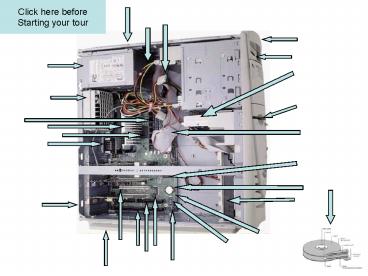Click here before - PowerPoint PPT Presentation
1 / 36
Title:
Click here before
Description:
A microprocessor comes with a heatsink and a fan to prevent it from overheating. ... It is hid under the fan in the picture above to keep it cool so it won't overheat. ... – PowerPoint PPT presentation
Number of Views:82
Avg rating:3.0/5.0
Title: Click here before
1
Click here before Starting your tour
2
PC Components
On the previous page, click on the arrows to find
out more about each component
Back
3
Power unit supply
- This is the Power Supply Unit (PSU), this is
often overlooked when building a computer system.
It supplies power to the motherboard, the drive
units and fan which helps in cooling the
computer. - The PSU can supply the power for other devices
like a printer or scanner. The PSU's come in 200
watt and 250 watt sizes, as the most commonly
used power supplies. However, a higher wattage
unit (300w or 350w) will provide a more powerful
supply of electricity for your computer.
More info
Back
4
Power unit supply
- This is the Power Supply Unit (PSU), this is
often overlooked when building a computer system.
It supplies power to the motherboard, the drive
units and fan which helps in cooling the
computer. - The PSU can supply the power for other devices
like a printer or scanner. The PSU's come in 200
watt and 250 watt sizes, as the most commonly
used power supplies. However, a higher wattage
unit (300w or 350w) will provide a more powerful
supply of electricity for your computer. - A poor quality PSU can greatly reduce the life
span of a good system. A high quality PSU can
also help reduce the noise or heat generated
within a computer system. Most people need to
purchase one either because the case did not have
one or to replace an old one.
Less info
Back
5
5.25 inch drive bay unit
- The 5.25 inch drive bays can hold several
different types of hardware. For example, you can
include a CD or DVD player/re-writer, a 5.25 inch
hard disk drive and if you use adapter plates you
can include 3.5 inch disk drives.
Back
6
Case fans
- The case fans are very important and necessary to
ensure that the computer continues to work
properly. The computer components that are
present in the computer generate significant
amount of heat and must be kept as cool as
possible. The case fan is the primary source of
cooling for your computer. The fans are
relatively cheap but essential. In computers with
more powerful processors and many components it
is advisable to fit an additional fan.
Back
7
Central processing unit (CPU)
- The microprocessor is the brain of the computer.
A microprocessor comes with a heatsink and a fan
to prevent it from overheating. - The microprocessor contains the Central
Processing Unit and it's cache memory. The
Central Processing Unit or CPU, contains the
Control Unit and the Arithmetic/logic Unit, both
working together to process the data inside the
computer. The control unit is actually the brain
of the brain. The control unit controls the
computer by fetching, decoding, executing, and
storing the data inside the computer. The
arithmetic/logic unit is kind of like the CPU's
sergeant. It handles all the math calculations
and logical comparisons for the CPU, working
together with the control unit like team.
Back
More info
8
Central processing unit (CPU)
- The microprocessor is the brain of the computer.
A microprocessor comes with a heatsink and a fan
to prevent it from overheating. - The microprocessor contains the Central
Processing Unit and it's cache memory. The
Central Processing Unit or CPU, contains the
Control Unit and the Arithmetic/logic Unit, both
working together to process the data inside the
computer. The control unit is actually the brain
of the brain. The control unit controls the
computer by fetching, decoding, executing, and
storing the data inside the computer. The
arithmetic/logic unit is kind of like the CPU's
sergeant. It handles all the math calculations
and logical comparisons for the CPU, working
together with the control unit like team. The
microprocessor's Level 1 cache memory, is memory
that is contained within the CPU, and stores the
most frequently used instructions and data. The
CPU can access the cache memory much faster than
having to access the RAM (Random Access Memory).
Less info
Back
9
Motherboard
- The motherboard allows all components to be
connected together and allows communication
between each of the components and without it the
computer would be a collection of individual
components. The Chipset manage and direct the
flow of data between the components. The
motherboard is kind of like the blood vessels
inside the human body which connect to all the
vital organs. Instead of blood vessels, the
motherboard uses tiny electrical paths to connect
each component of the computer. The BIOS is where
the computer's settings are stored and changed.
Back
10
RAM
- RAM is simply an abbreviation for Random Access
Memory. SDRAM is simply another abbreviation
which stands for Synchronous Dynamic Random
Access Memory. SDRAM is capable of performing
effectively with the newer, higher data transfer,
bus speeds, of 100Mhz and faster. A bus is simply
a connection between two items on the
motherboard. The data transfer speed is how fast
the data travels between the two items. - A computer's memory is like a person's memory,
the more it has, the more it can remember.
Back
More info
11
RAM
- RAM is simply an abbreviation for Random Access
Memory. SDRAM is simply another abbreviation
which stands for Synchronous Dynamic Random
Access Memory. SDRAM is capable of performing
effectively with the newer, higher data transfer,
bus speeds, of 100Mhz and faster. A bus is simply
a connection between two items on the
motherboard. The data transfer speed is how fast
the data travels between the two items. SDRAM
modules usually are available in 16Mb, 32Mb,
64Mb, 128Mb, and 256Mb sizes, each able to hold
different amounts of data. The 16Mb module can
hold 16M, (or 16,000,000) bytes of data. and so
on. The memory module are produced as DIMM chips.
DIMM stands for Duel In-line Memory Module.
DIMM's have separate contact points on both sides
of their boards. SIMM's (Single Inline Memory
Modules), were connected to each other on both
sides. - A computer's memory is like a person's memory,
the more it has, the more it can remember.
Back
Less info
12
3.5 inch drive bays
- You can have 3.5 Inch drive units inside the
computer (called internal), or cased and outside
the computer (called external). Popular types of
3.5 Inch drives are a Zip Drive which is capable
of storing a minimum of 100 megabytes
(100,000,000 bytes) on Zip Disks. Also, we are
all familiar with the 3.5 Inch 1.44Mb (1,440
bytes) floppy drive, which stores considerably
less information than the Zip Drive. - A hard disk drives is normally also 3.5 inch in
size and these are usually sealed and do not
require removal of the disks. These can be hidden
inside the computer. The hard drive are used to
store your files and programs for everyday use.
They are always there unless someone or something
erases them. You can also have removable hard
drives that are mounted in special case (caddies)
that hold the drive unit. These can be swapped
with different hard drive units.
Back
13
AGP expansion slot
- The AGP expansion Port allows you to add video
expansion cards, such as, a video card with T.V.
input/output. The video card is in charge of
controlling your video display. - The AGP expansion Port allows you to add video
expansion cards, such as, the Asus TNT2 video
card with T.V. input/output. Video expansion
cards are also known as graphic expansion cards.
AGP stands for Accelerated Graphics Port. AGP
cards are capable of a higher and faster data
transfer rate than PCI graphic cards.
Back
More info
14
AGP expansion slot
- The AGP expansion Port allows you to add video
expansion cards, such as, a video card with T.V.
input/output. The video card is in charge of
controlling your video display. - The AGP expansion Port allows you to add video
expansion cards, such as, the Asus TNT2 video
card with T.V. input/output. Video expansion
cards are also known as graphic expansion cards.
AGP stands for Accelerated Graphics Port. AGP
cards are capable of a higher and faster data
transfer rate than PCI graphic cards. - The video card is in charge of controlling your
video display. The brain of a video card may be
NVIDIA RIVA TNT2 3D Graphics and Video
Accelerator Chip. It is responsible for making
decisions for graphical data input and output. It
is hid under the fan in the picture above to keep
it cool so it won't overheat.
Less info
Back
15
PCI cards
- PCI slots in a computer allow you to connect
components outside the computer, they can handle
64 bits of data at a time, where ISA slots can
only handle 32 bits at a time. PCI stands for
Peripheral Component Interconnect. - PCI slots in a computer can handle 64 bits of
data at a time, where ISA slots can only handle
32 bits at a time. PCI stands for Peripheral
Component Interconnect. A 64 bit PCI slot or (PCI
bus), has 64 connections to the motherboard. Each
connection is capable of handling 1 bit of data
at a time. A 32 bit ISA slot has 32 connections
to the motherboard and can handle only 32 bits of
data at a time.
Back
16
Shared PCI/ISA slot
- With this expansion slot you can choose either to
use an ISA card or a PCI card, but not both. That
is the reason it is called a shared PCI/ISA slot.
You must choose one, or the other type of
expansion card. This is a good place for a modem
since modems are about 50/50 ISA and PCI.
Back
17
PCI/AGP controller
- Chipsets are like the motherboard's traffic cops.
They direct the flow of data from one point to
the other. Each chip in the chipset has its own
particular job. This is chip 1 of 2 chips in the
440BX Chipset.
Back
More info
18
PCI/AGP controller
- Chipsets are like the motherboard's traffic cops.
They direct the flow of data from one point to
the other. Each chip in the chipset has its own
particular job. This is chip 1 of 2 chips in the
440BX Chipset. - The 82443BX chip controls the data traffic
between the microprocessor and the AGP card. Both
chips share the task of controlling the PCI and
main memory data flow.
Less info
Back
19
Power cable connector
- The Power Cable Connector is what connects the
power supply cable to the drives. Once plugged
into the device, it furnishes power to run the
CD-ROM, Hard Drive, or any other drive.
Back
20
Power cable
- The power cables supply power from the power
supply to the drives. The power cables are red,
yellow, and black. The yellow wire furnishes 12
volts of power. The red wire furnishes 5 volts of
power. The two black wires are ground wires for
each. Some drives, like the floppy, use a smaller
cable and connector, but their wires are still
the same voltage.
Back
21
IDE cable
- IDE stands for Integrated Device Electronics.
EIDE is a newer standard of IDE and it stands for
Enhanced Integrated Device Electronics. EIDE is
three to four times faster than the IDE standard.
You connect components such as the hard disk
drives via the IDE cable, the master drive is the
primary drive, and is normally on the end of a
two connection IDE cable.
Back
More info
22
IDE cable
- IDE stands for Integrated Device Electronics.
EIDE is a newer standard of IDE and it stands for
Enhanced Integrated Device Electronics. EIDE is
three to four times faster than the IDE standard.
You connect components such as the hard disk
drives via the IDE cable, the master drive is the
primary drive, and is normally on the end of a
two connection IDE cable. The slave, or secondary
drive, is connected to the IDE cable between the
master drive and the motherboard IDE connection.
Since data can not go to and from each drive at
the same time, it is necessary to make one a
master drive and the other a slave drive. This is
done with a little jumper connection on the back
of the drive. IDE cables consist of either 40
individual wires, or 80 individual wires (for
newer Ultra ATA/66 drives). Most of these wires
are used to transfer data between the motherboard
and the drive(s).
Less info
Back
23
I/O ports
- I/O stands for Input and Output. The most common
instrument for input is the keyboard. When you
type, you are putting information into the
computer, which is known as input. The most
common instrument for output is the monitor. When
the information has made its way through the
computer, it is sent out to the monitor for us to
see. This is known as output. - I/O (Input/Output) ports are
- - are two PS/2 ports (normally used for mouse
and keyboard connections) - - USB (Universal Serial Bus) ports
- - serial ports
- - printer port
- - game port for joysticks or other game
controllers - - microphone hook up, a speaker hook up
Back
More info
24
PCI audio accelerator
- The PCI Audio Accelerator is a "helper" chip that
increases, (or accelerates) the transfer of
sound, (or audio) data. It also helps enhance the
quality of the audio data. Motherboards commonly
have several "helper" chips like this, that
assist the Chipset in routing, directing, and
enhancing the flow of data.
Back
More info
25
ISA expansion slots
- ISA expansion slots are used for adding ISA
expansion cards. ISA stands for Industry Standard
Architecture. PCI slots are newer and faster than
ISA slots, but still, many modems and other
expansion cards are still frequently used for ISA
slots.
Back
26
Optional speaker
- This is an optional speaker, most cases come with
a speaker. This speaker is used for computer
warning beeps, or an occasional generic sound
from a program. You rarely ever even hear the
case speaker, and can sometimes bypass it through
your regular, "good" speakers.
Back
27
PCI ISA IDE accelerator
- This is chip 2 of 2 chipset in the 440BX Chipset.
It is slightly less important than the other
chip, but of all the motherboard's components, it
is still one of the most important. Without it,
the computer could not operate.
Back
28
Motherboard battery
- The battery is used to preserve the computer's
clock's time, and your BIOS settings while the
computer is turned off. Some of the newer
motherboards only need the battery in case of a
power outage. They draw the needed electricity
from your house's electrical outlet, as long as
the computer stays plugged in and the power does
not get shut off.
Back
29
BIOS
- BIOS stands for Basic Input/Output System. The
BIOS is always there, written permanently on the
BIOS chip. It is used to set up the computer's
hardware. Every time you boot your computer, you
have the option of entering "Setup." Setup is
where you access the BIOS program. Only
experienced users should alter the BIOS settings.
Improper BIOS settings can cause major problems
on a computer.
Back
More info
30
BIOS
- BIOS stands for Basic Input/Output System. The
BIOS is always there, written permanently on the
BIOS chip. It is used to set up the computer's
hardware. Every time you boot your computer, you
have the option of entering "Setup." Setup is
where you access the BIOS program. Only
experienced users should alter the BIOS settings.
Improper BIOS settings can cause major problems
on a computer. The BIOS chip contains enough
information to operate the computer by itself.
When the computer is first turned on (booted),
the BIOS program is in charge. After booting and
performing a few system checks, the BIOS turns
the computer over to your operating system.
Back
Less info
31
Optional case fan
- An optional case fan is a good idea particularly
newer more powerful systems, with more and more
components being added to newer computers it is a
good idea to assist the case fan, sharing the
cooling duties.
Back
32
Case front panel
- The front panel is the main interface with any
user and is the first thing you see. This will
allow access to - - the 5.25 inch drive units (CD/DVD units)
- - the 3.5 inch drive units (Floppy drive, Zip
Drive) - - start switch (on/off)
- - reset switch
- - power on led indicator
- - hard drive activity light
- - the newer systems now have USB connections at
the front for ease of use
Back
33
Case top
- All the case parts are important for the
protection of the computers internal components.
Back
34
Case rear panel
- There are a lot of openings at the back of the
computers case, this is where various external
peripherals and power supply are connected to
allow the computer to function, these include - - main power on/off
- - power supply input
- - peripheral connections (monitor, printer,
external modem, audio output, phone input,
scanners etc.) - - all expansion cards are at the bottom of a
tower unit (the same applies to desktop units,
but the will have a different layout
configuration)
Back
35
Case bottom
- All the case parts are important for the
protection of the computers internal components.
Back
36
Hard drive
- The hard drive is where all of the programs and
data are stored. - The data is represented as a magnetic pattern.
- Reading data onto and off a hard disk is much
faster that using a floppy disk. - Hard disk drives are more reliable than floppy
disk drives. - Hard disks can have a huge storage capacity.
Many newer PCs have in the region of 60 GB hard
disks.
Back