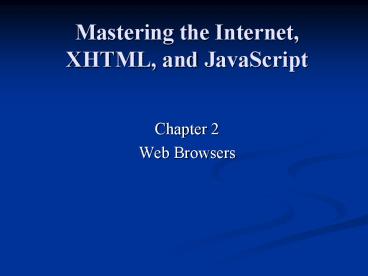Mastering the Internet, XHTML, and JavaScript PowerPoint PPT Presentation
Title: Mastering the Internet, XHTML, and JavaScript
1
Mastering the Internet, XHTML, and JavaScript
- Chapter 2
- Web Browsers
2
Outline
- Crazy Browser
- Managing web pages
- Browser Cache
- Plug-ins
- Bookmarks
- History list
- Customization
- Security
- Wireless browsing
- Summary
- Goals and Objectives
- Chapter Headlines
- Introduction
- Finding a web page
- Browser Tasks
- The two browsers
- Browser window structure
- Internet Explorer
- Netscape Communicator
- Opera
3
Goals and Objectives
- Goals
- Understand and master the use of web browsers,
to make surfing the web a more pleasant and
productive experience - Objectives
- Browser Tasks
- Browser Window Structure
- Microsoft Internet Explorer
- Netscape Communicator
- Opera and Crazy Browser
- Managing browsers cache, plug-ins, and
customization - Managing surfing bookmarks, privacy, and
security - Browsers for hand-helds
4
Chapter Headlines
- 2.1 Introduction
- You need a web browser to view web pages
- 2.2 Finding a web page
- The browser uses the URL of the web page to
locate its web server computer - 2.3 Browser Tasks
- Common browser tasks are viewing, navigation,
downloading files, and printing - 2.4 The Two Browsers
- Internet Explorer is widely used and Netscape is
second - 2.5 Browser Window Structure
- All browsers have title bar, menu bar, toolbars
and status bar - 2.6 Internet Explorer
- Fast and versatile browser but has no tabs,
filters, or skins
5
Chapter Headlines
- 2.7 Netscape Communicator
- Comes in two versions 4.8 and 7.01
- 2.8 Opera
- Claims to be the fastest browser on earth and has
skins too - 2.9 Crazy Browser
- Imitates IE, but is a tabbed browser, and has
popup filters and killers - 2.10 Managing Web Pages in a Browser
- Each page has URL, XHTML file, and content
display - 2.11 Browser Cache
- It speeds up downloading of web pages
- 2.12 Plug-ins
- It enables rendering of many different file types
6
Chapter Headlines
- 2.13 Bookmarks
- It enables rendering of many different file types
- 2.14 History List
- Use browser history list to trace your past
navigation experience - 2.15 Customization
- Change browser colors, fonts, and other settings
to suit your use and style - 2.16 Security
- HTTPS, digital keys, and certificates protect
data on internet - 2.17 Wireless Browsing
- Ability to Sync handhelds for mobility
7
Introduction
- A web browser is a computer program that displays
web page content - The user can specify the requested web page, by
typing or clicking on a link, in a browser - Browser can, then, locate and retrieve relevant
web pages from servers - Browser window is like the window of any other
computer application
8
Finding a Web-page
- Type the page URL
- Browser sends URL to DNS server which replies
with IP address of requested server - TCP/IP packets go to the server through routers
- Web server, upon receiving the packets, locates
the file and sends it to your browser through
routers
9
Browser Tasks
- The following are important browser tasks
- Viewing
- Navigating
- Downloading
- Printing
- E-mail tools
10
Two Browsers
- Internet Explorer (IE) and Netscape Communicator
(NC) are two important browsers - To download IE go to http//www.microsoft.com
- To download NC go to http//www.netscape.com
11
Browser Window Structure
- A browser window has several bars on top of the
window and one on the bottom of the window - Title bar displays the title of current web
page - Menu bar contains the pull down menus
- Navigation bar to navigate through web-pages
- Address bar to type URL addresses
- Status bar displays messages about the
progress of current tasks - Display area displays the web page content
12
Browser Window Structure
13
Internet Explorer
- Menus
- File
- Edit
- View
- Favorites
- Tools
- Help
- Toolbars
- Standard buttons
- Address bar (URL)
- Links toolbar
- Status bar
14
Netscape Communicator
- Menus
- File
- Edit
- View
- Go
- Communicator
- Help
- Toolbars
- Navigation toolbar
- Address bar (URL)
- Personal toolbar
- Status bar
- Modules
- Navigator
- Inbox
- Newsgroups
- Composer
- Address book
- Instant messenger
15
Netscape Communicator
16
Netscape Communicator
17
Opera
- Can be downloaded at http//www.opera.com
- When it crashes it starts where it left off
- Menus
- File
- Edit
- View
- Navigation
- Bookmarks
- Window
- Help
- Toolbars
- Main bar
- Navigation bar
- Address bar
- Personal toolbar
- Page bar
- Status bar
18
Opera
19
Crazy Browser
- Menus
- File
- Edit
- View
- Favorites
- History
- Groups
- Options
- Tools
- Tabs
- Help
- Toolbars
- Navigation bar
- Address bar
- Links bar
- Status bar
20
Managing web pages
- Managing web pages deals with three aspects
- URL
- XHTML file
- Display in browser
- A user can save a web page URL by making it a
favorite in IE or a bookmark in NC - A user can print the web page he is viewing by
using the Print button - A user can save the web page by using Save As
option from the File menu
21
Browser Cache
- A browser cache speeds up the retrieval and
display of web pages that are being re-visited
during a session - Browsers use two types of caching schemes
- Memory cache
- Disk cache
- Memory cache saves web pages during its current
session - Disk cache saves web pages from its previous
session - When a page is requested, the browser first
checks its memory cache and then disk cache. - Browser also checks for updates
22
Plug-ins
- Plug-ins are programs that run within the browser
- Plug-ins appear to be a part of the browser even
though they are separate programs - The browser informs the user whenever a plug-in
is needed for a web page - They are easy to install
- Examples include
- Adobe Acrobat Reader to view .pdf files
- Macromedia Shockwave plays animation and sound
- Macromedia Flash to view animations
- Apple Quicktime plays text, animations, video,
and sound
23
Bookmarks
- A bookmark is a saved link to a web page
- User can name the bookmarked links
- E.g. my bank account, my home page
- Bookmarks in one browser/machine cannot be
visible in another browser/machine - Bookmark managing task include
- Adding
- Deleting
- Organizing
- IE refers to bookmarks as Favorites
24
History List
- History allows users to retrace their surfing
steps - History can be
- Short term
- Long term
- Short tem history is related to Memory cache
- Long term history is related to Disk cache
- CRTL H keyboard shortcut usually displays
browser history list - Some browsers also have separate History button
25
Customization
- Browsers are customizable by users to fit their
specification and style - The user can customize
- Default options
- Default web page
- Fonts
- Colors
- Toolbars
- Display of images
- Java and Javascript
- Style sheets
- Cookies options
- Configure mail and news groups server
- Change the size of cache
26
Security
- Security is important to prevent unauthorized
access to the information passed between clients
and servers - Security over the internet is ensured by using
encryption and decryption techniques - Encryption and decryption technology is
implemented by using Secure Sockets Layer (SSL)
developed by Netscape - SSL is a communication protocol and uses the
HTTPS protocol - Encryption systems incorporate
- Public and Private Key
- Digital Certificate
27
Wireless Browsing
- Wireless browsing is the browsing activity on
miniature screens of small electronic devices - Some examples of devices where wireless browsing
is incorporated are - Pocket PCs
- Hand-held PCs
- Cell phones
- PDAs
- Wireless browsing can be online or offline
- Offline wireless browsing is called sync for
short, in which web pages are downloaded on the
device for viewing them later - Wireless browsing is different for reason such as
screen size and disk space and have special
browsers
28
Wireless Browsing
29
Summary
- A web browser provides access to a web page
- Browsers enable internet users to perform useful
tasks - Internet Explorer and Netscape Communicator are
two major browsers - A browser window has a generic structure
- Menus and Toolbars in any browser allow the user
to change settings and perform browser tasks - Browser cache speeds up the display of re-visited
web pages - Plug-ins run within the browser
- Browsers can be customized to suit the user style
- Security is a major issue with internet
communications - Wireless browsing is different from desktop
browsing