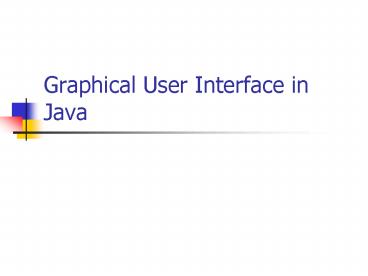Graphical User Interface in Java PowerPoint PPT Presentation
1 / 82
Title: Graphical User Interface in Java
1
Graphical User Interface in Java
2
Final Exam
- Date
- Section 01 Friday May 16 1-3pm
- Section 02 Wednesday May 14315pm-515pm
- Format
- Multiple choices
- Whats wrong
- Determine the results of code
- Writing code (String, Array)
- Content Guideline
3
Graphical User Interface
- In Java, GUI-based programs are implemented by
using classes from the javax.swing and java.awt
packages. - The Swing classes provide greater compatibility
across different operating systems. They are
fully implemented in Java, and behave the same on
different operating systems.
4
Sample GUI Objects
- Various GUI objects from the javax.swing package.
5
Subclassing JFrame
- To create a customized frame window, we define a
subclass of the JFrame class. - The JFrame class contains rudimentary
functionalities to support features found in any
frame window.
6
Creating a Subclass of JFrame
- To define a subclass of another class, we declare
the subclass with the reserved word extends.
7
Example
8
Code
- import javax.swing.
- public class JFrameSubclass extends JFrame
- private static final int FRAME_WIDTH300
- private static final int FRAME_HEIGHT200
- private static final int FRAME_X_ORIGIN150
- private static final int FRAME_Y_ORIGIN 250
- public JFrameSubclass ()
- setTitle("My First Subclass")
- setSize(FRAME_WIDTH, FRAME_HEIGHT)
- setLocation(FRAME_X_ORIGIN, FRAME_Y_ORIGIN)
- setDefaultCloseOperation(EXIT_ON_CLOSE)
Import GUI swing package
9
Code
Create a subclass that inherits JFrame class
- import javax.swing.
- public class JFrameSubclass extends JFrame
- private static final int FRAME_WIDTH300
- private static final int FRAME_HEIGHT200
- private static final int FRAME_X_ORIGIN150
- private static final int FRAME_Y_ORIGIN 250
- public JFrameSubclass ()
- setTitle("My First Subclass")
- setSize(FRAME_WIDTH, FRAME_HEIGHT)
- setLocation(FRAME_X_ORIGIN, FRAME_Y_ORIGIN)
- setDefaultCloseOperation(EXIT_ON_CLOSE)
10
JFrame class
- http//java.sun.com/j2se/1.4.2/docs/api/javax/swin
g/JFrame.html
11
Code
Constant declarations
- import javax.swing.
- public class JFrameSubclass extends JFrame
- private static final int FRAME_WIDTH300
- private static final int FRAME_HEIGHT200
- private static final int FRAME_X_ORIGIN150
- private static final int FRAME_Y_ORIGIN 250
- public JFrameSubclass ()
- setTitle("My First Subclass")
- setSize(FRAME_WIDTH, FRAME_HEIGHT)
- setLocation(FRAME_X_ORIGIN, FRAME_Y_ORIGIN)
- setDefaultCloseOperation(EXIT_ON_CLOSE)
12
Code
Constructor for this JFrameSubclass class
- import javax.swing.
- public class JFrameSubclass extends JFrame
- private static final int FRAME_WIDTH300
- private static final int FRAME_HEIGHT200
- private static final int FRAME_X_ORIGIN150
- private static final int FRAME_Y_ORIGIN 250
- public JFrameSubclass ()
- setTitle("My First Subclass")
- setSize(FRAME_WIDTH, FRAME_HEIGHT)
- setLocation(FRAME_X_ORIGIN, FRAME_Y_ORIGIN)
- setDefaultCloseOperation(EXIT_ON_CLOSE)
13
Using methods from JFrame class
- setTitle methods
- Description is available at
- http//java.sun.com/j2se/1.4.2/docs/api/java/awt/
Frame.htmlsetTitle(java.lang.String) - setTitle
- public void setTitle(String title)
- Sets the title for this frame to the specified
string. - Example
- setTitle("My First Subclass)
14
Using methods in JFrame
- setSize(int, int)
- Avaiable at
- http//java.sun.com/j2se/1.4.2/docs/api/java/awt/C
omponent.htmlsetSize(int,20int) - public void setSize(int width, int height)
- Resizes this component so that it has width width
and height height. - Example
- setSize(FRAME_WIDTH, FRAME_HEIGHT)
15
Using methods in JFrame
- setLocation http//java.sun.com/j2se/1.4.2/docs/ap
i/java/awt/Component.htmlsetLocation(int,20int) - public void setLocation(int x, int y)
- Moves this component to a new location. The
top-left corner of the new location is specified
by the x and y parameters in the coordinate space
of this component's parent. - Example setLocation(FRAME_X_ORIGIN,
FRAME_Y_ORIGIN)
16
Using methods in JFrame
- setDefaultCloseOperation http//java.sun.com/j2se
/1.4.2/docs/api/javax/swing/JFrame.htmlsetDefault
CloseOperation(int) - public void setDefaultCloseOperation(int operation
) - Example setDefaultCloseOperation(EXIT_ON_CLOSE)
17
Using public constants in JFrame
- EXIT_ON_CLOSE
- http//java.sun.com/j2se/1.4.2/docs/api/javax/swin
g/JFrame.htmlEXIT_ON_CLOSE - public static final int EXIT_ON_CLOSE
18
The Content Pane of a Frame
- The content pane is where we put GUI objects such
as buttons, labels, scroll bars, and others. - We access the content pane by calling the frames
getContentPane method.
19
Changing the Background Color
- Here's how we can change the background color of
a content pane to blue
20
Adding event-handling
21
Example
22
Create a button
- Create a dumb GUI first
- Add a module to handle event later
23
Create a dumb GUI
24
Code
import javax.swing. import java.awt. import
java.awt.event. public class JButtonFrame
extends JFrame private static final int
FRAME_WIDTH300 private static final int
FRAME_HEIGHT200 private static final int
FRAME_X_ORIGIN150 private static final int
FRAME_Y_ORIGIN 250 private static final int
BUTTON_WIDTH80 private static final int
BUTTON_HEIGHT30 private JButton
cancelButton private JButton okButton
Packages included for event and GUI objects
25
Code
import javax.swing. import java.awt. import
java.awt.event. public class JButtonFrame
extends JFrame private static final int
FRAME_WIDTH300 private static final int
FRAME_HEIGHT200 private static final int
FRAME_X_ORIGIN150 private static final int
FRAME_Y_ORIGIN 250 private static final int
BUTTON_WIDTH80 private static final int
BUTTON_HEIGHT30 private JButton
cancelButton private JButton okButton
26
Code
import javax.swing. import java.awt. import
java.awt.event. public class JButtonFrame
extends JFrame private static final int
FRAME_WIDTH300 private static final int
FRAME_HEIGHT200 private static final int
FRAME_X_ORIGIN150 private static final int
FRAME_Y_ORIGIN 250 private static final int
BUTTON_WIDTH80 private static final int
BUTTON_HEIGHT30 private JButton
cancelButton private JButton okButton
27
Code
import javax.swing. import java.awt. import
java.awt.event. public class JButtonFrame
extends JFrame private static final int
FRAME_WIDTH300 private static final int
FRAME_HEIGHT200 private static final int
FRAME_X_ORIGIN150 private static final int
FRAME_Y_ORIGIN 250 private static final int
BUTTON_WIDTH80 private static final int
BUTTON_HEIGHT30 private JButton
cancelButton private JButton okButton
28
Constructor for this class
- public JButtonFrame ()
- Container contentPane getContentPane()
- setTitle("My Button class")
- setResizable(false)
- setSize(FRAME_WIDTH, FRAME_HEIGHT)
- setLocation(FRAME_X_ORIGIN, FRAME_Y_ORIGIN)
- contentPane.setLayout(null)
- contentPane.setBackground(Color.white)
29
Constructor (continue)
- okButton new JButton("OK")
- okButton.setBounds(70,125,BUTTON_WIDTH,BUTTON_HEIG
HT) - contentPane.add(okButton)
- cancelButton new JButton("Cancel")
- cancelButton.setBounds(160,125,BUTTON_WIDTH,BUTTON
_HEIGHT) - contentPane.add(cancelButton)
30
Event Handling
- An action involving a GUI object, such as
clicking a button, is called an event. - The mechanism to process events is called event
handling. - The event-handling model of Java is based on the
concept known as the delegation-based event
model. - With this model, event handling is implemented by
two types of objects - event source objects
- event listener objects
31
Steps Required to Set Up Event Handling for a GUI
Component
- Several coding steps are required for an
application to respond to events - Create a class for the event handler
- Implement an appropriate event-listener interface
- Register the event handler
32
Event Source Objects
- An event source is a GUI object where an event
occurs. We say an event source generates events. - Buttons, text boxes, list boxes, and menus are
common event sources in GUI-based applications. - Although possible, we do not, under normal
circumstances, define our own event sources when
writing GUI-based applications.
33
Event Listener Objects
- An event listener object is an object that
includes a method that gets executed in response
to the generated events. - A listener must be associated, or registered, to
a source, so it can be notified when the source
generates events.
34
Connecting Source and Listener
event source
event listener
A listener must be registered to a event source.
Once registered, it will get notified when the
event source generates events.
35
Event Types
- Registration and notification are specific to
event types - Mouse listener handles mouse events
- Item listener handles item selection events
- and so forth
- Among the different types of events, the action
event is the most common. - Clicking on a button generates an action event
- Selecting a menu item generates an action event
- and so forth
- Action events are generated by action event
sources and handled by action event listeners.
36
Handling Action Events
action event source
action event listener
37
Review
- A Java interface is different from a class
because it includes only to
specify the behavior and does not include data
members or
A. Method declarations
B. Implementation of a method
38
Review
- A Java interface is different from a class
because it includes only to
specify the behavior and does not include data
members or
A
B
- Method declarations
B. Implementation of a method
39
Code for event-handling
- import javax.swing.
- import java.awt.
- import java.awt.event.
- public class ButtonHandler implements
ActionListener - public ButtonHandler()
- public void actionPerformed(ActionEvent event)
- JButton clickedButton(JButton)
event.getSource() - JRootPane rootPane clickedButton.getRootPane(
) - JFrame frame (JFrame) rootPane.getParent()
- String buttonText clickedButton.getText()
- frame.setTitle("You clicked "buttonText"
button")
40
Add code to JButtonFrame class
- .
- ButtonHandler handler new ButtonHandler()
- cancelButton.addActionListener(handler)
- okButton.addActionListener(handler)
- setDefaultCloseOperation(EXIT_ON_CLOSE)
41
Main class
- public class JButtonFrameMain
- public static void main(String args)
- JButtonFrame frameObj new JButtonFrame()
- frameObj.setVisible(true)
42
Adding label and text field
Label
Textfield
43
Code GUI handler
- import javax.swing.
- import java.awt.
- import java.awt.event.
- public class GuiHandler implements ActionListener
- public GuiHandler()
- public void actionPerformed(ActionEvent event)
- if (event.getSource() instanceof JButton)
- JButton clickedButton(JButton)
event.getSource() - JRootPane rootPane clickedButton.getRootPane
() - JFrame frame (JFrame) rootPane.getParent()
- String buttonText clickedButton.getText()
- frame.setTitle("You clicked "buttonText"
button") - else if (event.getSource() instanceof
JTextField) - JTextField inputTextField(JTextField)
event.getSource() - JRootPane rootPane inputTextField.getRootPan
e() - JFrame frame (JFrame) rootPane.getParent()
44
Code - TextFrame
- import javax.swing.
- import java.awt.
- import java.awt.event.
- public class JTextFrame extends JFrame
- private static final int FRAME_WIDTH300
- private static final int FRAME_HEIGHT200
- private static final int FRAME_X_ORIGIN150
- private static final int FRAME_Y_ORIGIN 250
- private static final int BUTTON_WIDTH80
- private static final int BUTTON_HEIGHT30
- private JButton cancelButton
- private JButton okButton
- private JLabel prompt
- private JTextField inputLine
45
Code
- public JTextFrame ()
- Container contentPane getContentPane()
- setTitle("My Button class")
- setResizable(false)
- setSize(FRAME_WIDTH, FRAME_HEIGHT)
- setLocation(FRAME_X_ORIGIN, FRAME_Y_ORIGIN)
- contentPane.setLayout(null)
- contentPane.setBackground(Color.white)
- GuiHandler handler new GuiHandler()
46
Code
- prompt new JLabel()
- prompt.setText("Please enter your name")
- prompt.setBounds(85,20,150,25)
- contentPane.add(prompt)
- inputLine new JTextField()
- inputLine.setBounds(90,50,130,25)
- contentPane.add(inputLine)
- inputLine.addActionListener(handler)
47
Code
- okButton new JButton("OK")
- okButton.setBounds(70,125,BUTTON_WIDTH,BUTTON_HE
IGHT) - contentPane.add(okButton)
- cancelButton new JButton("Cancel")
- cancelButton.setBounds(160,125,BUTTON_WIDTH,BUT
TON_HEIGHT) - contentPane.add(cancelButton)
- cancelButton.addActionListener(handler)
- okButton.addActionListener(handler)
- setDefaultCloseOperation(EXIT_ON_CLOSE)
48
The Java Interface
- A Java interface includes only constants and
abstract methods. - An abstract method has only the method header, or
prototype. There is no method body. You cannot
create an instance of a Java interface. - A Java interface specifies a behavior.
- A class implements an interface by providing the
method body to the abstract methods stated in the
interface. - Any class can implement the interface.
49
ActionListener Interface
- When we call the addActionListener method of an
event source, we must pass an instance of a class
that implements the ActionListener interface. - The ActionListener interface includes one method
named actionPerformed. - A class that implements the ActionListener
interface must therefore provide the method body
of actionPerformed. - Since actionPerformed is the method that will be
called when an action event is generated, this is
the place where we put a code we want to be
executed in response to the generated events.
50
Container as Event Listener
- Instead of defining a separate event listener
such as ButtonHandler, it is much more common to
have an object that contains the event sources be
a listener. - Example We make this frame a listener of the
action events of the buttons it contains.
event listener
event source
51
GUI Classes for Handling Text
- The Swing GUI classes JLabel, JTextField, and
JTextArea deal with text. - A JLabel object displays uneditable text (or
image). - A JTextField object allows the user to enter a
single line of text. - A JTextArea object allows the user to enter
multiple lines of text. It can also be used for
displaying multiple lines of uneditable text.
52
JTextField
- We use a JTextField object to accept a single
line to text from a user. An action event is
generated when the user presses the ENTER key. - The getText method of JTextField is used to
retrieve the text that the user entered.
53
JLabel
- We use a JLabel object to display a label.
- A label can be a text or an image.
- When creating an image label, we pass ImageIcon
object instead of a string.
54
JPasswordField
- allows the editing of a single line of text where
the view indicates something was typed, but does
not show the original characters.
55
Example Lets make this frame
56
JTextArea
- We use a JTextArea object to display or allow the
user to enter multiple lines of text. - The setText method assigns the text to a
JTextArea, replacing the current content. - The append method appends the text to the current
text.
57
Lets modify our example to add this
58
Adding Scroll Bars to JTextArea
- By default a JTextArea does not have any scroll
bars. To add scroll bars, we place a JTextArea in
a JScrollPane object.
59
TextArea with Scroll Bars
60
Placing GUI Objects on a Frame
- There are two ways to put GUI objects on the
content pane of a frame - Use a layout manager
- FlowLayout
- BorderLayout
- GridLayout
- Use absolute positioning
- null layout manager
61
Layout Managers
- The layout manager determines how the GUI
components are added to the container (such as
the content pane of a frame) - Among the many different layout managers, the
common ones are - FlowLayout
- BorderLayout
- GridLayout
62
FlowLayout
- In using this layout, GUI component share placed
in left-to-right order. - When the component does not fit on the same line,
left-to-right placement continues on the next
line. - As a default, components on each line are
centered. - When the frame containing the component is
resized, the placement of components is adjusted
accordingly.
63
FlowLayout Sample
- This shows the placement of five buttons by
using FlowLayout.
64
BorderLayout
- This layout manager divides the container into
five regions center, north, south, east, and
west. - The north and south regions expand or shrink in
height only - The east and west regions expand or shrink in
width only - The center region expands or shrinks on both
height and width. - Not all regions have to be occupied.
65
BorderLayout Sample
66
GridLayout
- This layout manager placesGUI components on
equal-size N by M grids. - Components are placed in top-to-bottom,
left-to-right order. - The number of rows and columns remains the same
after the frame is resized, but the width and
height of each region will change.
67
GridLayout Sample
68
Nesting Panels
- It is possible, but very difficult, to place all
GUI components on a single JPanel or other types
of containers. - A better approach is to use multiple panels,
placing panels inside other panels.
69
JButton
- Button
- Component user clicks to trigger a specific
action - Can be command button, check box, toggle button
or radio button - Button types are subclasses of class
AbstractButton
70
JButton
- JButtons can have a rollover icon
- Appears when mouse is positioned over a button
- Added to a JButton with method setRolloverIcon
71
Buttons That Maintain State
- State buttons
- Swing contains three types of state buttons
- JToggleButton, JCheckBox and JRadioButton
- JCheckBox and JRadioButton are subclasses of
JToggleButton
72
JCheckBox
- JCheckBox
- Contains a check box label that appears to right
of check box by default - Generates an ItemEvent when it is clicked
- ItemEvents are handled by an ItemListener
- Passed to method itemStateChanged
- Method isSelected returns whether check box is
selected (true) or not (false)
73
JCheckBox
- JCheckBox
74
JRadioButton
- JRadioButton
- Has two states selected and unselected
- Normally appear in a group in which only one
radio button can be selected at once - Group maintained by a ButtonGroup object
- Declares method add to add a JRadioButton to
group - Usually represents mutually exclusive options
75
JRadioButton
JRadioButton plainJRadioButton JRadioButton
boldJRadioButton ButtonGroup radioGroup plai
nJRadioButtonnew JRadioButton( "Plain", true
) boldJRadioButtonnew JRadioButton( "Bold",
false ) radioGroup new ButtonGroup()
radioGroup.add( plainJRadioButton )
radioGroup.add( boldJRadioButton )
76
JComboBox and Using an Anonymous Inner Class for
Event Handling
- Combo box
- Also called a drop-down list
- Implemented by class JComboBox
- Each item in the list has an index
- setMaximumRowCount sets the maximum number of
rows shown at once - JComboBox provides a scrollbar and up and down
arrows to traverse list
77
JList
- List
- Displays a series of items from which the user
may select one or more items - Implemented by class JList
- Allows for single-selection lists or
multiple-selection lists - A ListSelectionEvent occurs when an item is
selected - Handled by a ListSelectionListener and passed to
method valueChanged
78
Multiple-Selection Lists
- Multiple-selection list
- Enables users to select many items
- Single interval selection allows only a
continuous range of items - Multiple interval selection allows any set of
elements to be selected
79
Menus
- The javax.swing package contains three
menu-related classes JMenuBar, JMenu, and
JMenuItem. - JMenuBar is a bar where the menus are placed.
There is one menu bar per frame. - JMenu (such as File or Edit) is a group of menu
choices. JMenuBar may include many JMenu objects. - JMenuItem (such as Copy, Cut, or Paste) is an
individual menu choice in a JMenu object. - Only the JMenuItem objects generate events.
80
Menu Components
81
Sequence for Creating Menus
- Create a JMenuBar object and attach it to a
frame. - Create a JMenu object.
- Create JMenuItem objects and add them to the
JMenu object. - Attach the JMenu object to the JMenuBar object.
82
Handling Mouse Events
- Mouse events include such user interactions as
- moving the mouse
- dragging the mouse (moving the mouse while the
mouse button is being pressed) - clicking the mouse buttons.
- The MouseListener interface handles mouse button
- mouseClicked, mouseEntered, mouseExited,
mousePressed, and mouseReleased - The MouseMotionListener interface handles mouse
movement - mouseDragged and mouseMoved.