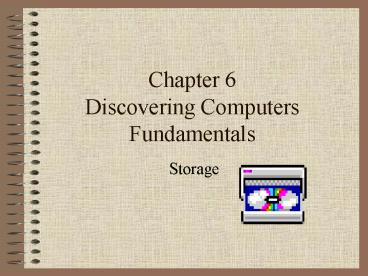Chapter 6 Discovering Computers Fundamentals - PowerPoint PPT Presentation
1 / 21
Title:
Chapter 6 Discovering Computers Fundamentals
Description:
Memory: holds instructions and data that will be processed by the CPU ... Kilobyte (KB) approximately 1000 bytes. Megabyte (MB) approx. 1 million bytes ... – PowerPoint PPT presentation
Number of Views:761
Avg rating:3.0/5.0
Title: Chapter 6 Discovering Computers Fundamentals
1
Chapter 6Discovering Computers Fundamentals
- Storage
2
Memory vs. Storage
- Know the difference!!
- Memory holds instructions and data that will be
processed by the CPU - Storage holds instructions, data, etc for
future use - Heres my quick tip I like to think of memory as
the computers storage area, and storage as your
storage area - If its being processed, its in memory.
- If its being stored for future use, its in
storage.
3
Know Storage Memory Related Concepts!
- Storage, storage medium
- Reading, Writing
- Access Time
- Capacity
- Drive VERSUS Disk
- A drive is the equipment that reads the disk
- A floppy DRIVE is what you insert the floppy
disk/diskette into! - A CD DRIVE is what you insert the CD into
4
Disk Cache
- Disk cache is used to improve hard disk access
time. - A good analogy/example is with your internet
browser. - Have you ever entered a URL and had to wait a few
seconds before the web page was displayed?
Waiting for the images to be loaded? - Have you then returned to this URL 15-30 minutes
later (for example) and not have to wait for the
page to display (i.e.,. it displayed much faster)?
5
More on Internet Browser cache
- That is because your page was cached! There is a
cache area for your web pages. It holds the most
frequently used web pages. When you enter a URL
instead of going out on the internet to find that
web page, your browser will look in its cache to
see if you already have a copy of that page. If
so, that is the page that is displayed. Its a
lot faster to display since it never had to go
out on the internet to find that web page. - Whats the drawback?
6
Even More on Internet Browser cache
- Whats the drawback?
- What if I updated the web page and your browser
just grabbed the page from its cache? You wont
be seeing the new updates (if there are any)! Has
that ever happened? - If you Refresh/Reload the web page, you are
basically saying, dont get the page from my
local cache area, go out on the internet and get
the latest copy. - Remember, it only holds the latest files. If
cache gets full, the old web pages are bumped
out. Thats ok. If the web page in question is
not in the browsers cache, it can still load the
web page, it just takes longer.
7
And Even More on Internet Browser cache
- This isnt necessarily the disk cache the book is
referring to, but the concept is similar.
Microsoft Internet Explorer refers to this as
Temporary Internet Files - Go to Tools/Internet Options (on IE menu)
- Notice the Temporary Internet Files area you
can sometimes clear these files (clear the
browsers cache). If you ever have problems with
websites, you can try to clear this to see if it
fixes the problem. - Netscape does call this disk cache
- Edit/Preferences/Advanced Options/Cache
8
Know Storage Terms!
- Kilobyte (KB) approximately 1000 bytes
- Megabyte (MB) approx. 1 million bytes
- Gigabyte (GB) approx. 1 billion bytes
- Terabyte (TB) approx. 1 trillion bytes
- See page 222 in your book.
9
REVIEW!
- How many MB is equal to 2000KB?
- First, 1 KB 1000 bytes
- So, 2 KB 2000 bytes (2x1000)
- And 2000KB 2,000,000 bytes (2000x1000)
- And since 1 million bytes 1 MB
- Then 2 million bytes 2MB
- Know how to do this!
10
Storage Device Floppy Diskette
- Portable
- How does it work (read about that in book)
- Understand what formatting does
- Understand a track/sector
- Know what the term write-protect notch is!
11
Storage Device Zip Disk
- Looks likes a floppy on steroids ?
- Just a tad bit fatter than a floppy, however the
capacity is much greater - Floppy disk capacity 1.44 MB
- Zip disk capacity 100MB or 250MB
- Also portable
12
Storage Device Hard Drive
- Hard Drive OR Disk Drive OR Hard Disk
- Every system unit has at least 1 hard disk C
- Faster than most other storage devices
- Greater capacity than most other storage devices
- But its not portable (generally)
- Read about how they work
- Platters, read-write heads, spinning
13
Storage Device RAID
- A group of two or more integrated hard disks
- Many small disks are put together to act as one
large disk for the sole reason of reliability and
performance - It will look as one disk to the normal user
- There are many levels of RAID. The main ones are
- Mirroring
- Striping
- Mirroring and Striping
14
RAID Mirroring
- Say you have a RAID disk with a capacity of
100MB. - With RAID Mirroring you might actually have 2
disks, each with a capacity of 100MB. However, it
will appear as if you have 1 disk with a
capacity of 100MB. - Every time you write to one disk, the RAID device
(disk) will automatically copy that information
on the other disk. - That way, if one disk fails/crashes, you still
have another disk with all your data.
15
RAID Striping
- Say you have a RAID disk with a capacity of
100MB. - With RAID Striping you might actually have 5
disks each at 20MB, even though it looks like you
have only 1 disk at 100MB (this is just an
example, you might have only 4 disks, etc) - Every time you save a file to the disk, it
divides it equally between the disks (i.e., it
saves a piece of the file on each disk) - Analogy Which is quicker? You mowing the entire
lawn, or five people each mowing a small part of
the lawn at the same time. Think about this. - Striping allows you to save a file to disk much
quicker since you have 5 drives (as in the
example above) doing what it normally takes 1
drive to do.
16
RAID Mirroring vs. Striping
- Mirroring enhances reliability, but not
performance (i.e., its safer, but not faster) - Striping enhances performance, but not
reliability (i.e., its faster, but not safer) - If one of the striped drives fails, your data is
inaccessible - You can do both mirroring AND striping at the
same time. Its much more expensive, though. - When you buy a RAID device, you determine if you
will use it for mirroring, striping, both, etc
17
Storage Device CD/DVD
- What is a CD? What is a DVD? How does a CD differ
from a DVD? How do they work (no need to get too
detailed on this, just an overview). - CD-ROM versus CD-R versus CD-RW
- DVD-ROM versus DVD-R versus DVD-RAM
- What does a 40X CD mean?
- Note error in book on page 6.21
- 40X 6000 (40x150)
- Both of these are portable
18
Storage Device Tape
- High capacity
- Low Performance
- Sequential Access
- Great for backups
- Basically the difference between tapes and CDs
are the same difference between a music cassette
and music CD - A music cassette can hold the same data on a
music CD, but it takes longer to access songs,
since it has to SEQUENTIALLY search for the songs
on a tape versus DIRECTLY ACCESS them on a CD! - Also portable
19
Review on Drives
- Quick Analogy
- If you have an album, you need a record player.
- If you have a music CD, you need a CD player
- Every media storage device (tape cassette, cd,
album, etc) needs the proper player. - In computer terms we say it needs the proper drive
20
More on Drives
- Same principle with computer storage devices
- Realize that if you have a CD, you need a CD
drive. - If you have a DVD, you need a DVD drive.
- If you have a floppy disk, you need a floppy
drive. - If you have a 100MB Zip disk, you need a 100MB
Zip drive. - If you have a 250MB Zip disk, you need a 250MB
Zip drive. - NOTE DVD drives will support CDs and DVDs. 250MB
Zip Drives will support 100MB and 250MB zip disks - If you dont have the proper drive, you can buy
one.
21
Summary
- Understand differences between storage devices
- Understand concepts discussed here
- One thing to think about. Why would you use one
storage device over another?