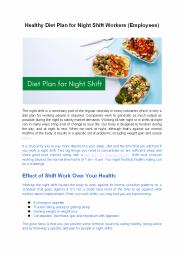Analyzing Your Diet Using DINE Healthy - PowerPoint PPT Presentation
1 / 12
Title:
Analyzing Your Diet Using DINE Healthy
Description:
3. Click the OK button on the DINE Healthy title screen. ... 2. Fill in the information on the personal profile screen by tabbing through the fields. ... – PowerPoint PPT presentation
Number of Views:203
Avg rating:3.0/5.0
Title: Analyzing Your Diet Using DINE Healthy
1
Analyzing Your Diet UsingDINE Healthy
Jane E. Schultz Capital High School June 15, 1999
2
Opening the Program
- 1. Double click on the DINE Healthy folder.
- 2. Double click on the DINE Healthy icon.
- 3. Click the OK button on the DINE Healthy title
screen. - 4. The main menu and menu bar will appear on the
screen.
3
Creating a Personal File
- 1. Choose New from the file menu.
- 2. Fill in the information on the personal
profile screen by tabbing through the fields. - 3. Click OK.
- 4. On the next screen, type your name in the
Save as field. - 5. Click OK.
4
(No Transcript)
5
Completing a Food Record
- 1. Choose New Recordfrom the Foods Menu.
- 2. Enter the date and check that the weight
field is correct. - 3. Click OK.
- 4. Type in the name of your first Brk food.
- 5. Click the Find button (or Search button.)
6
(No Transcript)
7
- 6. When the Food Search Results screen appears,
double click on the name of the food you ate. - 7. Change the amount and unit files to show the
- amount which you ate.
- 8. Click the Add button.
- 9. Add your next Brk food using the same steps.
8
- 10. When you finish adding all your Brk Foods,
change the meal description to Lun using the
pop-up menu in the Meal field. - 11. Continue to add your Lun, Dnr and Snk foods.
9
Analyzing a Food Record
- 1. Select Analyze from the foods menu.
- 2. Highlight the date of the food record and
click the Select button (or OK button). - 3. Click OK on the Dietary Analysis Options
screen. - 4. The analysis screens will appear. Click off
the title bar of the analysis you want to see to
bring that screen to the front.
10
WV Instructional Goals and Objectives Human
Anatomy
- HAP.17 engage in active inquiries,
investigations, and hands-on learning - HAP.30 examine how food supplies nutrition to
the tissues through its breakdown by the
digestive system - HAP.38 describe potential system failures in the
human body due to nutritional influences - HAP.49 apply scientific skills and technological
tools to address personal and societal needs - HAP.54 access, gather, store, retrieve, and
organize date using hardware and software
designed for these purposes
11
WV IGOs (contd)
- HAP.55 collect, analyze and display data using
computers and other electronic technology - HAP.56 access Internet resources for a variety of
purposes - HAP.58 identify and solve problems with the
appropriate technology
12
Bibliography
- Microsoft Office clipart
- DINE Healthy (software), DINE Systems, Inc.