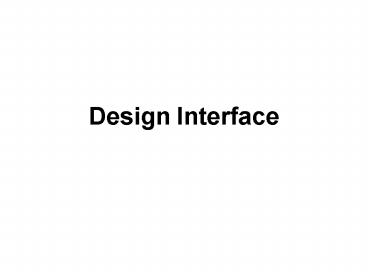Design Interface - PowerPoint PPT Presentation
1 / 19
Title:
Design Interface
Description:
The graphic user interface (GUI) of a computer system comprises ... and options, via graphic design, navigation buttons, or uniformly placed hypertext links. ... – PowerPoint PPT presentation
Number of Views:72
Avg rating:3.0/5.0
Title: Design Interface
1
Design Interface
2
Introduction
- The capacity for perception depends on the
amount, the kind and the availability of past
experiences.... We see familiar things more
clearly than we see objects about which we have
no stock of memories. Aldous Huxley - The graphic user interface (GUI) of a computer
system comprises the interaction metaphors,
images, and concepts used to convey function and
meaning on the computer screen
3
Web page design versus conventional document
design
- Concepts about structuring information today stem
largely from the organization of printed books
and periodicals and the library indexing and
catalog systems that developed around printed
information - Book features
- Page number, index, table of contents, footnotes,
etc - Web documents are undergoing a similar evolution
and standardization
4
Make your web pages freestanding
- World Wide Web pages differ from books and other
documents in one crucial respect hypertext links
allow users to access a single Web page with no
preamble - Web pages need to be more independent than pages
in a book. For example, the headers and footers
of Web pages should be more informative and
elaborate than those on printed pages - the best design strategy is to apply a few
fundamental document design principles
consistently in every Web page you create
5
Basic Design Interface
- User Centered Design (UCD)
- Accessibility
6
User Centered Design (UCD)
- Graphic user interfaces were designed to give
people control over their personal computers - research on the needs and demographics of the
target audience is crucial - Testing your designs and getting feedback from a
variety of users is the best way to see whether
your design ideas are giving them what they want
from your site
7
User Centered Design (UCD)
- Clear navigation aids
- No dead-end pages
- Direct access
- Bandwidth and interaction
- Simplicity and consistency
- Design integrity and stability
- Feedback and dialog
8
UCD Clear Navigation Aids
- Most user interactions with Web pages involve
navigating hypertext links between documents. The
main interface problem in Web sites is the lack
of a sense of where you are within the local
organization of information - Clear, consistent icons, graphic identity
schemes, and graphic or text-based overview and
summary screens can give the user confidence that
they can find what they are looking for without
wasting time - Users should always be able to return easily to
your home page and to other major navigation
points in the site. These basic links should be
present and in consistent locations on every page
9
UCD No dead-end pages
- Web pages often appear with no preamble readers
can make or follow links directly to subsection
pages buried deep in the hierarchy of Web sites.
They may never see your home page or other
introductory site information. If your subsection
pages do not contain links to the home page or to
local menu pages, the reader will be locked out
from the rest of the Web site - Make sure all pages in your site have at minimum
a link back to the main "home" page
10
UCD Direct access
- Users want to get information in the fewest
possible steps. This means that you must design
an efficient hierarchy of information to minimize
steps through menu pages - Users prefer menus that present at least five to
seven links and that they prefer a few very dense
screens of choices to many layers of simplified
menus - Design your site hierarchy so that real content
is only a click or two away from the main menu
pages of your site
11
UCD Bandwidth and interaction
- Users will not tolerate long delays. Research has
shown that for most computing tasks the threshold
of frustration is about ten seconds - If your users are primarily general public
browsers "surfing" the Web via dial-up modem
connections, it is foolish to put huge bitmap
graphics on your pages the average modem user
will not be patient enough to wait while your
graphics download over the phone line - If, however, you are building a university or
corporate intranet site where most users will
access the Web server at Ethernet speeds or
better, you can be much more ambitious in the use
of graphics and multimedia - In general, be conservative with Web graphics
12
UCD Simplicity and consistency
- Users are not impressed with complexity that
seems gratuitous, especially those users who may
be depending on the site for timely and accurate
work-related information. Your interface
metaphors should be simple, familiar, and logical
if you need a metaphor for information design,
choose a genre familiar to readers of documents,
such as a book or a library - The user interface for your Web site should
follow the general navigation and layout
conventions of major Web sites because your users
will already be used to those conventions. Users
spend most of their time on sites other than
yours, so avoid highly unusual interfaces if you
wish to attract and keep a large audience - The goal is to be consistent and predictable
your users should feel comfortable exploring your
site and confident that they can find what they
need
13
UCD Design integrity and stability
- To convince your users that what you have to
offer is accurate and reliable, you will need to
design your Web site as carefully as you would
any other type of corporate communication, using
the same high editorial and design standards - Functional stability in any Web design means
keeping the interactive elements of the site
working reliably. Functional stability has two
components - getting things right the first time as you design
the site - and then keeping things functioning smoothly over
time - Information changes quickly on the Web, both in
your site and in everyone else's. After the site
is established you will need to check that your
links are still working properly and that the
content they supply remains relevant.
14
UCD Feedback and dialog
- Your Web design should offer constant visual and
functional confirmation of the user's whereabouts
and options, via graphic design, navigation
buttons, or uniformly placed hypertext links.
Feedback also means being prepared to respond to
your users' inquiries and comments. Well-designed
Web sites provide direct links to the Web site
editor or Webmaster responsible for running the
site. Planning for this ongoing relationship with
users of your site is vital to the long-term
success of the enterprise
15
Accessibility
- One of the defining principles of the Web is that
it should provide all people, regardless of
physical or technological readiness, with access
to information - Around the world, initiatives are under way to
mandate that disabled users have equal access to
Internet resources, including the guidelines
issued by the Web Accessibility Initiative (WAI)
of the World Wide Web Consortium (W3C) and, in
the United States, the amendments to Section 508
of the Rehabilitation Act of 1973 - It is the responsibility of Web designers to
understand and support the needs of disabled
users
16
1. Alternates and fallbacks
- The underlying principle of Web accessibility
guidelines is simple if you provide information
in any medium besides plain text, you should
always provide an alternate, or fallback, version
- The notion of fallbacks is at the core of the
language of the Web, allowing rich and varied
content to transform gracefully under different
conditions. It also lies behind the injunction
that no content should become outdated and
inaccessible because of the progress of
technology - Blind users using specially designed software
will hear (via synthesized speech) the alternate
messages you supply along with your graphics
("ALT" attributes in HTML) and so will not
completely miss the content of your pictures and
graphic navigation buttons. Users with text-only
browsers or those who have turned off image
display will see the alternate text in place of
the visual content
17
2. Style sheets
- Your content can be made more accessible if you
use Cascading Style Sheets (CSS) to style your
pages. With CSS-styled pages, users can easily
apply personalized formatting to Web documents. A
page designed using red text against a green
background, for example, presents a problem for
users with red-green color blindness the
contrast between text and background may not be
great enough for the text to be distinguishable.
If the colors are set via a style sheet, users
can set their browser preferences to override
your settings and can apply their own style sheet
to the page instead. With CSS-styled pages, the
user can transform Web content into a format that
addresses their requirements for accessibility.
(see lecture Web Programming)
18
3. Accessibility guidelines
- All professionally designed Web sites or intranet
sites should meet at least the minimum standards
for accessibility as defined by the World Wide
Web Consortium guidelines. The W3C Web site
contains extensive information on the details of
how to make your site reasonably accessible to
blind, deaf, or other disabled users - See www.w3.org/WAI
19
4. Graceful degradation
- Need to consider what your site will look like to
those readers who do not have the best equipment,
current software, or good Internet connections - The problems here are aggravated by the fact that
Web site developers generally have much better
equipment than the average Web site reader. Don't
design for your machine, design for your average
reader. - Always check your page designs on typically sized
display screens - Many users with slow modem connections routinely
turn off the image display in their browser. Try
turning off graphics in your Web browser and look
at your pages are they still intelligible and
navigable? - Do not produce Web sites that depend on one
browser technology or browser plug-in