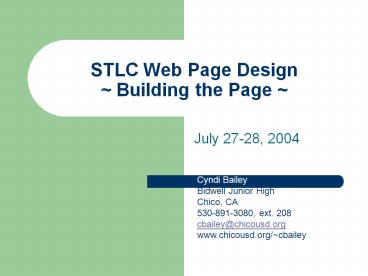STLC Web Page Design Building the Page - PowerPoint PPT Presentation
1 / 11
Title:
STLC Web Page Design Building the Page
Description:
and backgrounds. Right click directly on graphic! Decide NOW on a color scheme! ... Find out who hosts pages in your district or find a free hosting site. ... – PowerPoint PPT presentation
Number of Views:475
Avg rating:3.0/5.0
Title: STLC Web Page Design Building the Page
1
STLC Web Page Design Building the Page
- July 27-28, 2004
Cyndi Bailey Bidwell Junior High Chico,
CA 530-891-3080, ext. 208 cbailey_at_chicousd.org www
.chicousd.org/cbailey
2
Planning and preparing for the page What do
you need before you begin the page? Saving
graphics and backgrounds
Right click directly on graphic!
Decide NOW on a color scheme! This is also a good
time to save a graphic that will look nice at the
top of your page. Create and save your own at
3dTextMaker.com
3
Planning and preparing for the page What do
you need before you begin the page? Finding
links to use on the page
Add to Favorites for easy access later on! Take
note of what the site is titled.
4
Getting Started Whats the difference between
saving and titling your page?? Save the
page as index.
Save only your first/main page as index. All
others will have SIMPLE names! Use NO spaces or
special characters in your file names A-Z and
1-9 only. Use an underscore (_) to indicate a
space if you must.
5
Getting Started Whats the difference between
saving and titling your page?? Use
Format/Background to title your page.
This is what people will read if they mark your
page as a Favorite. This is also what shows on
the top blue line in Explorer when someone is
looking at your page. Dont let them know you are
a novice!
6
Creating the page FINALLY! Inserting a
background and changing the default colorswhat
does this all mean?
7
Creating the page FINALLY! Inserting
graphics.
Hint Be sure your cursor is where you want the
graphic inserted.
8
Creating the page FINALLY! Inserting text.
Avoid crazy fonts, as well as the use of the
space bar or tab key for moving items around.
These two things may cause your page to look
different than you intended on the Internet. Use
tables instead. View your page often off-line
while working!
9
Creating the page FINALLY! Creating links on
the page. Type the name of the link first, then
create the link. Use the link editor button.
Hint My personal preference is to avoid showing
web addresses as links. Instead, use the NAME of
the site. Also, copy and paste the address from
the actual site then you know youve got it
right! Always test the link.
10
Creating the page FINALLY! Inserting tables.
Tables give you lots of flexibility in layout.
Tables can be invisible or colorful. Right click
directly on the table and go to Table Properties
to work with the table.
11
Creating the page Taking Ownership! Use
your new web page skills to create a page that is
unique and valuable to you and your
students!Publishing the page Find out who
hosts pages in your district or find a free
hosting site. Find someone to help you take your
page world wide!