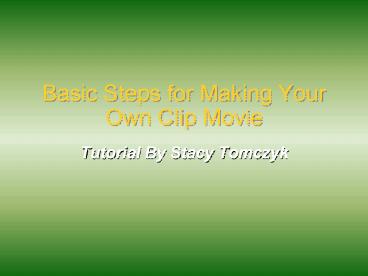Basic Steps for Making Your Own Clip Movie - PowerPoint PPT Presentation
1 / 13
Title:
Basic Steps for Making Your Own Clip Movie
Description:
... Steps for Making Your Own Clip Movie. Tutorial By Stacy Tomczyk. Step 1 ... click down on any of the highlighted clips and drag it into an iMovie clip box ... – PowerPoint PPT presentation
Number of Views:114
Avg rating:3.0/5.0
Title: Basic Steps for Making Your Own Clip Movie
1
Basic Steps for Making Your Own Clip Movie
- Tutorial By Stacy Tomczyk
2
Step 1- Creating
- When you first open iMovie a window will pop up
that says Welcome to iMovie. Click on create
project.
3
Step 2- Saving
- This opens a window that will want you to save
your project before you start. - Call it whatever you would like and then save it
under Movie.
4
Step 3-Selecting Your Images
- You will first want to open up the folder that is
holding your images. - Click down on your mouse at the upper left corner
of the page then hold it down while you select
all of the images by dragging the pointer over
all of them.
5
Step 4- Importing
- Next you click down on any of the highlighted
clips and drag it into an iMovie clip box that
will be on the right side of the screen when the
clip tab is selected.
6
Step 4- Rendering
- You will see a red bar at the bottom of your
images. This means that they are rendering and
you should not do anything until they are done.
7
Step 5- Saving
- Once they are done rendering go to File, then
click on Save Project. You should do this ever
so often just to be safe.
8
Step 6- Transferring
- Click on the small button that has a picture of
film on it to get the film screen - Next you can transfer your images to the Clips
Frame that is right below the Film button.
9
Step 7- Photo Button
- Click the photo button.
- You can mess with the reverse button, and the
other adjusters on the page to see how you would
like your image to come on the movie. - One the image shows up the way you like it push
update.
10
(No Transcript)
11
Step - Title
- Go to the Titles tab.
- At the bottom you can name your movie. This will
show up on your title page. - A list will show up telling different ways you
can make your title page. Click on the one you
like. - You can pick your font, color, and size.
- Once you pick your settings click on the one you
picked from the list drag it to the clips frame.
12
Step - Transition
- Click on the Trans tab.
- Now click on the picture you want to transition
to. - Change the
13
Step-