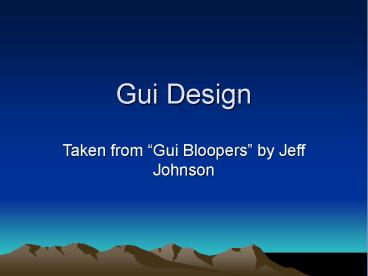Gui Design - PowerPoint PPT Presentation
Title:
Gui Design
Description:
1. Focus on the users and their tasks, not the technology. ... Vineland Couple to Take on Missionary Position. Teacher Strikes Idle Kids ... – PowerPoint PPT presentation
Number of Views:101
Avg rating:3.0/5.0
Title: Gui Design
1
Gui Design
- Taken from Gui Bloopers by Jeff Johnson
2
First Principles
- 1. Focus on the users and their tasks, not the
technology. - 2. Consider function first, presentation later.
- 3. Conform to the users view of the task.
- 4. Dont complicate the users task.
- 5. Promote learning.
- 6. Deliver information, not just data.
- 7. Design for responsiveness.
- 8. Try it out on users, then fix it!
3
Focus on the usersAnswer the following Questions.
- For whom is this product or service being
designed? Who are the intended customers? Who
are the intended users? Are the customers and the
users the same people? - What is the product or service for? What
activity is it intended to support? What
problems will it help users solve? What value
will it provide?
4
More Questions
- What problems do the intended users have now?
What do they like and disklike about the way they
work now? - What are the skills and knowledge of the intended
users? Are they motivated to learn? How? - How do users conceptualize and work with the data
in their task domain?
5
And more
- What are the intended users preferred ways of
working? How will the product or service fit
into those ways? How will it change them?
6
Users
- Software should be designed neither FOR users nor
BY them, but rather WITH them.
7
2. Consider Function First
- This does NOT mean Get the functionality
designed and implemented first, and worry about
the user interface later. - It means consider the purpose, structure, and
function of the user interface and of the
software as a whole before considering the
presentation the surface appearance of the
user interface. - The word function here does not mean
implementation, it means role what does it do?
8
KISS
- Keep It Simple Stupid
- Keep it as simple as possible, but no simpler.
9
3. Conform to the users view
- Dont make users commit unnatural acts.
- Steps users have to perform to get what they want
that have no obvious connection to their goal. - Imposing arbitrary restrictions
- Limiting persons name to 16 characters
- Allowing table rows to be sorted by at most three
columns - Providing undo for only the last three actions
- Forcing all address book entries to specify a fax
number even though some people dont have fax
machines
10
Cont.
- Use the users vocabulary, not your own
- Keep the program internals inside the program.
- Find the correct point on the power/complexity
trade-off - Sensible defaults
- Templates or canned solutions
- Progressive disclosure
- Generic commands (create, copy, move, )
- Task specific design
11
4. Dont complicate the users task
- Common tasks should be easy.
- Support customization
- Provide wizzards
- Dont give users extra problems to solve.
- Tiff to gif conversion, etc.
12
5. Promote Learning
- Think outside-in not inside-out
- Dont design like you assume the users will
automatically know what the developers intended. - Often the cause of Textual Ambiguity
13
Textual Ambiguity
- Crowds Rushing to See Pope Trample 6 to death
- Drunk Gets Nine Months in Violin Case
- Vineland Couple to Take on Missionary Position
- Teacher Strikes Idle Kids
- British Left Waffles on Falkland Islands
- Iraqi Head Seeks Arms
- New Vaccine May Contain Rabies
- Two Soviet Ships Collide, One Dies
- The patient was at deaths door, but the doctor
pulled him through!
14
Other Ambiguities
- Typographical Ambiguity
- DOIT
- Graphical Ambiguity
- In or out
15
6. Deliver Information not just data
- Design displays carefully get professional help.
- Visual order and user focus
- Match the medium
- Attention to detail
- The screen belongs to the user.
- Preserve display inertia
- Minimize what changes when responding to an action
16
7. Design for Responsiveness
- Responsive software keeps up with users even if
it cant fulfill every request immediately. - It provides enough feedback for users to see what
they are doing. - It lets users know when its busy and when its
not.
17
Poor Responsiveness
- Delayed or nonexistent feedback for user actions.
- Time-consuming operations that block other
activity and cannot be aborted. - Providing no clue how long lengthy operations
will take - Periodically ignoring user input while performing
internal housekeeping tasks
18
8. Try it out on users, then fix it!
- Test results can surprise even experienced
designers. - Schedule time to correct problems found by tests.
- Testing has two goals informational and social
- Find aspects of the user interface that cause
problems - Convince developers that there are problems