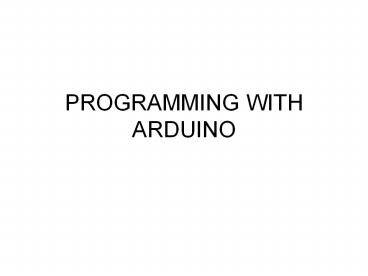PROGRAMMING WITH ARDUINO - PowerPoint PPT Presentation
Title:
PROGRAMMING WITH ARDUINO
Description:
PROGRAMMING WITH ARDUINO Arduino An open-source hardware platform based on an Atmel AVR 8-bit microcontroller and a C++ based IDE Over 300000 boards have been ... – PowerPoint PPT presentation
Number of Views:629
Avg rating:3.0/5.0
Title: PROGRAMMING WITH ARDUINO
1
PROGRAMMING WITH ARDUINO
2
Arduino
- An open-source hardware platform based on an
Atmel AVR 8-bit microcontroller and a C based
IDE - Over 300000 boards have been manufactured
- Arduino Due is based on a 32-bit ARM Cortex
3
Typical Arduino Board
4
Arduino IDE
5
Important functions
- Serial.println(value)
- Prints the value to the Serial Monitor on your
computer - pinMode(pin, mode)
- Configures a digital pin to read (input) or write
(output) a digital value - digitalRead(pin)
- Reads a digital value (HIGH or LOW) on a pin set
for input - digitalWrite(pin, value)
- Writes the digital value (HIGH or LOW) to a pin
set for output
6
OUTLINE
- Essential Programming Concepts
- Delay
- Infinite Loop
- General Input/Output
- Polling or Busy/Wait I/O
- Interrupt Processing
- Timers and Internal Inteerrupts
- High-Level Language Extensions
- Code Transformations for Embedded Computing
- Loop Unrolling
- Loop Merging
- Loop Peeling
- Loop Tiling
7
DELAY (1/3)
- Delays are essential in embedded systems, unlike
high-performance systems where we want the
program to execute as fast as possible - Delays are used to synchronize events, or read
inputs with a specific sampling freqency (more on
Bus/Wait I/O)
8
DELAY (2/3)
- Arduino example
- delay(int milliseconds)
- //creates a delay in ms
- delayMicroseconds(int microseconds)
- //creates a delay in µs
- delay(1000) //one second delay
- delayMicroseconds(10) //10 µs delay
9
DELAY (3/3)
- Okay, so how do we build a delay function?
- Our reference is the system clock frequency
- We use a register or a timer to measure ticks
- Each tick is 1/frequency
- Example Assuming a 16-bit processor, an
increment and a jump instruction is 1-cycle each
and a 10 MHz system clock, build a 1-sec delay - T 1/10 MHz 100 ns
- 1 s/100 ns 10,000,000
- int i5000000 //2 ticks per iteration
- BACK i--
- if (i!0) goto BACK
10
Infinite Loop (1/2)
- Embedded Systems are mostly single-functioned
- Their core application never terminates
- Infinite loops are not forbidden as long as they
are done correctly
11
Infinite Loop (2/2)
- void main()
- light enum RED, ORANGE, GREEN
- loop light RED //no exit from loop!
- delay(20000) //20-sec red
- light ORANGE
- delay(2000) //2-sed orange
- light GREEN
- delay(20000) //20-sec green
- goto loop //just repeat sequence
12
Example Arduino
- Because goto is considered a bad programming
practice and in order to avoid the label, Arduino
provides an infinite loop function - light enum RED, ORANGE, GREEN
- void loop() //the whole function repeats
- light RED //no need for label!
- delay(20000) //20-sec red
- light ORANGE
- delay(2000) //2-sed orange
- light GREEN
- delay(20000) //20-sec green
13
General Input/Output
- Embedded processors receive input from their
environment (sensors) and produce output that
change that environment (actuators) or give
information (indicators) - These require reading and writing to single or
multiple bit I/O ports
14
High-Level Language Extensions for Embedded
Computing
15
Language Extensions
- Commands in high-level languages that are not
part of the language standard (for example ANSI
C) - Useful for accessing low-level (assembly)
functionality from a high-level language or
simplifying desirable embedded system
functionality that is considered bad programming
practice (such as infinite loops) - Essentially functions the user calls
- Generally machine and compiler-dependent, it is
possible to write an equivalent function for
another machine
16
Examples (Arduino)
This creates an infinite loop without the
programmer using a goto (which is bad programming
practice)
- void loop ()
- digitalWrite(77,HIGH)
- delay(500)
- digitalWrite(77, LOW)
These turn pin 77 on and off (assuming there is
something like a LED there without using logic
instructions and I/O ports
This creates a half-second (500 ms) delay without
directly accessing the timers
17
Using LEDs
void setup() pinMode(77, OUTPUT) //configure
pin 77 as output // blink an LED once void
blink1() digitalWrite(77,HIGH) // turn the LED
on delay(500) // wait 500 milliseconds digitalWri
te(77,LOW) // turn the LED off delay(500) //
wait 500 milliseconds
18
Creating infinite loops
- void loop() //blink a LED repeatedly
- digitalWrite(77,HIGH) // turn the LED on
- delay(500) // wait 500 milliseconds
- digitalWrite(77,LOW) // turn the LED off
- delay(500) // wait 500 milliseconds
19
Using switches and buttons
- const int inputPin 2 // choose the input pin
- void setup()
- pinMode(inputPin, INPUT) // declare pushbutton
as input - void loop()
- int val digitalRead(inputPin) // read input
value
20
Reading analog inputs and scaling
- const int potPin 0 // select the input pin for
the potentiometer - void loop()
- int val // The value coming from the sensor
- int percent // The mapped value
- val analogRead(potPin) // read the voltage on
the pot (val ranges from 0 to 1023) - percent map(val,0,1023,0,100) // percent will
range from 0 to 100.
21
Creating a bar graph using LEDs
- const int NoLEDs 8
- const int ledPins 70, 71, 72, 73, 74, 75,
76, 77 - const int analogInPin 0 // Analog input pin
const int wait 30 - const boolean LED_ON HIGH
- const boolean LED_OFF LOW
- int sensorValue 0 // value read from the
sensor - int ledLevel 0 // sensor value converted into
LED 'bars' - void setup()
- for (int i 0 i lt NoLEDs i)
- pinMode(ledPinsi, OUTPUT) // make all the LED
pins outputs
22
Creating a bar graph using LEDs
- void loop()
- sensorValue analogRead(analogInPin) // read
the analog in value - ledLevel map(sensorValue, 0, 1023, 0, NoLEDs)
// map to the number of LEDs - for (int i 0 i lt NoLEDs i)
- if (i lt ledLevel )
- digitalWrite(ledPinsi, LED_ON) // turn on pins
less than the level - else
- digitalWrite(ledPinsi, LED_OFF) // turn off
pins higher than the level
23
Measuring Temperature
- const int inPin 0 // analog pin
- void loop()
- int value analogRead(inPin)
- float millivolts (value / 1024.0) 3300
//3.3V analog input - float celsius millivolts / 10 // sensor output
is 10mV per degree Celsius - delay(1000) // wait for one second
24
Reading data from Arduino
- void setup()
- Serial.begin(9600)
- void serialtest()
- int i
- for(i0 ilt10 i)
- Serial.println(i)
25
Connecting LCDs
26
Using LCDs
- include ltLiquidCrystal.hgt // include the library
code - //constants for the number of rows and columns in
the LCD - const int numRows 2
- const int numCols 16
- // initialize the library with the numbers of the
interface pins - LiquidCrystal lcd(12, 11, 5, 4, 3, 2)
- void setup()
- lcd.begin(numCols, numRows)
- lcd.print("hello, world!") // Print a message to
the LCD.
27
Using PIR motion sensors
28
Using PIR motion sensors
- const int ledPin 77 // pin for the LED
- const int inputPin 2 // input pin (for the PIR
sensor) - void setup()
- pinMode(ledPin, OUTPUT) // declare LED as output
- pinMode(inputPin, INPUT) // declare pushbutton
as input - void loop()
- int val digitalRead(inputPin) // read input
value - if (val HIGH) // check if the input is HIGH
- digitalWrite(ledPin, HIGH) // turn LED on if
motion detected - delay(500)
- digitalWrite(ledPin, LOW) // turn LED off
29
Using ultrasonic sensors
- The ping sound pulse is generated when the
pingPin level goes HIGH for two microseconds. - The sensor will then generate a pulse that
terminates when the sound returns. - The width of the pulse is proportional to the
distance the sound traveled - The speed of sound is 340 meters per second,
which is 29 microseconds per centimeter. The
formula for the distance - of the round trip is RoundTrip microseconds /
29
30
Using ultrasonic sensors
- const int pingPin 5
- const int ledPin 77 // pin connected to LED
- void setup()
- Serial.begin(9600)
- pinMode(ledPin, OUTPUT)
- void loop()
- int cm ping(pingPin)
- Serial.println(cm)
- digitalWrite(ledPin, HIGH)
- delay(cm 10 ) // each centimeter adds 10
milliseconds delay - digitalWrite(ledPin, LOW)
- delay( cm 10)
31
Using ultrasonic sensors
- int ping(int pingPin)
- long duration, cm
- pinMode(pingPin, OUTPUT)
- digitalWrite(pingPin, LOW)
- delayMicroseconds(2)
- digitalWrite(pingPin, HIGH)
- delayMicroseconds(5)
- digitalWrite(pingPin, LOW)
- pinMode(pingPin, INPUT)
- duration pulseIn(pingPin, HIGH)
- // convert the time into a distance
- cm microsecondsToCentimeters(duration)
- return cm
- long microsecondsToCentimeters(long microseconds)
- // The speed of sound is 340 m/s or 29
microseconds per centimeter. - // The ping travels out and back, so to find the
distance of the
32
Audio output
- tone(speakerPin, frequency, duration) // play
the tone - delay(duration) //wait for the tone to finish
33
Example
- Write a program that plays an A note (440 Hz) for
1 second when a motion sensor detects motion.
34
Using Interrupts
- On a standard Arduino board, two pins can be used
as interrupts pins 2 and 3. - The interrupt is enabled through the following
line - attachInterrupt(interrupt, function, mode)
- attachInterrupt(0, doEncoder, FALLING)
35
Interrupt example
- int led 77volatile int state LOWvoid
setup() pinMode(led, OUTPUT)
attachInterrupt(1, blink, CHANGE)void
loop() digitalWrite(led, state)void
blink() state !state
36
Timer functions (timer.h library)
- int every(long period, callback)
- Run the 'callback' every 'period' milliseconds.
Returns the ID of the timer event. - int every(long period, callback, int repeatCount)
- Run the 'callback' every 'period' milliseconds
for a total of 'repeatCount' times. Returns the
ID of the timer event. - int after(long duration, callback)
- Run the 'callback' once after 'period'
milliseconds. Returns the ID of the timer event.
37
Timer functions (timer.h library)
- int oscillate(int pin, long period, int
startingValue) - Toggle the state of the digital output 'pin'
every 'period' milliseconds. The pin's starting
value is specified in 'startingValue', which
should be HIGH or LOW. Returns the ID of the
timer event. - int oscillate(int pin, long period, int
startingValue, int repeatCount) - Toggle the state of the digital output 'pin'
every 'period' milliseconds 'repeatCount' times.
The pin's starting value is specified in
'startingValue', which should be HIGH or LOW.
Returns the ID of the timer event.
38
Timer functions (Timer.h library)
- int pulse(int pin, long period, int
startingValue) - Toggle the state of the digital output 'pin' just
once after 'period' milliseconds. The pin's
starting value is specified in 'startingValue',
which should be HIGH or LOW. Returns the ID of
the timer event. - int stop(int id)
- Stop the timer event running. Returns the ID of
the timer event. - int update()
- Must be called from 'loop'. This will service all
the events associated with the timer.
39
Example (1/2)
- include "Timer.h"
- Timer t
- int ledEvent
- void setup()
- Serial.begin(9600)
- int tickEvent t.every(2000, doSomething)
- Serial.print("2 second tick started id")
- Serial.println(tickEvent)
- pinMode(13, OUTPUT)
- ledEvent t.oscillate(13, 50, HIGH)
- Serial.print("LED event started id")
- Serial.println(ledEvent)
- int afterEvent t.after(10000, doAfter)
- Serial.print("After event started id")
- Serial.println(afterEvent)
40
Example (2/2)
- void loop()
- t.update()
- void doSomething()
- Serial.print("2 second tick millis()")
- Serial.println(millis())
- void doAfter()
- Serial.println("stop the led event")
- t.stop(ledEvent)
- t.oscillate(13, 500, HIGH, 5)
41
Chipkit Max32 arduino board
42
ChipKit MAX32
- Microcontroller PIC32MX795F512L
- Flash Memory 512K
- RAM Memory 128K
- Operating Voltage 3.3V
- Operating Frequency 80Mhz
- Typical operating current 90mA
- Input Voltage (recommended) 7V to 15V
- Input Voltage (maximum) 20V
- I/O Pins 83 total
- Analog Inputs 16
- Analog input voltage range 0V to 3.3V
- DC Current per pin /-18mA
- Advanced peripherals
- 10/100 Ethernet MAC
- USB 2.0 Full Speed OTG controller
- 2 CAN controllers.
- External Interrupts Pin 3 (INT0), Pin 2 (INT1),
Pin 7 (INT2), Pin 21 (INT3), Pin 20 (INT4)
43
Basic I/O Shield
- Features
- 128x32 pixel OLED graphic display
- I2C temperature sensor
- 256Kbit I2C EEPROM
- I2C daisy chain connector
- 4 push buttons
- 4 slide switches
- 8 discrete LEDs
- 4 open drain FET drivers
- Analog potentiometer
44
Temperature Sensor
- A digital temperature sensor is provided using a
Microchip TCN75A 2-Wire Serial Temperature
Sensor. The temperature sensor, IC2, is an I2C
device, and is located in the lower right corner
of the board. - The TCN75A is rated for an accuracy of /-1ºC and
has selectable resolution from 0.5ºC down to
0.0625ºC. The seven bit device address is
1001000. - Digilent provides a library for accessing the
temperature sensor. This library is available on
the Digilent web site and in the third party
library repository on github. - Using the temperature sensor with the MAX32 board
requires manually connecting the SDA and SCL pins
to the basic I/O shield
45
Configuring Temperature sensor
- void config(uint8_t configuration)
- Parameters
- configuration - Value to be written to config
register - This function writes the configuration register
with the given value. There are a number of
defined - values as described below that can be ord
together to set multiple parameters. For example
if one - wished to put the device in one shot mode and use
12 bit resolution the following call could be
made. - Config(ONESHOT RES12)
- IOSHIELDTEMP_ONESHOT 0x80 //One Shot mode
- IOSHIELDTEMP_RES9 0x00 //9-bit resolution (0.5ºC)
- IOSHIELDTEMP_RES10 0x20 //10-bit resolution
- IOSHIELDTEMP_RES11 0x40 //11-bit resolution
- IOSHIELDTEMP_RES12 0x60 //12-bit resolution
(0.0625ºC) - IOSHIELDTEMP_FAULT1 0x00 //1 fault queue bits
- IOSHIELDTEMP_FAULT2 0x08 //2 fault queue bits
- IOSHIELDTEMP_FAULT4 0x10 //4 fault queue bits
- IOSHIELDTEMP_FAULT6 0x18 //6 fault queue bits
- IOSHIELDTEMP_ALERTLOW 0x00 //Alert bit active-low
- IOSHIELDTEMP_ALERTHIGH 0x04 //Alert bit
active-high - IOSHIELDTEMP_CMPMODE 0x00 ///comparator mode.
46
Reading Temperature sensor
- float getTemp()
- Retrieves the current temp from the temp sensor
and converts the returned value into a signed
floating point value.
47
Example
- void setup()
- IOShieldTemp.config(IOSHIELDTEMP_ONESHOT
IOSHIELDTEMP_RES11 IOSHIELDTEMP_ALERTHIGH) - void loop()
- float temp
- int celsius
- char sign, msd_char, lsd_char
- //Get Temperature in Celsius.
- temp IOShieldTemp.getTemp()
48
Potentiometer
- A potentiometer is provided on the board
- to be used as an analog signal source or
- analog control input. The pot is a 10Kohm
- trimmer pot connected between the VCC3V3
- supply and ground. The wiper of the pot is
- connected to analog input A0.
- The pot is read using the analogRead function.
49
OLED Display
- 128x32 pixels
- Each individual pixel can only be on
(illuminated) or off (not illuminated) - The display is a serial device that is accessed
via an SPI interface. - write-only device
50
Using the OLED display
- Initialization
- Mode select
- Character
- Graphic
- Drawing
51
Example
- void setup()
- IOShieldOled.begin()
- void loop()
- char toprint
- IOShieldOled.clearBuffer()
- IOShieldOled.setCursor(0, 0)
- toprint A
- IOShield0led.putChar(toprint)
52
Introduction to Sensors
53
What is a sensor?
- A device that receives a stimulus and responds
with an electrical signal. - A special type of transducer (device that
converts one type of energy into another
54
Common Sensors
- Mechanical
- Accelerometers
- Gyroscopes
- Optical
- Photodetectors
- Infrared
- Semiconductor
- Gas
- Temperature
- Magnetic
55
Example Simple temperature sensor
- A RTD is a thermoresistive temperature sensor. It
is a metal element (in a ceramic tube) whose
resistance typically increases with temperature,
according to a known function. - A linear approximation is given by
- Where a is the temperature coefficient, T is the
temperature in Kelvin and R0 the resistance in a
known temperature
56
Example
- Calculate the temperature for a copper RTD if R0
500O and room temperature and a 0.0043. The
measured resistance is 500.43O
57
Sensor Characteristics (1/4)
- Range
- Full Scale Range
- Operating Voltage Range
- Accuracy
- Transfer Function
- SF(x), where x is the measurand and S the
electrical signal (commonly Voltage) - Sensitivity
- The change in input required to generate a unit
change in output
58
Sensor Characteristics (2/4)
- Accuracy
- Precision
59
Sensor Characteristics (3/4)
- Error the difference between the measured value
and true value - Systematic errors are reproducible inaccuracies
that can be corrected with compensation methods - Interference errors
- Operator errors etc.
- Random error
- Noise
60
Sensor Characteristics (4/4)
- Hysterysis the difference in output between the
rising and falling output values for a given input
61
Example Smoke sensor (1/2)
- An MQ-2 smoke sensor reports smoke by the voltage
level it puts out. - The more smoke there is, the higher the voltage.
- built-in potentiometer for adjusting sensitivity
- Three pins
- Vdd input
- Ground input
- Analog output
62
Smoke sensor (2/2)
- const int smokePin 54 //sensor input
- void setup()
- pinMode(smokePin, INPUT)
- Serial.begin(9600)
- void loop()
- int smoke_level analogRead(smokePin) //read
sensor - Serial.println(smoke_level)
- if(smoke_level gt 120) //calibrate
accordingly - Serial.println("Smoke detected")
- delay(100) // ms
63
References
- M.J. McGrath, C. N. Scanaill and D. Nafus,
Sensor Technologies Healthcare, Wellness and
Environmental Applications, Apress, 2013 - C.W. de Silva, Sensors and Actuators Control
System Instrumentation, 2nd Edition, CRC Press,
2015 - T. Karvinen and K. Karvinen, Make Sensors A
Hands-On Primer for Monitoring the Real World
with Arduino and Raspberry Pi, Maker Media, Inc,
2014
64
Signal Conditioning
- A physical sensor, like a thermocouple, produces
a raw data element (e.g., a voltage). Often, a
sequence of raw data elements is collected and an
averaging algorithm is applied to reduce the
measurement error. - In the next step the raw data must be calibrated
and transformed to standard measurement units.
The term signal conditioning is used to refer to
all the processing steps that are necessary to
obtain meaningful measured data from the raw
sensor data. - After signal conditioning, the measured data must
be checked for plausibility and related to other
measured data to detect a possible fault of the
sensor.
65
Example
- void loop()
- sum 0 //green is error control, red is
signal conditioning - for(int i0 ilt10 i)
- int sum analogRead(A0) //average of 10 temp
measurements - delay(1650) //sensor response time
- int value sum/10 //value is a raw data
element - //with a 10-bit ADC we get a 0 lt value lt 1023 for
a 0 3.3V range - //sensor gives voltage between 100mV and 1750 mV
- int mV map(value,0,1023,0,3300) //returns
mVs - if (mV lt 100 mv gt 1750) // value error
- else
- int temp map(mV,100,1750,-40,125) //temp is
the conditioned signal
66
Actuators
67
Actuators
- Device that turns energy (typically electrical)
to motion - Features
- Force
- Speed
- Torque
- Power
- Efficiency
68
DC motor
- Force is produced (FILB) due to the electric
current in a wire inside a magnetic field. - Proportional to the current, therefore can be
controlled by potentiometer - Hard to control precisely
69
Servo motors
- A DC motor with a control circuit
- Servo motors are controlled by PWM through the
control pin
70
Servo motor control
- include ltServo.hgtServo myservo // create
servo object to control a servovoid setup() - int val 180 // variable to control servo
myservo.attach(9) // pin 9 is a PWM pinvoid
loop() myservo.write(val)
// constant servo speed delay(15)
// waits for the servo to get there
71
Stepper Motors
- motor controlled by a series of electromagnetic
coils. - The center shaft has a series of magnets mounted
on it - the coils are alternately given current or not,
creating magnetic fields which repulse or attract
the magnets on the shaft, causing the motor to
rotate. - allows for very precise control of the motor. it
can be turned in very accurate steps of set
degree increments - two basic types
- unipolar
- bipolar
72
Example Unipolar stepper motor
- Four digital pins required to control the motor
- Darlington transistor array used for supplying
the power required
73
Stepper motor control
- include ltStepper.hgt //the control sequence is in
this libraryconst int stepsPerRevolution 200
// motor-dependentStepper myStepper(stepsPerRev
olution, 8, 9, 10, 11) //pins usedvoid setup()
// set the speed at 60 rpm
myStepper.setSpeed(60) //actually sets the
delay between stepsvoid loop() // step
one revolution in one direction
myStepper.step(stepsPerRevolution)
delay(500)
74
Internet of things with arduino
75
Arduino with GPS (1/4)
- Three modes
- Stand-alone GPS obtains information such as
position and altitude with only the signal of the
satellites - slowest of the three modes
- ATCGPSINFO command brings directly latitude,
logtitude, date, UTC time, altitude and speed - S-GPS module connects to a GPS server
- module calculates the position
- A-GPS Three modes
- MS-Assisted Server sends data and calculates
position - MS-based Server sends aiding data, module
calculates position - Stand-Alone Module demodulates GPS data and
calculates position
76
Arduino with GPS (2/4)
- ATCGPSINFO returns the GPS info in a string
- ltlatitudegt,ltN/Sgt,ltlongitudegt,ltE/Wgt,ltdategt
,ltUTC_timegt,ltaltitudegt,ltspeedOGgt,ltcoursegt
77
Arduino with GPS (3/4)
- int8_t answer
- int onModulePin 2
- char gps_data100 //will perform 100 GPS data
reads - int counter
- void setup()
- pinMode(onModulePin, OUTPUT)
- Serial.begin(115200)
- Serial.println("Starting...")
- power_on()
- delay(5000) // starts GPS session in stand
alone mode - void power_on() //void power_on() should be
placed AFTER void loop(), used here for lecture - digitalWrite(onModulePin,HIGH) //GPS
module requires a 3 sec pulse on onModulePin - delay(3000)
- digitalWrite(onModulePin,LOW)
78
Arduino with GPS (4/4)
- void loop()
- answer sendATcommand("ATCGPSINFO","CGPSINFO",
1000) - // request info from GPS
- if (answer 1)
- counter 0
- do
- while(Serial.available() 0)
//reading GPS data - gps_datacounter Serial.read()
- counter
- Serial.print("GPS data")
//printing GPS data - Serial.print(gps_data)
79
Connecting through 3G (1/2)
- int8_t answer
- int onModulePin 2, aux
- char aux_str50
- void setup()
- pinMode(onModulePin, OUTPUT)
- Serial.begin(115200)
- Serial.println("Starting...")
- power_on()
- delay(3000) //sets the PIN code
- sprintf(aux_str, "ATCPINs", pin_number)
- sendATcommand(aux_str, "OK", 2000)
- delay(3000)
80
Connecting through 3G (2/2)
- while( (sendATcommand("ATCREG?", "CREG 0,1",
500) sendATcommand("ATCREG?", "CREG 0,5",
500)) 0 ) // sets APN, user name and password
- sprintf(aux_str, "ATCGSOCKCONT1,\"IP\",\"s\"",
apn) - sendATcommand(aux_str, "OK", 2000)
- sprintf(aux_str, "ATCSOCKAUTH1,1,\"s\",\"s\"",
user_name, password) - sendATcommand(aux_str, "OK", 2000)