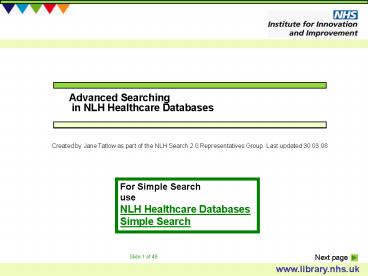Advanced Search - PowerPoint PPT Presentation
1 / 48
Title:
Advanced Search
Description:
To see a contents list or navigate to specific s use your right mouse click ... nursing areas covering A&E, neonatal, breast cancer, theatres and orthopaedics. ... – PowerPoint PPT presentation
Number of Views:63
Avg rating:3.0/5.0
Title: Advanced Search
1
Advanced Search
Advanced Searching in NLH Healthcare Databases
Created by Jane Tatlow as part of the NLH Search
2.0 Representatives Group. Last updated 30.03.08
For Simple Search use NLH Healthcare Databases
Simple Search
2
Contents Page
- To see a contents list or navigate to specific
slides use your right mouse click and Go to Slide.
3
Navigating to Adv Search
Go to the NLH Homepage www.library.nhs.uk and log
in with your NHS Athens username.
4
Once you have logged on with your Athens
username, select Books Journals and Healthcare
Databases.
5
Logging on with an NHS Athens identity allows you
to use specialised searching tools to retrieve
articles from the databases using Advanced
Search.
Select the link to Healthcare Databases Advanced
Search
6
Healthcare databases- description
Your NHS Athens ID will enable you to perform an
Advanced Search across
- Allied and Complementary Medicine (AMED) 1985-
Covers occupational therapy, physiotherapy,
rehabilitation, plus alternative and
complementary medicine acupuncture,
chiropractic, homeopathy, yoga, hypnosis. - British Nursing Index (BNI)1994-This UK focused
database covers general nursing as well as the
specific nursing areas covering AE, neonatal,
breast cancer, theatres and orthopaedics. - Cumulative Index of Nursing Allied Health
(CINAHL) 1982- A US database covering all
aspects of nursing and allied health. Subjects
covered include optometry, radiologic technology,
speech and language pathology, nutrition.
Contains journals, theses and pamphlets. - EMBASE 1974- With particular emphasis on
European sources, this database covers the whole
field of medicine. Drugs, pharmacology and
substance abuse are particularly well covered. . - HMIC Health Management Information Consortium
1979-This compiles data from both the Department
of Health Library and Information Services and
Kings Fund Information and Library Service. - MEDLINE 1950- This is a large US source of
medical information. Other subjects include
dentistry, veterinary medicine, medical
psychology, genetics and advanced nursing
practice. - PsycINFO 1806-Includes international coverage of
literature on Psychology and allied fields
7
Quick Advanced Search - Intro
To do a quick Advanced Search across the
databases use Select All.
Then select NEXT.
8
Using keywords
Choose appropriate search criteria. Title and
Abstract is a popular combination. Any field will
retrieve records in a very broad search.
Type one or more words into the search box.
Finally select SEARCH.
9
AND OR NOT
- Typing two words will retrieve results that
contain both words. Entering cbt depression will
retrieve the same results as entering cbt AND
depression. - Use double quotes to enter phrases, for example,
cognitive behaviour therapyheart attack - Use the combine function OR to search for results
that include either term. Some examples are
pediatric OR paediatricstroke OR cva - NOT is also available but should be used with
caution. For example diabetes NOT adult would
exclude clinical trials involving both adults and
children, not just those involving adults.
10
Search History
Results are displayed in a Search history table
that builds up as you enter new terms or phrases.
Your search statement is repeated in the Search
Term column.
Each new search is labelled with a number. You
can use these numbers to combine different
searches.
11
Displaying results
The number of records found for each search is
displayed as hits. Clicking on the hit number
will display the records. We need to focus our
search a bit more first.
12
Enter a new term
To enter a new term, delete the previous word
from the search box and type your new one, as
here Yoga. If you are combining searches use the
same search criteria.
13
Combine searches
We can now combine our two searches to find
results for diet and yoga. Select the searches to
be combined, check that the AND button is
selected, then click on COMBINE SELECTED
SEARCHES. NOTE You could also type the relevant
search numbers into the search box with a combine
command, Type 1 AND 2 then use the Search Button.
14
Date Limit
You may choose to also limit your results to time
period by selecting options from the drop down
Date Limits section, here the last five years.
Remember to type the search you wish to be
limited into the search box.
Finally select SEARCH.
15
To display your results select the blue link to
records in the hit column
16
Sort displayed results
Records are displayed by publication date. If
there are less than 500 records, the sort order
can be changed by selecting from the drop down
menu, then selecting SORT.
17
More detail - results
To see more details about a record, select the
record title. The details provided will depend on
the database but might include an abstract or
publication type.
18
Full text links
Some records will include links to the full text
content of an article. Selecting the blue
supplier link will display the article. You may
be prompted to enter your Athens username again
check for an Athens log in request if the article
does not appear.
NOTE Where no Full Text link is available your
local health library may be able to obtain a
photocopy. Details of local health libraries will
be available in the My Library pages of NLH
website.
19
- There are over 1000 online journals available to
NHS staff which have been purchased by NHS
England. Local health library services have added
to this total. This includes many top titles such
as JAMA and British Medical Journal. - Your NHS Athens username and password is the key
to accessing these journals and articles. - Direct access to a searchable index is available
via My Journals, http//journals.library.nhs.uk
or from the link on the NLH homepage
20
Export results
At the bottom of the results page, below the
citations, is an output form allowing you to
email, display or save selected results.
Item 10 has been selected. You will need to
select the display and output format, in this
example, medium and pdf have been selected.
Short brief citation as in display. Medium may
include an abstract Full may include Index or
Subject Headings. Pdf similar format to the
published article
21
To save the selected results use Export Results
with PDF, MS Word or Text output format. To
display results use Export results with HTML
output format. To email results select PDF, MS
Word or Text output format. NOTE Future
developments will include exporting into citation
management systems such as Reference Manager,
ProCite and EndNote
22
Breadcrumb navigation
To search again use the breadcrumb link Search
and Limits to return to the search page.
23
Systematic Advanced Search - intro
- Quick searching across the Healthcare Databases
does not allow you to make full use of the
databases searching tools. - To use the full functionality of the databases
for a thorough review of evidence based
literature you need to search each database in
turn. - To construct an effective search strategy you
also need to plan your search. Consider if the
following would be applicable, - Search terms Are there other synonyms,
alternative spellings or technical/layman terms. - Which databases will be most appropriate.
- Are you interested in a particular patient group,
e.g. adults, diabetics, outpatients. - medical interventions, e.g.specific drugs,
therapies, surgery - You may also want to consider the original
language of articles - Publication type e.g. clinical trials, systematic
reviews - or the period you wish to search, e.g. last five
years.
24
For complex and systematic searches it is
recommended that you search the databases
separately. To select from the list of databases,
use the breadcrumb link Healthcare Databases
Advanced Search or Search using different
databases.
25
Single database search
This time we have selected a single database
EMBASE.
26
The search form shows you the database(s) you are
searching,
Note the extra features that are enabled with a
single database search more limits and Thesaurus
features.
27
Lets repeat the same search using some of the
extra functionality. We can repeat the search in
EMBASE for diabetes. We will select title and
abstract for this search.
28
Thesaurus Mapping
Our keyword result hits are displayed and our
keyword remains in the search box.
We can use Map to thesaurus to extend our
search. Select the Map to Thesaurus box, then
search again.
29
About Thesaurus Headings
Thesaurus Headings are used to categorise each
citation or reference within the database. Each
entry is assigned index terms in the Thesaurus
that can be used to search for articles.
Selecting the Map to Thesaurus button will
display suitable thesaurus terms for your search
term.
Select the most appropriate heading.
30
Thesaurus - explode
Selecting the blue term will display the
thesaurus tree
Selecting exploded will search all the more
specific index terms beneath your selected term
in the thesaurus tree. If you do not select
exploded the search will only retrieve articles
indexed with the more general term and you may
miss relevant articles.
31
Thesaurus Major descriptor
Some index terms will be assigned as Major
descriptors for a particular article reference.
Major descriptors are used to identify articles
where the predominant subject is that of the
index term. Major descriptor can be selected if
you wish to focus your search.
32
Thesaurus Subject headings
Subheadings can also be used to focus your
search. If you select subheadings and SEARCH, a
list of subheadings relevant to that index term
will be displayed. Once you have finished
selecting from the Thesaurus. Select SEARCH.
33
You need to repeat this process for your other
term/s.
34
Nested searches
Continuing with the rest of our search. We can
combine each thesaurus and keyword searches
using OR 4 0R 55 OR 6 A single nested command
can combine both the above with AND(4 OR 5) AND
(5 OR 6)
35
Applying Limits
Using title and abstract and Thesaurus Mapping
has increased the number of results retrieved.
We can add limits to focus our results even
further. Use the arrows to open each limit and
view options, or Expand all limit and search
options.
36
Here we have already selected a Date Limit
2003-2008, and have opened the language limit to
select English language articles. Remember to
include the number of the search you wish to
apply limits to, here 8 Then select SEARCH
37
Here we have displayed the Age Limits. This is an
extensive list. Multiple selections may be made
within a limit by using the CTL key whilst
selecting. Multiple selections within a limit
will be combined with OR.
If more than one type of limit is selected, they
will be combined with AND.
38
Clinical Queries Limit
The Clinical Queries Limit will restrict
retrieval to clinically sound studies. Nine
categories are provided, and the emphasis may
be Sensitive Most articles are relevant but may
also retrieve some less relevant ones. Specific
Most articles are relevant but may omit a
few. Optimized a combination that optimizes the
trade-off between sensitivity and
specificity. These filters are based on the work
of R Brian Haynes MD, PhD et al of the Health
Information Research Unit HIRU. For more detail
see the original page from which these abstracts
are taken. http//hiru.mcmaster.ca/hedges/
Clinical Queries Limit
39
To display your results select the blue link to
records in the hit column.
40
Critical appraisal tools
- Once you have your optimal search you may select
specific references and display, email or save
the results you require as explained earlier. - You will still need to critically appraise the
articles you have found. There are several tools
to help you do this. A link to the following
resources is provided at the bottom of the Search
Books Journals and Healthcare Databases page. - CASF Critical Appraisal Toolkits from Oxford
University - University of Oxford CEBM toolkit
- Canadian Centre for Health Evidence User Guides
to the Medical Literature - How to read a paper- Patricia Greenhalgh
41
Saving a search strategy
It is possible to save searches. Saved searches
include all details of the original search
including terms, search criteria, databases and
limits. Delete unwanted elements of your search.
E.g., the quick search across all databases.
Select unwanted search lines and use Delete
Selected Searches.
42
Warning You must be careful not to delete search
lines you have later combined. Once deleted lines
cannot be undone or retrieved.
When you have the search as you want it, Select
SAVE SEARCH HISTORY
43
Creating an alert
Give your saved search a relevant name and SAVE
or SAVE CREATE ALERT
44
If you select the ALERT option you will be asked
to fill in this simple form including email
address and frequency. Complete all parts and
SAVE ALERT
45
Managing alerts saved searches
When you return to searching healthcare databases
use the HELLO area to manage your saved searches
and alerts. You can also log out here at the end
of a session
46
Select required searches using the radio buttons
next to the search names. You can rerun a search,
delete a search or create an alert from an
existing saved search.
47
Syntax for experts
Syntax for Experts Use the following shortcuts
in your searches.
For more syntax see the Help Screens
48
Keep up-to-date with newly published information
by using the news feeds Then use the
My Library section of NLH or your own RSS reader
to view the latest news. Look for further
information from the News link or the NLH Home
page.
- Queries and feedbackIf you have any further
queries or want to feed back about the resources,
please use this link to the NLH service desk
http//www.library.nhs.uk/about/feedback.aspx - NLH Helpdesknlhenquiries_at_institute.nhs.uk
- or contact your local health library
- Other guides in this series
- Using the 6 NLH resources an overview
- Using NLH Evidence Based Reviews
- Using NLH Specialist Libraries
- Using NLH Guidance
- Using NLH Images
- Using NLH For Patients
- Using Healthcare Databases Simple Search
- Using Healthcare Databases Advanced Search