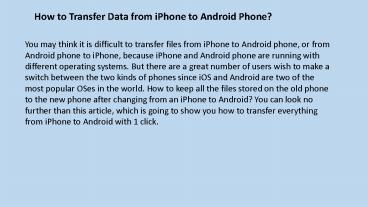How to Transfer Data from iPhone to Android Phone
Title:
How to Transfer Data from iPhone to Android Phone
Description:
Want to transfer data like contacts, SMS, photos, videos, music, call logs and more from iPhone 6/6 Plus/5S/5C/4S to Android phone? This article shows you a professional way to finish iPhone to Android Transfer. – PowerPoint PPT presentation
Number of Views:13
Title: How to Transfer Data from iPhone to Android Phone
1
How to Transfer Data from iPhone to Android Phone?
You may think it is difficult to transfer files
from iPhone to Android phone, or from Android
phone to iPhone, because iPhone and Android phone
are running with different operating systems. But
there are a great number of users wish to make a
switch between the two kinds of phones since iOS
and Android are two of the most popular OSes in
the world. How to keep all the files stored on
the old phone to the new phone after changing
from an iPhone to Android? You can look no
further than this article, which is going to show
you how to transfer everything from iPhone to
Android with 1 click.
2
The simplest solution to perform the data
transfer from iPhone to Android, or from Android
to iPhone is to ask help from some third-party
tools. Here comes the most well-reviewed iPhone
to Android transfer tool named - Mobile Phone
Transfer, which has the powerful ability to
easily and quickly transfer all contacts, text
messages, photos, videos, music, call history,
apps and more from iPhone 6, iPhone 6 Plus,
iPhone 5S/5C, iPhone 4S to Android devices like
Samsung, HTC, LG, Motorola, Sony, etc. What's
more, Symbian Nokia is also supported by this
tool.Still have doubt about this transferring
program? It doesn't matter! You can download the
free trial version before purchasing it and read
the step by step guide in the next paragraph to
have more understanding.
3
Transfer Files from iPhone to Android in 3
StepsStep 1. Launch the Mobile Phone Transfer
programFirst of all, install and run the
program on your computer, then, the main window
of the program will show on the screen. What you
need is to choose "Phone to Phone Transfer" mode
to continue.
4
(No Transcript)
5
Step 2. Link your iPhone and Android to the
transfer program Next, you should use two USB
cables to connect both the iPhone and Android
phones to the one-click phone transferring
software at the same time. They will be detected
by the software and appear at the places of
"Source" and "Destination". If you need to change
their places, you can click the "Flip" button.
6
(No Transcript)
7
Step 3. Start to transfer files from iPhone to
Android phone After above steps, you can choose
the files you want to transfer by ticking the
checkbox in front of the items, including
contacts, text messages, photos, videos, songs,
call logs, etc. Then, click the button of "Start
Copy" to kick off the transfer process. When it
over, you can disconnect the phones and check the
transferred files on your Samsung phone.
8
transfer data from android to iphone http//www.a
ndroidtoiphonetransfer.com/