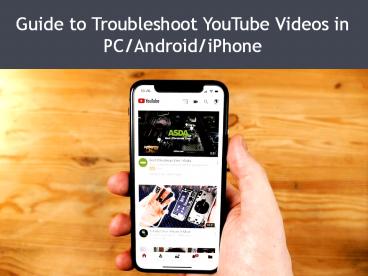Guide to Troubleshoot YouTube Videos in PC/Android/iPhone PowerPoint PPT Presentation
Title: Guide to Troubleshoot YouTube Videos in PC/Android/iPhone
1
Guide to Troubleshoot YouTube Videos in
PC/Android/iPhone
2
Guide to Troubleshoot YouTube Videos in
PC/Android/iPhone
- If you get the issue that YouTube videos are not
playing properly on your device whether computer
or mobile, then there can be several factors at
play. Videos may be too large that it takes time
to stream on YouTube or it can be an internet
connectivity issue. However, there may be the
issues in your computer, browser and problem with
YouTube itself.
3
Here are some methods to fix the issue
if YouTube videos are not playing smoothly on the
computer, as given below
- When YouTube videos abruptly stop playing while
you are watching on YouTube, then it can be
happened due to some kind of glitches. Sometimes,
it can be rectified by refreshing the page or
closing your browser. - 1. Refresh your YouTube page and look at the
video, is it playing or not. - 2. Try to adjust the video quality by pressing
the gear icon placed at the bottom of the
video. Now, choose the smallest quality number
and then check whether the video is playing or
not. - 3. Shut down your browser and re-open it again.
If there is an update available, then permit it
to install and try YouTube again. - 4. Clean the caches and cookies present in the
browser and reload the YouTube page. - 5. Launch a private browsing session and visit
the YouTube video that you are trying to watch.
If now YouTube works properly then probably there
is an issue with an extension, plugin, or your
Google account. If YouTube runs in a private
browsing session, then try to disable your
plug-ins.
4
- 6. Try to load different websites and pages to
ensure that your internet connectivity is proper
or not. You can also connect your device with
another source like the router, Wi-Fi and check
now the video to play. - 7. If your network connection appears to be
malfunctioning then unplug your modem and router
from power for a while. Now, plug them again
appropriately and check YouTube. - 8. The last resort is to restart your computer.
In this meantime, permit your Operating System to
install latest updates if there is availability. - When YouTube is loading, and you cant play any
videos in it, then this issue may not be on your
hand and problem can be with YouTube itself.
Generally, YouTube videos are not playing
properly in mobile devices because of the
presence of the corrupted data on your device or
connectivity problem.
5
Here are some methods to resolve the problem if
YouTube videos are not playing on Android or
iPhone, as given below
- 1. Connect to your mobile device with the
different wireless network connections and check
the YouTube now. - 2. Clear the caches hidden in your YouTube app.
- 3. Attempt to watch a video by using a mobile web
browser rather than in the YouTube app. 4. You
can uninstall the YouTube app from your device
and re-install it. Also, you can restart your
mobile device as a last resort.
6
THANKS FOR WATCHING
- John Martin is a Microsoft Office expert and has
been working in the technical industry since
2002. As a technical expert, Samuel has written
technical blogs, manuals, white papers, and
reviews for many websites such as office.com/setup
. - norton.com/setup office.com/setup norton.com/s
etup - source Guide to Troubleshoot YouTube Videos